How to Create a Basic Pivot Table for Data Analysis
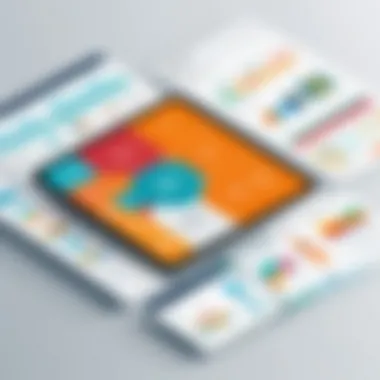

Intro
In the age of data-driven decision making, the ability to analyze and summarize large sets of information is vital. For those working with spreadsheets, pivot tables serve as an indispensable tool. They allow users to transform raw data into meaningful insights through concise summaries, comparisons, and trends. This guide is structured to take you through the essentials of creating a basic pivot table so you can wield this powerful instrument effectively, regardless of your previous experience.
Pivot tables can appear complex at first glance, with a myriad of options and settings available. However, once the foundational elements are understood, they become user-friendly and intuitive. Think of pivot tables as the Swiss Army knives of data analysis—a multi-tool that can adapt to your needs with just a few clicks. Let's get into the nuts and bolts of pivot tables, emphasizing their relevance and application in various scenarios.
Prelude to Pivot Tables
When it comes to working with data, pivot tables can be one of the most powerful tools at your disposal. But before tackling the hands-on steps of creating a pivot table, it’s essential to grasp what they are and why they matter in data analysis. Let’s break this down into two key parts: the definition and the significance in data analysis.
Definition and Purpose
A pivot table is a data processing tool used to summarize large sets of data in a spreadsheet. Imagine you're sifting through heaps of statistics to find patterns or insights. A pivot table allows you to condense this information into a more digestible format by organizing it into rows and columns.
What sets pivot tables apart is their flexibility. You're not just stuck with a one-size-fits-all approach; you can pivot your data dynamically, pulling in different fields and aggregating values on the fly. This makes it an ideal choice when you need to look at your information from multiple angles.
Significance in Data Analysis
Pivot tables hold a significant role in the realm of data analysis. They can help you:
- Identify Trends: Quickly spot trends within a dataset without having to create complex formulas.
- Aggregate Data: Consolidate large amounts of data effectively, which is crucial in environments where decision-making relies on accurate figures.
- Enhance Reporting: Create reports that can be easily adjusted based on varied criteria, making them especially handy for presentations or business insights.
"A good pivot table not only summarizes your data but reveals stories hidden in the numbers."
For students and those learning programming languages, the ability to pivot data effectively can serve as a springboard into more complex data manipulation skills. Understanding how to articulate your data clearly and compellingly is vital in any analytical task.
In the context of this article, each section is designed to build upon this foundation, ultimately empowering you with the skills to create and manipulate pivot tables, enhancing your ability to analyze data with confidence.
Understanding the Data Structure
To effectively create and utilize pivot tables, grasping the concept of data structure is vital. Understanding how your data is organized and the relationships between different data points is key to getting the most from a pivot table. This section dives into the specifics of what makes data suitable for analysis and how to prepare that data in a way that leads to insightful results.
Types of Data Suitable for Pivot Tables
When it comes to using pivot tables effectively, one size does not fit all. Not every kind of data lends itself well to this analytic tool. Let's break down some types of data that are particularly suited:
- Numerical Data: This includes figures like sales amounts, counts, or any measure that can be aggregated (sum, average, etc.). The more numerical data you have, the more potential insights you can derive.
- Categorical Data: This type encompasses data categorized into distinct groups, such as product types, regions, or employee departments. These categories can be used as Row or Column labels in a pivot table, making it easier to summarize the data against different categories.
- Time-Related Data: Dates or periods (like months or years) can enhance the analysis significantly. This type of data allows for trend analysis over time, letting you see how metrics progress.
In essence, if your data can be numbered and categorized, it might just work wonders in a pivot table.
Preparing Data for Analysis
Now that we understand what kinds of data are conducive for pivot tables, the next step is prepping that data for analysis. A well-prepared dataset underscores the accuracy and utility of the resulting pivot table. Here are some practical considerations:
- Cleanse Your Data: Remove any duplicates or irrelevant information. Ensure consistency in how entries are recorded—this might involve standardizing names, dates, or formats.
- Format Your Data: Organized data sets often reside in tabular structures, where each column relates to a specific field. Labels in the first row should be descriptive and free of special characters to avoid any confusion later on.
- Handle Missing Values: Missing data can skew your results. Address gaps either by filling them in, if feasible, or updating the dataset to reflect only complete entries.
To sum up, taking time to prepare your data with diligence makes for a smoother sailing with pivot tables. The cleaner and clearer the data, the more reliable your findings will be.
By parsing through the structure of your data, ensuring it is ready for analysis, you set the stage for creating effective and insightful pivot tables. The better you understand your data, the more powerful your analysis will become.
Setting Up a Pivot Table
When delving into the world of data analysis, setting up a pivot table is a critical step, acting as a bridge between raw data and meaningful insights. This section focuses on how to effectively prepare your pivot table environment, ensuring that you can generate accurate representations of your data with ease.
Setting up isn’t just a matter of pushing a few buttons; it encompasses choosing appropriate software, understanding the capabilities of these programs, and knowing how to access and utilize their pivot table functionality. Each piece of this puzzle contributes to the bigger picture of data interpretation, making this stage essential for anyone serious about gleaning actionable insights.
Choosing the Right Software
The choice of software for creating pivot tables can dramatically influence your workflow and output quality. The following three popular options are widely used for data analysis purposes and offer distinct features to support users at all skill levels.
Excel
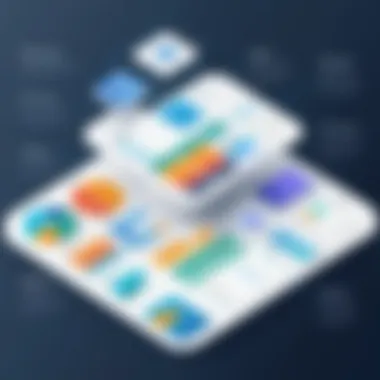

Excel has long stood as a titan in the realm of data manipulation tools. Its extensive features cater to a vast array of analytical needs, making it the go-to software for many professionals. A standout characteristic of Excel is its user-friendly interface, which, though packed with advanced functions, remains intuitive for novices.
One unique feature of Excel is the ability to create dynamic charts linked to your pivot tables seamlessly. Armed with tools like slicers for real-time data filtering, users can dive into their datasets effortlessly. On the flip side, some might find Excel's vast array of functions overwhelming at times, especially when just dipping their toes into the waters of data analysis.
Google Sheets
Google Sheets has emerged as a strong contender, especially for collaborative environments. The platform's cloud-based nature allows multiple users to access and modify the data simultaneously. An important aspect of Google Sheets is that it integrates easily with other Google services, which can streamline workflows.
One notable advantage is its simplicity in sharing spreadsheets with peers, enabling quick feedback and consultation. However, despite its accessibility, the functionalities of Google Sheets might feel a tad limited compared to Excel, especially for users looking for advanced graphing or modeling capabilities.
Other Alternatives
Exploring other alternatives can be beneficial for specific needs or preferences. Software like Tableau or Microsoft Power BI offers advanced analytics and visualization features that can enhance data exploration significantly. These programs are excellent for users interested in creating visually appealing dashboards that tell a story with the data.
For users whose work demands a more tailored approach, software like R or Python libraries (such as Pandas) do afford a high degree of customization. Their capabilities come with a steeper learning curve but expand the horizons for those willing to invest the time. An evident downside is that these tools might require programming knowledge, thus not being the perfect fit for all users.
Accessing the Pivot Table Feature
Once you've chosen the best software for your goals, the next step involves accessing the pivot table feature. This process can vary depending on the chosen application.
In Excel, navigating to the 'Insert' tab prompts a straightforward route to "Pivot Table," while in Google Sheets, a similar path can be taken via the "Data" menu. Understanding where to find these features is foundational, as it opens the door to all subsequent analysis endeavors.
Note that accessing this feature for the first time can sometimes yield confusion; getting familiar with the interface and options will pay off in the long run. Ultimately, the efficiency of your data analysis journey rests not only upon the data you possess but also upon how adeptly you can wield the tools at your disposal.
Step-by-Step Guide to Creating a Pivot Table
Creating a pivot table might seem daunting to some, but it's a piece of cake once you get the hang of it. This part of the guide is crucial because it outlines the fundamental steps that lay the groundwork for successful data summarization and analysis. Understanding these steps not only simplifies the process but also empowers users to extract meaningful insights from their data.
The step-by-step approach ensures that you don’t overlook any vital elements. Each component plays a role and skipping one could lead to misconceptions or poorly structured analyses. Therefore, it's essential to take everything in stride, focusing on clarity and methodical execution.
Selecting Your Data Range
The first thing you'll want to do is select the data range for your pivot table. This step may seem minor, but it's actually foundational. The data you include—or exclude—can drastically influence your pivot table's results.
- Identify your data: Look at your dataset. Make sure it is clean and structured, with no blank rows or columns. The column headers should be descriptive and unique; think of them as the key to your pivot table.
- Highlight the range: Click and drag your cursor across the table to highlight the cells that hold your data. If you only select part of the data, your analysis can be skewed or incomplete.
Selecting appropriate data also involves considering what you want to achieve with your pivot table. Are you analyzing sales by region, or perhaps tracking customer feedback? The direction here guides which columns to choose.
Inserting the Pivot Table
Once you've selected your data, it's time to put the proverbial pedal to the metal and insert your pivot table. It’s fairly straightforward, but let’s break it down:
- Excel: Go to the "Insert" tab in the menu, and click on "Pivot Table". A window should pop up asking for your data range. It usually autosets to the range you highlighted. Confirm this, and then choose where you want the pivot table to be placed—either in a new worksheet or existing one.
- Google Sheets: The process is similar here. You select "Data" from the menu, then choose "Pivot Table". It’ll also ask for your data range; just ensure it aligns with what you selected.
At this point, it’s not just about getting the table in place. Think about how your table will be structured and where you'll analyze the key metrics. Getting it right here sets the ball rolling for a more insightful analysis.
Choosing Fields to Analyze
After inserting your pivot table, the next step is to actually choose fields for your analysis. This is where the magic happens.
- Drag and Drop Fields: You can drag your column headers into different areas like "Rows", "Columns", and "Values". Each section builds the framework of your analysis.
- Understanding the Impact: The fields you choose will dictate how the data is segmented and displayed. For instance, if you place "Sales Region" in Rows and "Total Sales" in Values, you'll see how each regions performs at a glance. This highlights the importance of understanding your data's layout right from the start.
Using the right combination of fields not only helps in uncovering trends but also in generating actionable insights. Think of it as painting a picture—inserting the right elements reveals the full story.
"Good data is like a good book—it's there to tell a story, and the pivot table is your narrative tool."
In summary, these steps form the backbone of creating a pivot table. Selecting the right data range sets up a solid foundation, inserting the table brings it to life, and choosing the fields to analyze fills it with meaning. Following this guide closely will lead you to make sense of complex datasets more effectively.
Configuring Your Pivot Table
Configuring your Pivot Table is vital to unlocking its full potential. This step isn’t just about slapping together rows and columns; it’s the real meat and potatoes of data analysis. Understanding how to properly set things up allows users to dissect their data in meaningful ways. A well-configured Pivot Table provides clarity and insight. It enables users to spot trends, make comparisons, and ultimately derive actionable conclusions from their data.
Adding Rows and Columns
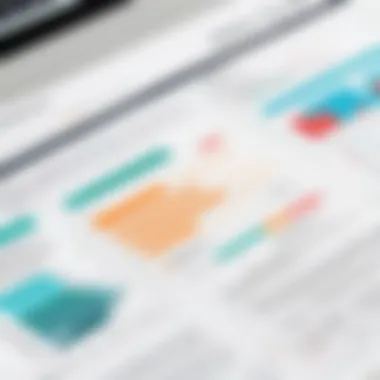

When you start configuring a Pivot Table, one of the first decisions you'll make involves adding rows and columns. This is where you lay the groundwork for how your data will be organized. For instance, if you’re analyzing sales data, you might add rows for product categories while setting sales figures in the columns. Consider this:
- Rows generally represent the categories or dimensions of your data. This could be anything from dates, product names, or customer IDs.
- Columns usually house the measures or indicators that provide quantitative insights, such as total sales, average rating, or count of transactions.
When choosing what to add to rows and columns, think about what will give you clearer insights. A well-structured Pivot Table can help answer questions like "Which product category saw the highest sales last month?"
Using Values and Aggregations
Next up is using values and aggregation methods. A Pivot Table becomes especially powerful when you begin to tell it how to calculate data. This is where values and aggregations come into play. You may want to show data not just as plain numbers, but as summarized figures.
Examples of common aggregate functions include:
- Sum: Useful for totaling figures, like total sales for each category.
- Average: Helps to find the mean of a set, such as the average price per item.
- Count: Good for understanding how many entries fit a certain criterion, like how many sales were made in a week.
The way you aggregate can transform raw data into strategic information. Choose wisely, as the right aggregation can make all the difference. Picture this: instead of just seeing raw sales figures, viewing them as averages can highlight fluctuations in performance that you might otherwise miss.
Applying Filters for Focused Insights
Applying filters is the cherry on top when configuring your Pivot Table. Filters allow you to zoom in on specific data sets and eliminate noise from your analysis. This ensures that you’re looking at exactly what’s relevant for your needs.
Consider the practical application of filters:
- If you only want to view sales data from a particular region, filtering can slice through the data mountain efficiently.
- Want to check performance only for a specific product line? Filters make this easy.
They help minimize distractions and clear out irrelevant data points. This focused approach allows for deeper insights and more informed decision-making. It’s the difference between a data jumble and crystal-clear clarity.
Remember, carefully configured Pivot Tables can provide powerful insights, making complex data simple to understand.
In the end, configuring your Pivot Table well sets the stage for effective data analysis. By strategically adding rows and columns, properly utilizing values and aggregations, and applying precise filters, you can transform your raw data into compelling stories and insights.
It’s like giving your data a spotlight—suddenly, it’s not just numbers on a page, but meaningful information that drives decisions.
Modifying and Customizing Pivot Tables
When it comes to pivot tables, creating a robust analysis framework is just the beginning. Like a painter who reworks their canvas, modifying and customizing your pivot table is essential for honing in on the insights that matter most. In this section, we’ll explore why these adjustments are vital and how they can significantly improve the clarity and effectiveness of your data representation.
Changing Layouts and Styles
Changing layouts and styles within pivot tables can be likened to rearranging furniture in a room: with the right changes, the space becomes more functional and inviting. Just as a cluttered room can make it difficult to move around and enjoy the environment, a poorly organized pivot table can obscure valuable insights.
Benefits of Layout Changes:
- Enhanced Clarity: Different layouts facilitate easier reading. Employ data layouts that highlight comparisons effectively.
- Visual Appeal: Aesthetically pleasing tables keep an audience's attention. Adjust styles and colors to align with branding or to improve readability.
- Focus on Key Data: Bloom the important numbers or trends by organizing data in a hierarchical order. This allows viewers to immediately find what they're looking for without sifting through irrelevant details.
Consider exploring the design options within your software of choice. For instance, in Excel, you can find various design templates that can streamline the look of your data. Use the "PivotTable Styles" options to apply a consistent format throughout the table. This can make your pivot table seem more professional and polished.
Updating Data Sources
The necessity of regularly updating data sources cannot be overstated. Outdated information is like trying to navigate using a map from a decade ago—most of it remains relevant, but major roads and paths may have changed, leading you astray.
Considerations for Updating Sources:
- Accuracy: Data analysis relies heavily on accuracy. Accurate data sources ensure truthful insights.
- Relevance: As new data becomes available, updating allows pivot tables to reflect current trends and patterns.
- Efficiency: Keeping data fresh minimizes the time spent reconciling inconsistencies between old data and new updates. It prepares the ground for future analyses and decisions.
Here’s how you can easily update your data source:
- Right-click on the pivot table and select "Change Data Source."
- Point to your new data range.
- Hit "OK" and your pivot table will refresh automatically with the new data.
It's a simple process, but one that can make a world of difference in how data is interpreted. Regularly revisiting and refreshing your data will keep your analyses truly reflective of current realities.
Remember, the integrity of your insights hinges on the data's current state. Consistently refining your pivot table keeps your analyses timely and relevant!
By mastering these modification techniques, you'll transform your pivot tables into powerful tools that yield greater insight and facilitate informed decision-making. A well-organized and stylish pivot table acts not only as an analytical resource but also as an effective means of storytelling with data.
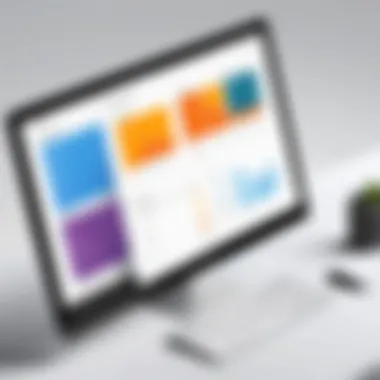

Common Mistakes to Avoid
When diving into the world of pivot tables, it’s easy to trip over common pitfalls. Understanding these mistakes can save you a lot of time and frustration. Learning from others’ missteps is often much easier than navigating these complex waters solo, especially when you're just starting out. Let’s go through a couple of areas where many beginners tend to stumble, ensuring your journey into the realm of data analysis remains smooth.
Data Preparation Errors
Data preparation is a critical first step, yet it’s often neglected. Picture this: You’ve finally set up your pivot table, and the results don't match your expectations. Frustrating, isn't it? Most likely, it stems from how data was prepared beforehand.
- Inconsistent Formatting: If you mix data types within columns—like having numbers in one row and text in another—you might find yourself in a bit of a pickle. Alienating Excel or Google Sheets by having text that should be numbers could lead to incorrect calculations.
- Missing Values: Leaving blanks in your data can throw a wrench in the works too. If a pivot table encounters an empty cell, it can skew results. An empty item might lead to miscalculations for total sales or average scores, leaving you with data that doesn’t truly reflect reality.
- Duplicate Entries: It’s all too common to have duplicates sneaking into your dataset. These can throw off totals or averages, making you feel like you’re chasing your tail when you realize your numbers just don’t add up as they should.
So, before you even think about creating that pivot table, take a good, hard look at your dataset. Ensure it’s clean, consistent, and formatted properly. By giving attention to detail here, you can avoid headaches later.
Misinterpretation of Results
Even with a well-structured pivot table, misreading or misinterpreting the output is a danger that lurks around every corner. Consider this scenario: You present what you believe to be groundbreaking insights, only to find out that your conclusions are flawed. Let’s talk about a few common missteps that can lead to these inaccuracies.
- Ignoring Context: Numbers don’t exist in a vacuum. It’s crucial to consider the context surrounding your data. If you focus solely on the pivot results without understanding the broader picture, you might draw conclusions that just don’t add up in reality. Always ask: What does this data represent?
- Overgeneralizing Findings: Another trap many fall into is making broad statements based on specific data points. Suppose your pivot table shows a spike in sales for a particular month. If you claim this trend will continue indefinitely, you could be setting yourself up for disappointment. Trends change and various external factors play a role.
- Failure to Check Assumptions: It’s easy to overlook how assumptions can skew results. If you assume a consistent rate of growth without actually evaluating external data, your analysis can miss critical insights. Always double-check your assumptions to keep your results grounded in reality.
"Mistakes are the portals of discovery." - James Joyce
Engaging with the numbers thoughtfully is key in making pivot tables truly transform your data management experience.
Best Practices for Effective Pivot Tables
Creating pivot tables effectively goes beyond just knowing how to set them up; it involves a thoughtful approach to the data being analyzed. Adopting best practices ensures that the insights derived from your pivot tables are not only accurate but also meaningful. Effective pivot tables can expose valuable trends, identify anomalies, and assist you in making well-informed decisions. This section highlights important elements that contribute to constructing useful and insightful pivot tables, including naming conventions and consistent data formats.
Clear Naming Conventions
Having a clear naming convention is more than just good housekeeping; it is essential for clarity and efficiency. Consider how frustrating it can be to sift through data fields or variable names that are ambiguous or overly cryptic. An effective naming strategy helps in a couple of ways:
- Improved Readability: Names that describe the data succinctly make pivot tables easier to read and understand. For example, instead of using a label like "Sales_2023_1," opt for something like "Q1_Sales_2023."
- Ease of Use: When you or your colleagues revisit the data later, clear names prompt immediate recognition of what the data represents. This avoids confusion and saves time during analysis.
"A good label is the key to a good table."
Naming conventions should also be consistent across the board. If you decide to use underscores to separate words, ensure this practice is followed throughout all data sets. Consistency minimizes errors and aids in smooth collaboration among team members, should the need arise.
Consistent Data Formats
Data formats act like the clothes that data wears; they should fit appropriately to convey the right message. Consistency in data formats is paramount for achieving coherent results in pivot tables.
- Type Uniformity: Ensure that numbers are formatted as numbers and dates as dates. You wouldn’t throw a hodgepodge of apples and oranges in a fruit basket expecting someone to find just one type. Similarly, maintaining uniformity allows for better calculations and aggregations.
- Visual Alignment: When using multiple data sources, ensure that numeric data points, currencies, and percentages are uniform across these datasets. This prevents potential b>inconsistenciesb> when generating insights from your pivot tables.
In summary, engaging in these best practices can significantly enhance your pivot table's functionality and usefulness. A little attentiveness to naming conventions and data formats goes a long way in avoiding confusion and misinterpretation down the road. By setting a high bar for your foundational work, you’ll find that creating and analyzing pivot tables becomes a more streamlined and insightful endeavor.
The End and Further Resources
In the realm of data analysis, mastering pivot tables can be a game changer. They serve as a bridge between raw data and insightful information. This guide has outlined a comprehensive approach to understanding, creating, and customizing pivot tables, making this topic vital for anyone aiming to enhance their data manipulation skills. By grasping the concepts detailed in earlier sections, users can expand their analytical capabilities, resulting in better-informed decisions.
The conclusion of this article ties together the various threads covered, ensuring that the reader walks away with a clear sense of the essential points. Furthermore, it encourages exploration beyond what has been discussed, inviting users to engage more deeply with the subject matter.
Utilizing pivot tables effectively can not only save time but also improve accuracy. As data continues to grow in complexity and volume, the ability to swiftly summarize and draw conclusions becomes increasingly important. This article emphasized practical steps, key considerations, and common pitfalls, thereby laying a solid foundation for readers.
Reinforcing the significance of this topic offers a clear pathway for ongoing improvement in data analysis. With practice, creating pivot tables will become second nature, allowing users to transform data into valuable insights effortlessly. Whether it's for academic purposes or professional endeavors, this knowledge equips users to tackle data challenges head-on.
"The ability to simplify means to eliminate the unnecessary so that the necessary may speak." — Hans Hofmann
Recap of Key Points
To sum it all up, here are the key takeaways from the article:
- Understanding the Fundamentals: Grasping what pivot tables are and their role in data analysis.
- Data Structure: Knowing what data works best for pivot tables and how to arrange it.
- Software Options: Familiarizing yourself with tools like Excel, Google Sheets, and others to create pivot tables.
- Step-by-Step Creation: Mastering the process of setting up and configuring a pivot table.
- Customization: Learning how to modify layouts, styles, and data sources to meet specific analytical needs.
- Common Pitfalls: Identifying and avoiding frequent mistakes in data preparation and interpretation.
- Best Practices: Implementing naming conventions and maintaining consistent data formats for clarity.
Additional Learning Materials
For those who wish to delve deeper into pivot tables and data analysis, consider exploring the following resources:
- Excel Pivot Tables: Wikipedia - Offers a comprehensive overview of pivots specific to Excel.
- Data Analysis Techniques: Britannica - A broad look into various methods of data analysis.
- Online Forums: Reddit - Join discussions and learn from real-world scenarios.
- Social Media Insights: Keep an eye on Facebook groups focused on data analysis for updates and community advice.
Engaging with these materials will not only broaden your understanding but also connect you with like-minded individuals who can provide additional guidance and support as you master the art of creating and utilizing pivot tables.







