Creating a Database in MySQL Using Command Line
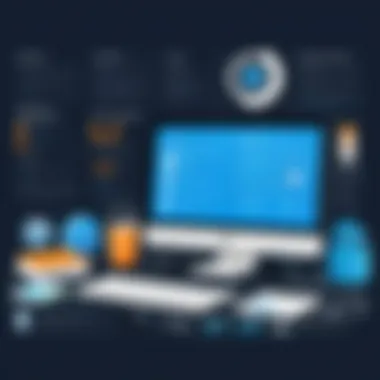

Intro
Creating and manipulating databases is a core skill for many professionals in the field of computing. Particularly, MySQL stands out as a robust relational database management system, widely used due to its reliability and ease of integration. The command line interface, while it may seem intimidating at first, offers a powerful way to interact with databases.
While fancy graphical interfaces might suit some users, the command line can actually be much faster and more efficient for seasoned users. Gaining proficiency with MySQL commands can ramp up a developer’s efficiency. This guide will walk you through the essentials of creating a database in MySQL via the command line, making sure you understand the prerequisites and commands you will use.
"Learning to utilize the command line is like learning the primary colors; it gives you a palette to create anything you need."
In our discussion, we will cover the following key points:
- Necessary prerequisites for using MySQL through the command line.
- Step-by-step guidance for database creation.
- User management and privilege settings to enhance security.
- Essential commands to manipulate databases effectively.
This will provide beginners and even intermediate users, with a solid footing in using MySQL command line to effectively create and manage databases.
Preface to MySQL and Command Line Interface
Creating a database is a fundamental skill for anyone venturing into the realm of data management and programming. MySQL, being one of the most popular relational database management systems, offers robust features for handling data efficiently. This section delves into what MySQL is and why the command line interface (CLI) is not just an option but often a preferred method for many users.
Overview of MySQL
MySQL is an open-source relational database system, widely used for managing data in web applications, software development, and much more. It stands out due to its speed, reliability, and flexibility, bringing significant advantages:
- Open Source: MySQL is accessible, making it easier for developers to explore and contribute to its features.
- Versatile: Suitable for small to large-scale applications, it can handle varying data loads effectively.
- Support for a Range of Platforms: It runs on multiple operating systems, such as Windows, Linux, and macOS, allowing developers to work in any environment they prefer.
Notably, MySQL's architecture focuses on data accessibility and security, bringing reliability to database operations. As a part of the Oracle ecosystem, it also benefits from frequent updates aimed at improving performance and introducing new functionalities.
Importance of Command Line Usage
When it comes to working with MySQL, using the command line may seem daunting for beginners, but it has a plethora of advantages. The command line offers:
- Efficiency: Command line interactions can be faster when managing databases, especially for repetitive tasks. A few keystrokes can execute complicated commands in a fraction of the time it would take by navigating through a graphical user interface (GUI).
- Fine Control: Users have direct access to MySQL commands without the layers that GUIs might impose, allowing for more nuanced and precise control over database actions.
- Learning Opportunity: Engaging with the command line deepens understanding of how databases operate behind the scenes, which is invaluable for programming and software development.
"Once you get the hang of it, the command line is your best friend for managing MySQL databases efficiently."
For learners and professionals keen on developing their database skills, mastering the command line not only improves productivity but also paves the way for advanced capabilities that are essential in the tech landscape today. Understanding MySQL and the command line interface forms the cornerstone of effective database management, setting the stage for more complex operations in subsequent sections.
Setting Up MySQL Environment
Setting up the MySQL environment is a vital step in the journey of using MySQL, especially for those aiming to harness the power of the command line. When it comes to database management, having a proper setup ensures that everything runs smoothly and efficiently. An adequate environment protects against potential pitfalls and fosters a deeper understanding of database operations. In this section, we will explore the Installation of MySQL and Configuration Settings, both crucial in establishing a solid foundation for using MySQL effectively in command-line operations.
Installation of MySQL
Before we dive into creating databases, the first order of business is getting MySQL installed on your system. Whether you're running Windows, macOS, or a Linux distribution, the installation process generally follows a similar path. But, let’s break it down a bit.
- Download the Installer: Go to the official MySQL website and download the MySQL Community Server. Ensure that you select the right version for your operating system.
- Run the Installer: Once downloaded, run the installer. During this step, you will encounter several options. For beginners, the default settings should suffice. But keep an eye out for the option to install the MySQL Server and MySQL Workbench, which can be helpful for visual database management.
- Choose a Password: As the saying goes, "a strong password is your best friend." During the installation, you’ll need to set a root password. It’s essential to pick a password that’s tough to crack but also easy for you to remember.
- Start MySQL Service: After installation, ensure that the MySQL service is running. On Windows, you can check this in the Services app, while on Linux, the command does the trick.
- Accessing MySQL: Once MySQL is installed and running, you can access it through the command line by typing and entering the password you just set.
Configuration Settings
Once MySQL is installed, it’s time to tame it with some configuration settings. These settings dictate how MySQL behaves and can have a significant impact on performance and security.
- MySQL Configuration File: Familiarize yourself with the or file, depending on your operating system. This file contains several settings that can be adjusted to optimize MySQL's performance. Look for parameters like , , and , tailored to your system capabilities and expected workload.
- Setting Server Parameters: It’s important to manage how much memory your server utilizes and how many concurrent connections it can handle. For beginners, setting to a reasonable number, like 100, is a good start. Adjust these values based on the actual needs and size of your database.
- Security Configurations: Don’t forget to focus on security! Enabling SSL for connections and configuring user authentication mechanisms should be on your priority list. A well-configured MySQL server can safeguard your data from unauthorized access. It’s wise to run the command for additional security prompts, making it a breeze to lock down unnecessary defaults.
- Backups and Maintenance: Finally, develop a strategy for regular backups. MySQL provides utilities like that can help you create backups on a routine basis. This action not only serves as a safety net but can also help in restoring corrupted databases.
In a nutshell, setting up your MySQL environment properly is akin to laying a solid foundation for a house—it might not be visible once it's built, but it’s essential for the structural integrity.
Ensuring MySQL is correctly installed and configured will save you headaches down the road. Taking the time to set it up right is worth every minute.
Accessing MySQL Command Line
Accessing the MySQL command line is akin to opening the door to a powerful realm of database management. It is where you, as a user, interact directly with MySQL, allowing you to execute commands, create databases, and manipulate data. This section aims to elucidate the process of accessing this vital tool, exploring its significance and weighty advantages. The command line interface offers greater flexibility and control, compared to graphical interfaces. This can boost productivity, allowing for rapid execution of commands without the lag of visual processing. Furthermore, command line skills are invaluable for automating tasks and scripting processes, setting a solid base for your database management capabilities.
Starting MySQL Shell
Before you can start creating and managing databases, you need to invoke the MySQL shell. The exact steps to do this can vary depending on your operating system. For instance, if you're using Windows, you might need to navigate to the installation directory of MySQL. On Unix or Linux, the shell can often be started from the terminal.
To get the ball rolling, simply type the following command in your command line interface:
This command prompts you for the password associated with the root user. Just remember, when it comes to command line, even the smallest typo or oversight can lead to confusion or errors.
Once you’ve input your password correctly, you’ll be greeted with a welcome message from the MySQL shell, signifying that you are now ready to dive into the realm of databases. Don't worry, this line of text can also guide your next steps, displaying welcome texts and version numbers relevant to your MySQL installation.
Logging In with Credentials
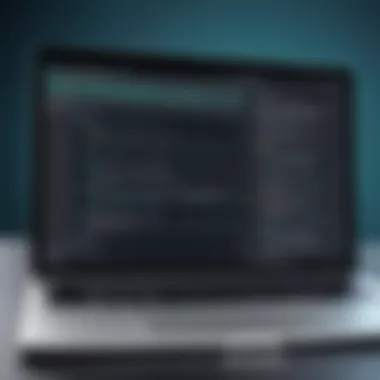

Logging in with the right credentials is a pivotal step in utilizing the MySQL command line. Think of your credentials as the keys to your database kingdom. Using the command:
This prompts the system to ask for a password. Replace with the appropriate user account. For many, using 'root' is common during initial learning stages. However, granting access to other users can enhance security when transitioning into live environments.
After inputting your username and password, a prompt signals that you've successfully logged into the MySQL environment, ready to execute commands. If you encounter issues, like incorrect credentials, the system will return an error. Here’s where patience is key; double-check spelling and ensure your account has been set up properly. For further support, you can always turn to online forums or relevant documentation for assistance.
Your journey into MySQL has begun! As your understanding deepens, you'll be poised to master a world brimming with potential—where databases come alive under your command.
Creating a Database
Creating a database is a fundamental step in utilizing MySQL effectively. In essence, it sets the stage for data storage and management. A well-structured database enables businesses, applications, and even individuals to organize their information efficiently, making it easy to retrieve, manipulate, and analyze. Like building a foundation for a house, establishing a database lays down the necessary groundwork for what is to come. Without it, data is just a scattered mess, hard to navigate and utilize.
When we talk about creating a database, we must consider several benefits:
- Organized Data Management: Allows for better structuring of data in a way that enhances access.
- Data Integrity: Setting constraints while creating the database helps maintain accuracy and consistency.
- Scalability: A well-designed database can grow with your needs, accommodating more data and more complex queries.
- Enhanced Performance: A correctly organized database can optimize query performance, leading to swift data retrieval.
Yet, while the advantages are appealing, it’s crucial to be aware of potential pitfalls. One must carefully plan the database structure, considering the types of data involved and the relationships between them. Rushing into database creation without adequate thought can lead to inefficient designs that are cumbersome to adjust later. In short, the beauty lies in preparation; a thoughtful approach is immensely beneficial.
Syntax of CREATE DATABASE Command
Getting down to the nitty-gritty, let's talk about the syntax for the CREATE DATABASE command. It’s straightforward but pivotal. The command essentially tells MySQL to set up a new database with a unique name. The general format is:
In this command:
- is the statement that initiates the creation of a new database.
- is where you replace with the actual name you wish to give your database. It's best practice to avoid special characters and spaces in this name for easier accessibility later.
You can also specify character sets and collations if your application needs to support multiple languages or specific sorting rules. For example:
This command ensures that the database is ready to handle various character types seamlessly, much like preparing a blank canvas that can accept a wide array of colors.
Example of Database Creation
Now, let’s roll up our sleeves and see us in action. Suppose you want to create a database for storing information about books in your library—this is not just any database; it needs a catchy name, right? You might call it .
When you issue the command:
And then check to confirm it’s created successfully, you would do the following:
- Run the command: Type it in the MySQL command line.
- Check for confirmation: MySQL typically returns a message confirming the database is formed. Something like: "Query OK, 1 row affected."
As simple as that, you've got yourself a brand-new database. To make sure it’s there, run:
This will list all databases currently created in your MySQL environment, including LibraryDB.
That’s the beauty of MySQL. It makes the intricate task of managing database operations feel almost effortless. As you create more databases, remember to reflect on their purposes, ensuring each serves a precise function to keep your operations running smoothly.
Verifying Database Creation
Verifying the successful creation of a database in MySQL is often seen as just another mundane step in the overall process. However, it is a crucial part of ensuring the integrity and functionality of what you have built. Think of it like checking your work after solving a complex math problem; a simple mistake can lead to major headaches down the line. In this section, we will delve into two essential commands that help confirm the presence of your newly created database and scrutinize its properties.
Using SHOW DATABASES Command
The command acts as a whistleblower, letting you know exactly what databases currently exist on your MySQL server. After creating a database, using this command is like a double-check to see if your work has correctly taken root.
To execute this command, simply enter:
Upon running this, MySQL will respond with a list of all the databases it houses. If you see the name of the database you just created, it’s time to breathe a sigh of relief. However, if it doesn't appear, then something went awry during the creation process, and this command serves as your first point of troubleshooting.
Benefits of Using SHOW DATABASES Command:
- Quick validation of database creation.
- Immediate feedback, allowing for swift problem resolution.
- Ability to see all databases in your environment, providing context for your work.
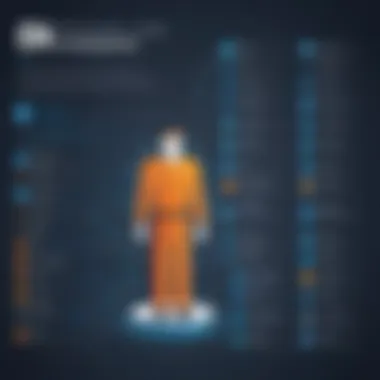

Checking Database Properties
Once you're certain that your database has been created, the next logical step is to dig deeper and check its specific properties. This is where the understanding of your new database's configuration and settings comes into play. It ensures you have a grasp of what this database can do and if it is configured to meet your application's needs.
You can examine your database properties by using the following commands:
- Selecting the Database: First, navigate to your newly created database:
- Show Database Properties: After that, you can retrieve detailed information about the current database's settings:
This will provide you an overview of the tables within that database along with their respective row counts, storage engine, and more.
Additionally, you might find the command below beneficial for even deeper insights:
This command will display the exact SQL statement that could be used to recreate your database, shedding light on how it was configured initially.
Remember: Regularly checking database properties can help you stay ahead of potential performance issues and ensure that your database maintains its efficiency over time.
In sum, verifying the database creation is not just about checking for its existence, but also about understanding its essential properties. Taking these steps can save you from lots of future headaches, keeping your database clean and efficient.
Managing User Privileges
Managing user privileges in MySQL is not just a matter of convenience; it’s a foundational aspect of database security and functionality. Think of user privileges as the control knobs that determine who can do what within your database. By effectively managing these privileges, you can protect sensitive information, ensure appropriate access levels, and even streamline operations within a team. Ignoring the importance of user access can lead to disastrous data breaches or unwarranted changes, making this a critical area in database management.
Creating User Accounts
Creating user accounts in MySQL is straightforward yet essential. Each user can be granted specific rights based on their role, which aids in maintaining a secure environment. To create a user account, you use the command followed by the desired username and authentication information. Here's a simple example:
In this command:
- : the name of the account you are creating.
- : the host from where the user can log in.
- : the password for the new user account.
This fundamental step ensures that you can begin assigning privileges according to each user’s needs. It’s a critical step in laying down the groundwork for future security and access management.
Consider these points when creating user accounts:
- Purpose: Define the reason for creating each user. What tasks must they perform?
- Security: Always use strong passwords to minimize the risk of unauthorized access.
- Host specification: Determine if the user will log in from specific machines or from any remote location.
Granting Privileges to Users
After establishing user accounts, the next crucial step is granting privileges. This can significantly impact the operational framework of your database. The statement is what you’ll use to assign the necessary rights to your user accounts. Here’s a typical command:
In this command:
- SELECT, INSERT: This specifies which operations the user can perform.
- database_name.*: Indicates that these privileges apply to all tables in the specified database.
It's essential to follow the principle of least privilege when granting access, ensuring users have only the permissions necessary to perform their duties.
When granting privileges, keep in mind:
- Specificity: Avoid using unless absolutely required. This can lead to accidental misuse of the database.
- Revocation: Always be prepared to revoke privileges as roles evolve or users leave the organization.
- Monitoring: Regularly review assigned privileges to ensure they remain appropriate as job functions change.
Important Commands for Database Operations
When working with MySQL, understanding the commands for database operations is crucial. These specific commands provide the foundational tools needed to manage your databases effectively. Notably, this section emphasizes the importance of two commands: DROP DATABASE and ALTER DATABASE. Both of these commands play vital roles in the maintenance and adjustment of your databases.
Why Important Commands Matter
Knowing how to properly use these commands can save you from potential issues down the line. DROP DATABASE allows you to remove an entire database when it’s no longer needed, cleaning up your environment. On the flip side, ALTER DATABASE lets you make adjustments and optimize your database settings, ensuring your database operates at peak performance. This flexibility is essential for maintaining a clean and efficient database structure.
Moreover, familiarizing yourself with these commands increases your command line proficiency. As you grow in your understanding of MySQL's workings, you'll find that executing these commands becomes second nature. Consider them your toolkit - each tool has its purpose and, when used correctly, makes managing databases a more streamlined process.
"The right tools in the hands of a skilled operator can turn the mundane into the extraordinary."
Now, let's delve into the specifics of each command, breaking them down into clear, manageable chunks for better understanding.


Best Practices for Database Management
When it comes to managing databases, particularly within MySQL, adhering to best practices can mean the difference between a high-performing setup and one that collapses under pressure. Knowing what to prioritize in management not only protects your data but also optimizes performance, making your operations smooth and efficient. Database management can be quite the conundrum for many, but keeping a few fundamental practices front and center can simplify the complexity and safeguard your hard work.
Backup Strategies
One of the cornerstones of good database management is a robust backup strategy. The significance of having regular backups cannot be overstated; think of backups as your insurance policy against data loss. Whether due to accidental deletions, hardware failure, or unexpected data corruption, a well-executed backup strategy ensures that you can always recover your information.
A few key considerations for backup strategies include:
- Regular Scheduled Backups: Setting up automated backups on a regular schedule helps ensure that you have the most recent version of your databases. Daily backups are often a preferred approach, especially for databases that undergo frequent updates.
- Testing Restore Processes: It's all well and good to have backups, but how do you know they work? Regularly test your restore process to confirm that you can recover what you need on short notice.
- Offsite Storage: Keep your backups in a different location from your main database. In case of a disaster like fire or flood, having offsite backups can spare you from total loss.
- Version Control: Maintaining multiple versions of backups is also wise. This allows you to revert to a state before a damaging incident occurred, as sometimes, a damaging update might not be noticed immediately.
In practice, executing a backup might look like this:
Performance Tuning Suggestions
Once you've ensured that your data is secured, the next goal is to enhance the performance of your database. Performance tuning is a continuous process that entails monitoring and adjusting various settings and configurations. Many factors influence database efficiency, and addressing them proactively can lead to significantly improved performance. Here’s what you should consider:
- Query Optimization: Always check how your queries are performing. Use the EXPLAIN command to understand how MySQL executes your query. This can reveal inefficiencies and prompt changes that improve speed.
- Indexing: Properly indexing your tables is like putting your books in alphabetical order; it makes finding information substantially faster. Don’t skimp on creating indices for columns that are frequently queried.
- Adjusting Configuration Settings: Fine-tune MySQL server settings based on your workload. Parameters like , , and should be customized according to the resource availability and usage patterns of your database.
- Regular Maintenance: Perform routine checks on your databases, including optimizing tables and checking for fragmentation. Tools like can help improve performance and reclaim space.
Each of these suggestions, if executed diligently, can potentially ramp up your database's performance to levels where it becomes not just a tool, but a competitive advantage.
"Database performance isn't just about speed; it's about making sure every query is slick and every connection is smooth."
By following these guidelines on both backups and performance tuning, you'll equip yourself with a solid framework that not only reinforces your database's reliability but also enhances its functionality. Remember, good database management is an ongoing endeavor – staying sharp is key!
Troubleshooting Common Issues
When dealing with databases, especially for the uninitiated, the potential for things to go awry is quite significant. Understanding how to troubleshoot common issues is vital not just for maintaining a smooth operation, but also for gaining confidence in your skills as you navigate MySQL via the command line. This section delves into typical hiccups, their ramifications, and ways to resolve them effectively. It bolsters your understanding and ensures that you can quickly identify and fix problems as they arise, which is a crucial skill for anyone working with databases.
Error Messages and Solutions
Error messages often seem like a foreign language at first, potentially leaving one scratching their head in confusion. However, each error code or message holds the key to understanding what went wrong.
Here are some common MySQL error messages you might encounter and ways to handle them:
- "Access denied for user 'username'@'localhost'": This usually means that the credentials you've provided don’t match any user in the MySQL database.
- "Unknown database 'database_name'": This message appears if you try to connect to a database that does not exist.
- "Table doesn't exist": A common pitfall. Protect your pride by ensuring you've spelled the table name correctly.
- Solution: Double-check your username and password. If they seem correct, ensure that the user account exists and has the right privileges.
- Solution: Use the command to verify the existing databases. If your intended database isn't there, you may need to create it.
- Solution: Use the command to check the table names in your current database.
Remember: Becoming familiar with these messages can greatly reduce your stress levels when things don't go as planned.
Connection Problems
Nothing is more frustrating than trying to connect to your database only to be met with a wall of connection refusals. Connection problems can stem from various sources, both technical and networking-related.
Here are some common issues:
- Server not responding: This could be caused by an inactive MySQL service.
- Network issues: Sometimes, the problem lies outside your machine. Firewall settings can block access.
- Using incorrect host or port: If these are wrong, connection attempts will fail.
- Solution: Check if your MySQL service is running with a command like on Linux or by looking in the Services app on Windows.
- Solution: Ensure that your firewall is configured to permit MySQL traffic. Confirm that you're attempting to connect to the correct IP address and port.
- Solution: Double-check that you're using the correct hostname (like for local connections) and the standard MySQL port (default is 3306).
Troubleshooting these issues allows you to develop a keen insight into the behavior of MySQL and strengthen your command line skills, paving the way for more advanced database management tasks down the road.
The End
In wrapping up this exploration of MySQL and its command-line capabilities, it’s essential to reflect on the significance of the topics covered. Knowing how to create a database and handle user privileges using commands gives you not just technical skill, but also a strategic advantage in managing data effectively. This kind of know-how is pivotal in today’s data-driven environments, where the ability to manipulate and secure data can set you apart in various fields, from development to data science.
Summary of Key Points
We've navigated through numerous vital steps in this guide, emphasizing the following critical aspects:
- Installation and Configuration: Setting up the MySQL environment is the foundation for any database operation. Proper installation ensures a smooth experience when using the command line.
- Database Creation: Command syntax is straightforward once understood. The command lays the groundwork for the entire operation.
- User Management: Learning how to create user accounts and assign privileges facilitates a secure and controlled environment for data access.
- Essential Commands: Mastering commands like and empowers users to maintain data integrity and adapt databases to evolving needs.
- Troubleshooting: Recognizing common issues and their respective solutions can save considerable time and alleviate frustration during database management.
Next Steps in Database Learning
As you conclude this guide, consider these next steps to deepen your understanding of databases:
- Explore MySQL Documentation: Getting familiar with MySQL’s official documentation can provide insight into advanced topics, performance optimization, and syntax variations.
- Hands-On Projects: Create sample databases to practice your skills. Try building a small application that utilizes MySQL for data storage. Experience is one of the best teachers.
- Engage with the Community: Platforms like Reddit or forums can enrich your learning. Participate in discussions, ask queries, and share knowledge with fellow database enthusiasts.
- Learn SQL Queries: Expand into more complex SQL queries beyond basic commands. Understanding querying languages deepens your ability to interact with databases.
- Consider Related Technologies: Look into integrating MySQL with front-end technologies or utilizing it in data analysis projects. This holistic approach can widen your scope and employability in various sectors.
By following these steps, you cement a foundation in MySQL which opens doors to more advanced database concepts and applications.







