Master the Art of Crafting Mesmerizing GIFs on Photoshop with This Step-by-Step Tutorial
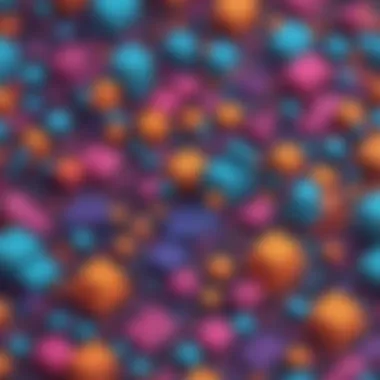

Introduction to Creating a GIF on Photoshop
As technology advances, GIFs have become increasingly popular as a form of visual communication. GIFs, or Graphics Interchange Format, are short animated image files that loop continuously, making them perfect for expressing emotions or showcasing products in a captivating way. In this guide, we will delve into the process of creating a GIF using Photoshop, a powerful tool widely utilized for graphic design and image editing.
Getting Started with Photoshop
Before we embark on the journey of creating a GIF, ensure you have Adobe Photoshop installed on your computer. Launch the application and open the images you intend to include in your GIF. Photoshop provides a plethora of tools and features that will aid in crafting a seamless and visually appealing animation.
Importing Images and Setting Up the Workspace
To initiate the GIF creation process, import the images that will compose your animation into Photoshop. Arrange the images in the desired sequence within the workspace. Adjust the canvas size and resolution to accommodate the GIF dimensions and ensure a cohesive visual flow.
Timeline and Animation
Utilize the Timeline feature in Photoshop to configure the timing and transitions between the imported images. Set the duration for each frame, specify the order of appearance, and fine-tune the animation effects to bring your GIF to life. The Timeline function allows for precise control over the animation sequence, enabling you to achieve the desired visual impact.
Editing and Refining the GIF
Once the basic animation structure is in place, focus on refining the details of your GIF. Utilize Photoshop's editing tools to enhance the colors, add text overlays, or incorporate special effects to elevate the visual appeal of your creation. Pay attention to the nuances of each frame to ensure a polished final product.
Exporting Your GIF
After perfecting your GIF, it's time to export the file. Save your animated masterpiece in GIF format, ensuring that the file size and quality settings meet your requirements. Consider the platform where the GIF will be shared to optimize compatibility and viewing experience. Congratulations! You have successfully created a stunning GIF using Photoshop.
Resources for Further Learning
To expand your knowledge and skills in GIF creation and graphic design, explore additional resources such as online tutorials, Photoshop courses, and design communities. Delve deeper into the world of visual storytelling and unleash your creativity through the art of GIF making.
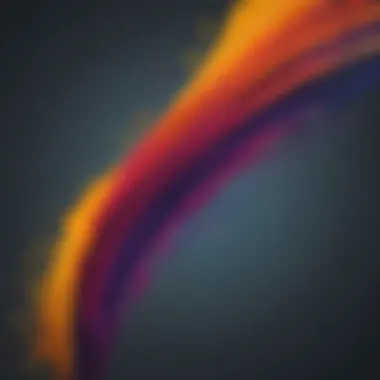

Introduction to GIF Creation
In this article, we delve into the intricate process of creating GIFs using Photoshop. Understanding the significance of mastering GIF creation is crucial in today's digital age, where visual content reigns supreme. This section serves as a foundational guide for individuals looking to enhance their digital storytelling skills through GIFs. By grasping the essence of GIF creation, one can harness the power of visual communication to engage and captivate audiences across various platforms.
Understanding GIFs
What are GIFs?
Delving into the essence of GIFs unveils a dynamic form of visual expression that transcends traditional static images. GIFs, short for Graphics Interchange Format, are concise, looped animations that convey messages effectively in a brief, repetitive manner. Their ability to encapsulate a moment or emotion swiftly attracts numerous creators and viewers alike. The compact size and seamless playback of GIFs make them a favored medium for conveying ideas and evoking emotions within the digital landscape.
Advantages of Using GIFs
Exploring the advantages of utilizing GIFs underscores their versatility and impact in visual communication. GIFs serve as engaging visual aids that cater to short attention spans, making them ideal for delivering quick, memorable messages. In addition, their compatibility across various platforms enhances their reach and accessibility to a wide audience. Moreover, GIFs offer a creative outlet for expressing concepts that may be challenging to capture solely through static images or text. Harnessing the advantages of GIFs empowers creators to craft visually compelling content that resonates with viewers on a profound level.
Photoshop Basics
Opening Photoshop
Initiating the Photoshop application marks the commencement of the GIF creation journey. This pivotal step grants access to a plethora of tools and features essential for manipulating images and crafting animated content. The user-friendly interface of Photoshop ensures a seamless navigation experience, rendering it a preferred choice for aspiring digital artists and designers. By familiarizing oneself with the layout and functionalities of Photoshop, creators can leverage its robust capabilities to bring their creative visions to life.
Image Importing
The process of importing images into Photoshop lays the groundwork for constructing captivating GIFs. Through seamless integration of images into Photoshop's workspace, creators can establish a cohesive visual narrative by organizing and arranging the image sequence. This fundamental step sets the stage for manipulating individual frames and defining the dynamic transitions within the GIF. Leveraging the feature-rich importing tools in Photoshop empowers creators to curate visually stunning animations that resonate with audiences.
Creating Frames
Creating frames is a crucial aspect of crafting a GIF using Photoshop. In this article, the process of generating frames plays a fundamental role in creating a seamless and captivating animation. By adding multiple frames, you can visually narrate a story or showcase a sequence of events effectively. This section covers how to add images and adjust frame duration, essential steps in bringing your GIF to life.
Adding Images


In the process of creating a GIF, adding images is a fundamental step that sets the foundation for your animation. Importing images to layers allows you to organize and manipulate each frame with precision. This technique ensures a smooth transition between frames, contributing to the overall quality of the GIF. Importing Images to Layers simplifies the process of working with multiple elements, offering flexibility in creating dynamic animations. Its versatility and efficiency make it an indispensable tool for designing engaging GIFs.
Arranging Image Sequence
Arranging the image sequence is a critical aspect of crafting a coherent and visually appealing GIF. The sequence in which images appear determines the flow of the animation and influences the viewer's perception. By arranging images strategically, you can create a storyline or emphasize specific actions within the GIF. This meticulous process allows you to control the pace and narrative of your animation, ensuring that each frame seamlessly transitions to the next. Understanding how to arrange the image sequence is key to producing a compelling and seamless GIF.
Adjusting Frame Duration
Fine-tuning the frame duration is essential in creating a well-paced and visually engaging GIF. Setting the delay time between frames dictates the speed at which the animation unfolds, influencing the viewer's viewing experience. By adjusting the frame duration, you can control the timing of key actions or emphasize specific moments within the GIF. This meticulous approach ensures that your animation flows smoothly, capturing the viewer's attention effectively.
Setting Delay Time
The setting delay time feature allows you to specify how long each frame remains visible before transitioning to the next. This control over timing is crucial in creating a GIF with the desired pacing and rhythm. By adjusting the delay time, you can create dynamic effects, emphasize certain frames, or synchronize actions within the animation. This versatile tool enhances the storytelling capabilities of your GIF, making it more engaging and impactful.
Frame Transition Effects
Frame transition effects add an extra layer of creativity to your GIF, elevating its visual appeal and storytelling potential. By applying different transition effects between frames, you can create seamless and fluid animations that captivate the viewer. These effects enhance the overall continuity of the GIF, making transitions between frames more visually appealing. Incorporating frame transition effects into your animation adds depth and style, elevating your GIF to a more professional level.
Customizing GIF:
Customizing the GIF plays a pivotal role in this article on creating a GIF using Photoshop. This section delves into the specific elements and benefits of customizing a GIF. By adding text or effects, users can enhance the visual appeal and messaging of their GIFs, making them more engaging and impactful. When customizing a GIF, considerations such as color schemes, design coherence, and conveying a clear message come into play. This step is essential as it allows creators to personalize their GIFs to suit various purposes and stand out in a saturated digital landscape.
Adding Text or Effects:
Text Overlay:
Text overlay is a crucial aspect when customizing GIFs. It contributes significantly to the overall message or goal of the GIF. The key characteristic of text overlay is its ability to convey information, emotion, or context within the GIF itself. In this article, text overlay is a popular choice as it helps users add captions, quotes, or call-to-action messages directly to the animation. The unique feature of text overlay is its versatility in enhancing visual storytelling in a concise manner. While text overlay can improve communication, an overabundance of text may clutter the GIF, affecting its clarity and impact.
Filters and Effects:
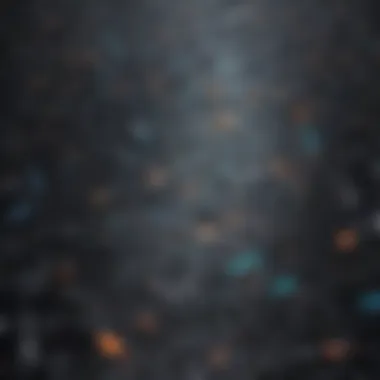

Filters and effects are another vital aspect of customizing GIFs. They play a significant role in enhancing the overall aesthetics and visual appeal of the animation. The key characteristic of filters and effects is their ability to transform the look and feel of the GIF, making it visually striking and attention-grabbing. In this article, filters and effects are a popular choice among creators looking to add a creative touch to their GIFs. The unique feature of filters and effects lies in their capacity to evoke specific moods or settings within the animation. While filters and effects can elevate the visual appeal, excessive use may overshadow the main message of the GIF.
Optimizing Settings:
Color Optimization:
Color optimization is a fundamental aspect contributing to the overall quality of a GIF. The key characteristic of color optimization is its ability to enhance the color balance, saturation, and vibrancy of the GIF, making it visually appealing. In this article, color optimization is a beneficial choice as it ensures consistency across frames and a visually pleasing output. The unique feature of color optimization is its capacity to create a cohesive and aesthetically pleasing color palette for the GIF. While color optimization improves the visual impact, incorrect color choices may lead to a disjointed or unappealing animation.
File Size Adjustment:
File size adjustment plays a crucial role in optimizing GIFs for various platforms. The key characteristic of file size adjustment is its ability to reduce the overall file size without compromising the quality of the GIF. In this article, file size adjustment is a popular choice for ensuring fast loading times and easy sharing of GIFs online. The unique feature of file size adjustment lies in its capability to balance quality and file size, allowing creators to maintain a high-quality GIF while optimizing it for digital consumption. While file size adjustment aids in efficient GIF distribution, excessive compression may result in a loss of visual clarity and detail.
Exporting the GIF
Exporting the GIF from Photoshop is a crucial step in the creation process as it allows you to save and share your animated creation with the world. By exporting the GIF, you are converting your project into a format that is universally supported and can be easily shared across various platforms and devices. This step ensures that your hard work in creating the GIF is preserved and ready for viewing by your audience. Additionally, exporting the GIF enables you to optimize it for size and quality, depending on your intended use and distribution channels.
Saving the GIF
Choosing File Format
Choosing the right file format when saving your GIF is essential to maintaining the quality and functionality of your animated creation. The GIF format is popular for its ability to support animations, transparency, and a wide range of colors. It is a versatile choice for sharing animations online due to its compatibility with most web browsers and social media platforms. Saving your GIF in the GIF format ensures that your animation retains its original look and feel without compromising on quality or clarity.
Exporting Options
Exploring the various exporting options in Photoshop allows you to customize the settings of your GIF before finalizing and sharing it. These options include adjusting the resolution, frame rate, and compression settings to optimize the file size and quality of your animated creation. By fine-tuning these export settings, you can ensure that your GIF meets the requirements of different platforms and devices while maintaining its visual appeal and smooth playback.
Preview and Finalization
Previewing the GIF
Previewing your GIF before finalizing it gives you the opportunity to review your animation and make any necessary adjustments. This step allows you to see how your GIF will appear to viewers and ensure that it conveys your intended message effectively. Previewing the GIF enables you to check for any visual inconsistencies, glitchy animations, or errors that may need to be corrected before sharing the final version.
Final Adjustments
Making final adjustments to your GIF involves fine-tuning details such as timing, effects, and overall presentation to enhance its visual impact. This step allows you to perfect your animated creation by refining colors, text overlays, and transitions for a polished and professional look. By paying attention to these final details, you can elevate the quality of your GIF and ensure that it resonates with your audience, making it a captivating visual experience.







