Connect Your Phone to TV: Ultimate Guide to Projecting Content


Intro
Connecting your smartphone to your TV can enhance your viewing experience, allowing you to share and enjoy content on a larger screen. Numerous methods are available to achieve this, each with specific advantages and requirements. This guide aims to cover the major techniques in both wired and wireless formats, along with helpful tips to make the process smooth.
Understanding Connection Methods
Different connection methods exist for various situations and devices. Users may prefer wireless connections for their ease, while others may lean towards wired options for reliability. Here are some standard methods:
- HDMI Cable: The most common and straightforward way to connect phones to TVs.
- Chromecast: Offers a wireless way to mirror a phone screen or stream content.
- Miracast: Useful for televisions that support screen mirroring without additional devices.
- Smart TV Apps: Many smart televisions come with apps built in to link with smartphones directly.
Necessary Equipment
Each connection type may require specific cables or receivers. For instance, an HDMI connection needs a reliable cable, while Chromecast needs to be attached to a TV and powered up. Validate compatibility of your smartphone with each method as it can vary.
Safety and Security Considerations
When connecting devices wirelessly, security risks can be present. Think of these points:
- Ensure your wireless network is secure.
- Use trusted apps for streaming content.
- Disconnect devices when not in use to protect your data.
Always take caution by checking device permissions and settings.
Epilogue
In essence, this guide explores the means by which one can connect their phone to a television. Considering both wireless and wired options while also factoring tech requirements and safety is essential to a seamless experience. Adventure awaits as you start projecting your favorite movies, games, and images onto a screen that elevates your multimedia adventures.
Understanding Screen Mirroring
Screen mirroring is a significant aspect of modern connectivity, allowing users to project content from their smartphone onto a television screen. Understanding the mechanism behind screen mirroring is essential for those looking to enhance their multimedia experience while connecting personal devices. By grasping the principles of this technology, the audience can appreciate the potentials it holds, leading to better utilization.
What is Screen Mirroring?
Screen mirroring is the process of duplicating the display of your smart device onto a TV. Whether it's a slideshow, a video, or simply an app, this method allows the content on a smartphone's screen to be viewed on a larger display without the need for complex setups. The technology works through a wireless algorithm, typically utilizing protocols such as Miracast, Apple AirPlay, or Google Chromecast, depending on the devices involved. It’s also worth noting that screen mirroring generally requires compatible hardware on both the smartphone and the television.
By understanding this fundamental aspect, users can identify their requirements and preferences. It brings rich content from various apps to life in a meaningful way while reducing the strain of using smaller screens.
Benefits of Screen Mirroring
There are numerous advantages to using screen mirroring in everyday scenarios:
- Enhanced Viewing Experience: Watching movies or playing games on a larger screen improves visibility and immersion.
- Convenience in Presentations: Individuals can effortlessly share and present ideas directly from their phone, making for smooth transitions without relying on a computer.
- Social Sharing: When friends gather, sharing photos or videos becomes easy and interactive, fostering a unified experience.
- Access to Apps on Big Displays: Engaging with social media or streaming services is often more comfortable when displayed on a larger surface, removing the limitations of smaller screens.
By utilizing screen mirroring, individuals embrace technological advancement that aids in educational and recreational demands. As we explore more on methods to connect a smartphone to a TV, knowing screen mirroring fundamentals becomes not just an advantage but an essential tool in managing our digital lives.
Requirements for Connecting Your Phone to a TV
Understanding the requirements for connecting your phone to a TV is fundamental in achieving a smooth multimedia experience. With a variety of approaches available, each method hinges on compatibility among devices, the types of cables or adapters needed, and sometimes, specific software settings. Knowing these requirements helps ease the connection process and reduces frustration during setup. It also allows users to make well-informed decisions about the technologies and devices they might need.
Compatible Devices
A successful connection between your phone and TV largely depends on whether the devices are compatible with each other. Different smartphone models and TV brands may support various connectivity options, including wireless or wired alternatives. It's critical to check the compatibility of your devices before attempting any form of connection.
- Smartphones: Most modern smartphones run on either Android or iOS operating systems. Ensure that you are using an updated version of these operating systems to utilize the latest features and improvements.
- Smart TVs: Most smart TVs come equipped with built-in features that facilitate native connectivity. Ensure that your TV has either Wi-Fi alliance support for wireless connections or the relevant port (like HDMI) for wired setups.
- Streaming Devices: If you own streaming media players such as Roku or Amazon Fire TV, these have their own compatibility metrics tailored towards connecting smartphones. If you frequently explore these devices, understand how they synchronize with your smartphone features.
- Older Models: For those using older model phones or televisions, it may be necessary to scour through the device manuals for operating capabilities and potential workarounds. Knowing what you have is key.


By having a clear comprehension of which devices are functional and compatible, users will streamline the process of connecting a phone to the TV.
Necessary Cables and Adapters
Once device compatibility has been confirmed, the next critical step involves acquiring the right cables and adapters. The connection process might seem straightforward, but we must break down the various options available.
- HDMI Cables: Most TVs equipped with HDMI ports can accept connections from a smartphone via HDMI cables, given that the smartphone also has a corresponding output. For example, many modern Android devices come equipped with micro-USB or USB-C ports, necessitating an apropriate adapter.
- MHL Cables: If you possess a phone that supports Mobile High-Definition Link (MHL) technology, an MHL cable is necessary. This specialized cable converts the very small connection from your phone to connect to a standard HDMI port on your TV, aiding in simpler maneuverability and versatility in visuals.
- USB-C to HDMI Adapters: The more current smartphones typically come with USB-C ports. Through the use of USB-C to HDMI adapters, connecting to a larger screen becomes realistic. These adapters can offer ease in streaming high-definition content directly from your mobile.
- Wireless Options: Depending on your connection method, you may not require cables. Utilizing Wifi Direct, Apple AirPlay or Google Chromecast circumvents the need for wired connections, but may depend on software connectivity compatibility as well.
Be judicious in investing in reliable cables or adapters as the costs can range depending on the brand and design. Careful consideration is key since investing in quality components plays an important role in achieving an optimal viewing experience.
Determing Compatability: Always check manufacturer's guidelines to ascertain if your devices are compatible with the cables or certain adapters. This exclusion can save substantial time and money down the road.
Wireless Connection Methods
Wireless connection methods provide a flexible way to connect smartphones to TVs. These options create opportunities for realizing a cable-free environment while streaming content. Users can enjoy all from videos to presentations without dealing with physicalt cords. Also, wireless connection often promotes better organizational setups, reducing clutter.
Using Smart TV Features
Smart TVs often have built-in capabilities to allow seamless streaming and casting from smartphones. Many brands such as Samsung, LG, and Sony come with their own exclusive features, like Smart View, Screen Share, or Connect Share.
Steps to Use Smart TV Features
- Ensure Compatibility: Confirm that your smartphone and smart TV are compatible for casting.
- Connect to the Same Wi-Fi Network: Both devices need to be connected to the same Wi-Fi network for proper functionality.
- Initiate the Connection: On your TV, navigate to the screen mirroring function, then open your phone's settings. Tap on the Cast option from pull-down menu or in the settings.
- Select Your TV: Choose your television from the list, and once confirmed, the display should mimic your phone’s screen.
This method is often very user-friendly and does not require additional hardware.
Screen Mirroring Through Chromecast
Chromecast makes it simple to connect a phone to a TV. Users can effortlessly project their screens and media content onto the larger display. Essentially, Chromecast allows devices to communicate through Wi-Fi for hassle-free sharing. Any Android or Apple phone can use Chromecast, making it a broadly applicable method.
Steps to Use Chromecast
- Setup Chromecast: Connect the Chromecast device to your TV and follow the installation instructions within the Google Home App.
- Connect To Wi-Fi: Ensure your phone and Chromecast are both using the same Wi-Fi.
- Open Google Home App: Launch this application on your phone.
- Select Your Device: Look for your Chromecast and tap on it, then hit Cast Screen.
- Start Casting: Confirm, and the content gets mirrored onto your TV.
In using Chromecast, movies, games, or any content on your phone can come to life on a big screen.
Utilizing Apple AirPlay
For iPhone and iPad users, Apple provides AirPlay to efficiently connect to Apple TV and smart TVs compatible with the feature. AirPlay extends functionality, letting users stream music, videos, and even mirror their devices. This air-pressure based system operates over home networks, ensuring ease of use.
Steps to Use AirPlay
- Connect Each Device to the Same Wi-Fi: All devices must share the same Wi-Fi connection.
- Open Control Center: For iPhone, swipe down from the upper-right corner. For older models, swipe up from the bottom of the screen.
- Access Screen Mirroring: Tap on Screen Mirroring, and select the Apple TV or compatible device will appear in list.
- Connect and Configure: Choose the device; if prompted, enter the passcode shown on your TV.
For viewers who engage primarily on the Apple ecosystem, AirPlay is a convenient and efficient choice, enhancing the streaming experience significantly.
Wired Connection Approaches
Wired connection approaches play a vital role in establishing a stable and high-quality link between a smartphone and a television. Unlike wireless methods, wired options often provide a more reliable signal and better resolution, crucial for activities such as gaming, watching movies, or streaming content. The reduced latency inherent in wired connections is important for interactive uses, where timing is critical. As multimedia experiences evolve, having knowledge of these wired methods remains important for enhancing performance and user experience.
MHL and HDMI Cables
MHL (Mobile High-Definition Link) and HDMI (High-Definition Multimedia Interface) cables are pivotal in wired connections. MHL is designed specifically for connecting smartphones to larger display devices like TVs. This connection allows users to show their phone's content while simultaneously charging the device through the cable.
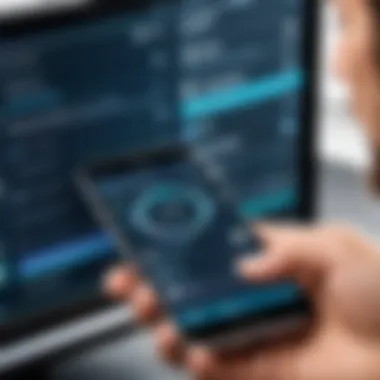

Using either an MHL to HDMI cable or an adapted HDMI scenario, ensures the phone shares content with a high definition picture. It's important to verify compatibility, since not all devices support MHL. Check your phone’s specifications before investing in an MHL cable or adapter.
When connecting, the process typically involves:
- Plugging the MHL adapter into the phone.
- Connecting the HDMI end to the TV.
- Switching the TV's input to the correct HDMI source.
The majority of modern televisions come equipped with multiple HDMI ports. This setup minimizes wireless interferences and ensures optimal video quality without lag.
USB-C to HDMI Solutions
The emergence of USB-C has introduced new options for seamless connection. Many modern smartphones now utilize USB-C, enabling direct wiring through a USB-C to HDMI adapter. This approach combines video output with power management, allowing a user to connect to a television without adverse impacts on the device’s battery.
To employ a USB-C to HDMI connection, follow these steps:
- Connect the USB-C end of the adapter to your smartphone.
- Link the HDMI cable to the adapter and insert it into the TV.
- Set the TV to the right HDMI channel.
This method ensures compatibility with various devices supporting HDMI Alt Mode. Make sure to acquire a reliable adapter to experience the full video resolution and sound quality.
Utilizing wired connections represents a smarter choice for users who seek full control over their multimedia display without interruptions from surrounding networks.
Whether using MHL or harnessing USB-C technology, understanding these wired approaches shows planning for various enthusiast use cases. Investing knowledge in wiring serves not only functionality, but elevates overall device experiences in significant ways.
Configuring Your TV Settings
Configuring your TV settings plays a critical role in successfully connecting your phone to the TV screen. The correct configurations not only enhance the setup process but also ensure optimal performance of the displayed content. If settings are ignored or improperly adjusted, even established connections can lead to subpar experiences. Each TV model may have its unique interface, so some basic knowledge of the configuration process becomes necessary.
Selecting the Correct Input Source
One of the first steps to connect your phone to the TV is selecting the right input source. TVs traditionally come with multiple input options such as HDMI, AV, or USB. Here’s what to do:
- Locate the remote control for your TV. All navigation occurs here.
- Find the Input or Source button. Usually, it’s labeled with ‘Input’, ‘Source’, or a similar term.
- Surf through the input options until the one corresponding to your connection type is selected. If you are using HDMI, choose that option to allow content projection through it.
When the correct input is selected, your TV should receive the signal from the phone. If nothing shows up on the screen after you connect, recheck if you've chosen the right source, as simple mistakes can lead to confusion during setup.
Adjusting Display Settings
After establishing the connection, the next step is to adjust your display settings for an enhanced viewing experience. The default display settings may not always suit your preferences or needs. Modifying them can improve clarity and enjoyment. Consider these actions:
- *Navigate through the settings menu of your TV. This is often accomplished through the remote control.
- Access the picture settings section, where adjustments can be made on brightness, contrast, color, and sharpness.
- Switch between picture modes that suit your needs, whether it's standard, dynamic, or cinema.
Moreover, ensure that text size and position are also adequate for easy readability. Screen dimension settings may also need adjustments if the content appears cropped. Such alterations can be significant for a seamless experience while watching videos, playing games, or browsing.
“Configuration is half the battle won in achieving a successful connection.”
In short, having the right configurations set on your TV amplifies the user experience significantly, providing clarity and engaging visuals when projecting your smartphone’s contents.
Troubleshooting Connection Issues
Troubleshooting connection issues is a critical component when connecting your phone to a TV. It’s essential to understand the various challenges that may arise during the connectivity process. Various factors can contribute to problems such as incompatible settings, poor connectivity, or even faulty hardware. Knowing how to identify and address these issues can save time and prevent frustration. Instead of getting discouraged, proper troubleshooting helps you achieve a seamless connection, ensuring you can enjoy your media without interruptions.
Common Problems and Solutions
When connecting phones to TVs, several common problems may occur. Recognizing these will make it easier to resolve them. Common issues include the following:
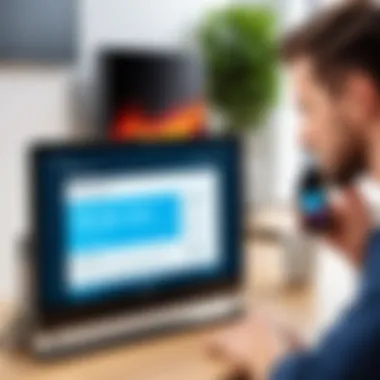

- Incomplete connection: Sometimes, phones struggle to connect with TV. Ensure both devices are on the same Wi-Fi network or appropriately wired.
- Audio/video out of sync: There could be a comment on timing between audio and visual elements. Firstly check the network connection speed since a slow option can be a factor.
- Screen not displaying: This could be the result of selecting the wrong input source on the TV. Open settings and ensure the correct input method is being used.
- Poor image quality: This issue might suggest a bad signal. A viccheck on display settings can be useful, or simply try resetting the devices.
Knowing how to quickly diagnose and fix your TV and phone connection issues increases the overall viewing experience. There are numerous solutions that can improve performance.
Resetting Devices
Sometimes the best solution is also the simplest: resetting your devices. Whether you're working with an Android or Apple phone, the method often remains similar. Here are some steps to consider when needing to reset devices:
- Phone Reset: Restart your phone by pressing and holding the power button until you see the option to turn off. Choose that option.
- TV Reset: Refer to the remote control or front panel settings to access the menu. Look for an option that allows you to reboot or reset.
- Unplug and Replug: Power cycle all devices for about 10 seconds. Occasionally, leftover charges may cause conflicts.
- Reconnect Wi-Fi: Ensure your TV and smartphone reconnect to the network, removing potential outdated connections.
Taking these steps usually alleviates issues and re-establishes communication between devices effectively. Regular resets can lead to improved performance overall.
Understanding Security and Privacy Considerations
In our increasingly interconnected world, connecting devices, especially smartphones to televisions, raises important security and privacy concerns. It is essential to understand the implications of projecting content from your phone to a larger screen. By drawing attention to potential vulnerabilities, users can effectively protect data while enjoying multimedia experiences.
Protecting Your Data
When you connect your smartphone to a TV, the data on your device can become vulnerable to interception or unauthorized access. It is vital to take measures to safeguard this information. Here are several approaches to protect your data:
- Use a Secure Wi-Fi Network: Ensure your connection uses a strong password. Avoid open networks when engaging in screen sharing.
- Check for Latest Updates: Keeping both your smartphone and TV updated can patch any security vulnerabilities.
- Limit Visibility of Data on Screen: Be cautious about apps or content displayed on the screen. Always close or minimize sensitive applications before connecting.
- Review Permissions: If using any third-party applications to connect your devices, regularly check the permissions they've been granted and restrict unnecessary access.
With these methods, you can significantly decrease risks associated with data exposure while enjoying content on a big screen.
Safe Usage Practices
Establishing safe usage practices when sharing your screen is equally crucial for maintaining privacy. Consider the following guidelines:
- Monitor Connected Devices: Regularly review devices connected to your TV. Remove those which you or others do not recognize.
- Disable Automatic Connections: Prevent your devices from connecting automatically to eliminate unintended access during screen sharing.
- Use Device Security Features: Enable screen locks, encryption, or mobile device management settings that come built-in on most smartphones.
- Educate Yourself: Understand common threats and learn basic cybersecurity measures to protect yourself.
By combining practical measures with safe habits, you can minimize potential risks without sacrificing enjoyment.
Ensuring security and privacy doesn't have to be complicated. By remaining vigilant and proactive, you can confidently connect your phone to your TV while protecting your valuable data.
Future Trends in Device Connectivity
The realm of device connectivity continues to expand and evolve. This evolution is important in facilitating a seamless integration between mobile devices and TV screens. Understanding these emerging trends can optimize user experience and maximize the functionality offered by these devices.
Upcoming Technologies
In the near future, technologies designed for device connectivity will significantly enhance the way we engage with our electronics. For instance, Wi-Fi 7 is set to make a notable impact. This advanced standard will offer higher speeds and reduce latency, providing smoother streaming experiences. As it becomes more widespread, users will enjoy faster load times and fewer interruptions.
Another important development is the adoption of Bluetooth 5.2. This version improves audio quality and data transfer capabilities, facilitating a more robust connection between smartphones and televisions. The energy-efficient features of Bluetooth 5.2 will enable longer battery life while maintaining high-quality connection, making it suitable for extended use.
5G technology is another frontier that cannot be overlooked. It promises not just faster data transfer rates but also the ability to connect multiple devices without sacrificing performance. This could lead to better synchronization of content across platforms, enabling richer interactive experiences.
Some key upcoming technologies to watch for include:
- Wi-Fi 7: Enhanced speed and efficiency.
- Bluetooth 5.2: Improved audio and data management.
- 5G Networks: High-speed connections for multiple device integrations.
Potential Innovations
As technologies advance, innovative methods for connectivity will emerge. One anticipated innovation is cordless charging technologies that can eliminate the need for wires altogether. These rely on resonance technology to power devices across distance. By integrating this with TV devices, users can connect their smartphones without the hassle of cables.
The integration of artificial intelligence (AI) into device connectivity is another domain garnering attention. AI can enhance user experience by predicting behavior and suggesting personalized settings for connectivity. For instance, the system might automatically determine the best resolution based on viewing distance or suggest optimal streaming services based on previously watched content.
Additionally, the incorporation of Augmented Reality (AR) can augment how content is interacted with on large screens. This technology opens doors to immersive experiences, where users can engage with more than just a flat display, thus leading to richer interactions.
In summary, the future of device connectivity is on the brink of significant change. As advancements unfold, users should benefit from increased speed and seamless integration. Staying informed about these trends can enhance multimedia experiences and provide smoother interactions between devices.





