Ultimate Guide to Cleaning Trash on Your iPhone
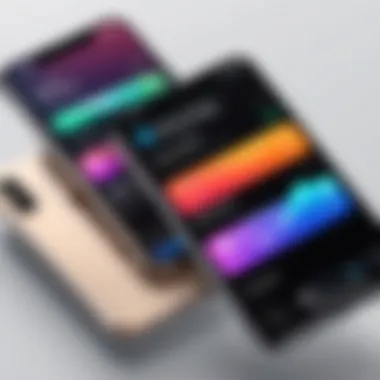
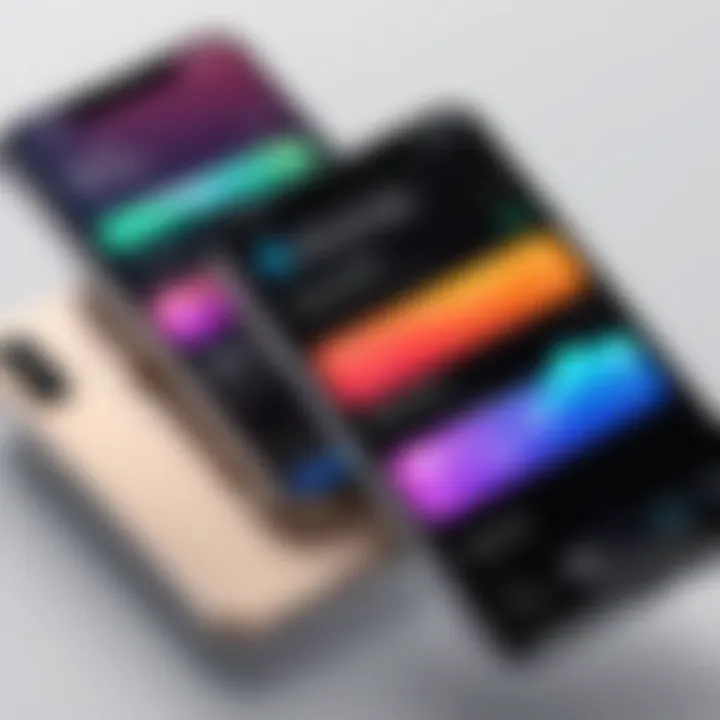
Identifying Digital Trash on Your iPhone
After setting the groundwork for understanding the importance of a clean iPhone, the next integral step is identifying what counts as 'trash'. The numerous sources of storage wastage can obscure the reality of what truly hampers your device’s performance.
- App Caches: Apps use cache files to operate efficiently. However, these can easily accumulate over time, making regular cleanup necessary.
- Temporary Files: Downloads and temporary files often find their way into your storage while being either forgotten or ignored.
- Unneeded Applications: Apps that are seldom used drain storage and oftentimes come with their own cache and other file residues.
- Photos and Videos: Large media files, particularly those taken in high resolution, can fill up storage quickly. Regular assessment of media is vital.
- Documents and Browsing Data: Over time, old documents saved from various apps and browsing history can take up considerable storage.
By pinpointing these contributors to digital clutter, users can better strategize cleaning methods.
Strategies for Cleaning Your iPhone
Now that you have a clear picture of what constitutes digital rubbish, here are some delineated strategies to start the cleaning process efficiently:
Manual Cleanup
Manually addressing unwanted files requires conscious effort. Some recommended practices include:
- going through photos and deleting duplicates or poor-quality images
- uninstalling apps that are unused or rarely tapped
- examining downloads for files no longer necessary
- purging storage settings for individual apps by pinpointing their caches
Using iPhone's Built-In Features
Apple integrates many cleanup tools directly into the operating system, aiding users in this battle against clutter:
Storage Management
Accessing Settings > General > iPhone Storage allows you to visualise storage contents clearly. Sort & assess items effectively from this powerful interface.
Offload Unused Apps
A beneficial feature is the ability to offload unused apps while retaining their data for potential future use. This helps improve performance without wanting fleecing noted data.
Third-Party Applications
There are also several applications designed specifically to unclutter your device:
- Gemini Photos - for managing photos and eliminating duplicates
- CleanMyPhone - which simplifies file removal processes
- CCleaner - purges caches and assists in keeping apps lean
To learn more about managing files more efficiently, consider options like online guides from technology resources like Wikipedia or further engaging with community discussions on reddit. 了解更�多这些管理应用后,有望提升设备使用便利性与稳定性。
Next, we will delve deeper into the essence of maintaining your phone post a cleanup session.
Understanding Digital Clutter
Digital clutter refers to the build-up of unwanted files, applications, and other digital debris on devices such as the iPhone. As users increasingly depend on mobile technology for both personal and professional purposes, the significance of managing this clutter cannot be understated. Generally, digital clutter can slow down device performance and adversely affect user experience. By identifying and purging unnecessary items, users not only reclaim storage space but also enhance speed and responsiveness of their devices.
Understanding digital clutter involves recognizing its various sources. Some common offenders include unused apps, large files, cached data from applications, photos and videos that are no longer needed, and files that accumulate over time from routine usage. Each of these sources requires attention, as they can often go unnoticed until sufficient storage issues arise.
Taking proactive measures to address and manage digital clutter is essential for maintaining an optimal functioning iPhone. Knowing how to identify elements contributing to clutter allows users to take educational steps to prevent it in the future. Effective management strategies will be discussed further in this article, providing methods to broke this addresses on tackling identified issues.
What is Digital Clutter?
Digital clutter consists of all the extraneous data and applications that occupy space on your device without serving a meaningful purpose. It’s not just about storing files — it encompasses everything from loads of applications you've ever downloaded to duplicate files and excess photos. For example, you may have numerous versions of attachments and downloaded media you don’t need.
Some specific challenges these unwanted, untagged items create include:
- Decreased performance speed of the device
- Difficulty locating necessary files
- Increased battery drain due to background processes
Digital clutter can often build rapidly; a mixture of usage habits and lack of systemic organization can quickly invisibly piles of digital debris. Therefore, dissecting exactly what embodies digital clutter sets the groundwork for efficient cleaning practices.
Why is Cleaning Important?
Cleaning digital clutter is not just a matter of creating good habits; it has distinct implications for how effectively users can operate their devices. With mobile phones increasingly taking on more significant responsibilities, ensuring their efficient-query functioning becomes more critical.
- Improved Performance: By eliminating unwanted files, users can witness a marked improvement in device responsiveness. This action transfers substantial benefit to day-to-day functions, ritual reliance for primary tasks on your iPhone.
- Storage Management: If users grasp how clean their iPhone regularly, they'll avoid filling storage, hence eradicating the pang of Storage Full alerts.
- Enhanced Focus: Particularly for students and those learning programming languages, an uncluttered digital workspace can simplify searching and focusing on required applications and information.
Concisely, establishing and maintaining a clean digital environment is paramount. Regular cleaning habits yield both immediate results and long term enhancements in performance and usability. Such proactive measures fortify a more streamlined user experience overall, benefitting users well beyond their devices.
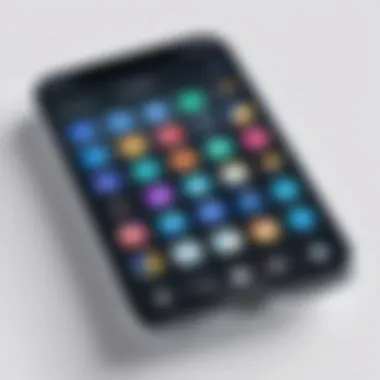

Initial Assessment of Storage
Initial assessment of storage on your iPhone is crucial to understand the magnitude of the digital clutter inhabiting your device. This process allows users to engage thoughtfully with their data, evaluate storage usage, and take informed steps toward a cleaner environment.
By examining storage, you will recognize which files and applications take up the most space. It also sets the stage for implementing efficient cleaning methodologies. For iPhones, space can fill up rapidly, hindering performance. Gaining awareness of what occupies this space and determining ecess debris is the first step in ensuring seamless operation and avoiding unexpected slowdowns. Regular assessment helps fine-tune the balance between what is necessary and what can be disposed of.
Checking Storage Settings
To check your iPhone's storage settings, follow these simple steps:
- Open the Settings app.
- Tap on General.
- Select iPhone Storage.
In this interface, a visual graph indicates how your storage is being utilized. This visualization breaks down the storage usage across various categories such as apps, media files, and system files. By scrolling down, the iPhone shows a list of applications ordered by the amount of storage they consume. This allows you to easily identify what is taking up unnecessary space.
Often, you may find rarely used apps lingering, taking real estate without providing regularly needed functionality. This part of the assessment emphasizes how critical it is for users who rely on storage-heavy applications or obsessive downloads to routinely check their allocations and exercise prudent judgement on which to keep. Such iterative inspection substantially benefits the overall functionality.
Identifying Large Files
Finding large files is a key next step. Once storage settings show you an overview, you can become deliberate about what stays and what goes.
- Navigate to Files or Photos, where photos divided by year and folder can populate some sizeable space.
- Look for old backup files, folders of downloads, or any transferrs left lingering without purpose.
When identifying large files, ensure to check:
- Photos: Check for high-resolution images that can be adjusted or removed.
- Videos: Short clips or long videos you thought were essential might now be luxuries.
- Documents: Even PDFs and Word docs clutter storage.
Skimming through these assets lends new perspective on the valuable versus expendable, utilizing engagement patterns with the presentiously essential files. This straightforward movement towards identifying and reallocating proper storage ultimately lays bare critical focus in your ongoing digital maintenance.
“Every byte reclaimed from the overwhelming clutter improves performance settings of your device.”
Manual Cleanup Techniques
Managing digital clutter on your iPhone through manual cleanup techniques is essential. This ensures your device runs efficiently, enhancing performance and creating more storage space. Understanding these techniques will provide you valuable tools to improve device usability by focusing on individual components like apps, photos, videos, and storage caches.
Removing Unused Apps
Unused apps can occupy significant storage space. Identifying and deleting these applications helps create room for essential files. Start by evaluating which apps you rarely use. Head to the Home Screen, and look through the app library. If they clog your device without providing value, it is wise to remove them. To delete an app:
- Locate the app icon on the Home Screen.
- Press and hold the icon until a menu appears.
- Select "Remove App."
- Confirm your action by choosing "Delete App."
Be cautious during this process. Some apps may hide unwanted data; their absence might free up more space than expected. Think about replacing frequently unused apps with lighter alternatives when possible.
Deleting Unnecessary Photos and Videos
Media files, especially photos and videos, take up a vast storage capacity. Regularly deleting unnecessary or duplicate media is efficient. Begin by going to the Photos app where you can manually sift through the database. Look for images you no longer need, or blurry pictures. Use the "Recently Deleted" album to empty all unwanted media and regain that occupied space, following these steps:
- Navigate to Albums > Recently Deleted.
- Select photos/videos you want to permanently delete.
- Tap "Delete All" or individually delete after selection.
Consider enabling the iCloud Photo Library to store content in the cloud as well. This way, local storage runs lean while maintaining most important files easily accessible.
Clearing App Cache
App caches accumulate over time, leading to slower app performance and larger overall storage usage. Clearing cache can speed up apps and free up memory. Normally, apps like Safari and various others would allow cache clearing from their settings. To do this for Safari, follow these steps:
- Open Settings.
- Scroll to Safari.
- Tap "Clear History and Website Data."
For apps with no clear option available, consider reinstalling them as an alternative method. Before doing so, check for in-app data, as data loss may happen.
Utilizing these manual strategies can effectively reduce clutter on your iPhone. Combined, they permit a responsive experience tailored to your requirements, while facilitating sustainable digital management habits. Regular practices will ensure smoother functionality.
Using Built-in iPhone Features
Using built-in features provides a streamlined, efficient means to clean unwanted files and optimize storage on your iPhone. The importance of leveraging these tools lies in their direct integration into the iOS ecosystem. Unlike third-party applications, they reduce risk and generally allow for better system compatibility. Additionally, these features are designed not only for immediate cleanup but also for ongoing maintenance, helping you manage your storage effortlessly in the future.
Offloading Unused Apps
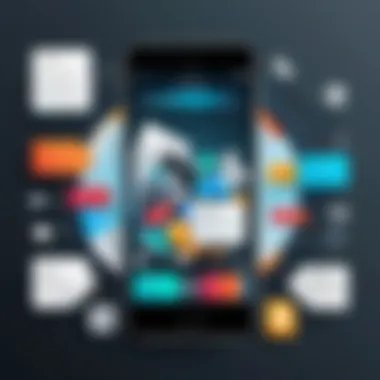
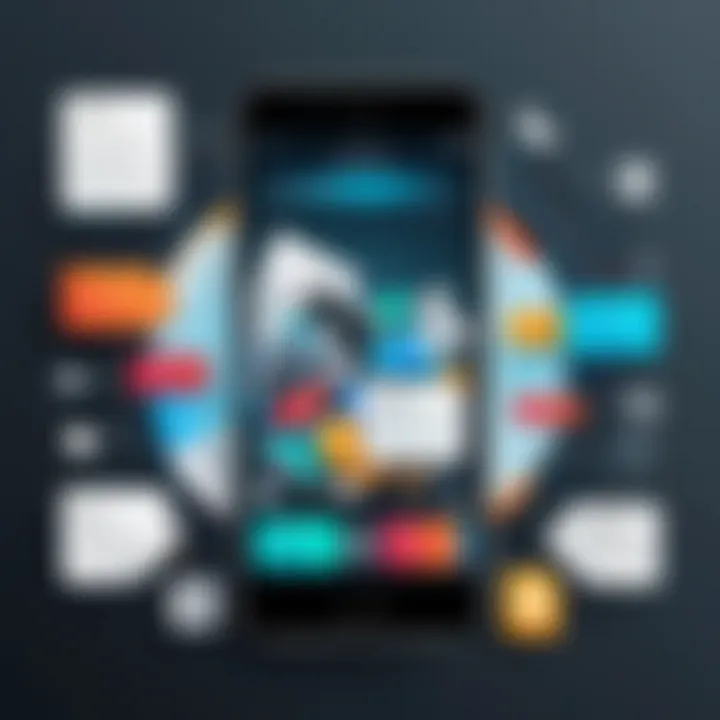
Offloading unused apps is a practical approach to recover storage space without deleting your data. When you offload an app, the app itself will be removed from your device. However, all its documents and data stay intact. This means that if you ever decide to reinstall the app, your data will be right where you left it.
Key benefits include:
- Freeing Up Space: You can simply reclaim storage on your device without losing personalized in-app settings.
- Easy Reinstallation: If you decide you need the app again, reinstalling it only takes a moment, and your data will be accessible as before.
- Identifying Unused Apps: Often, users haven't realized how rarely certain apps are used until they receive storage prompts. This feature helps make this realization clearer.
To enable offloading unused apps, navigate to Settings > General > iPhone Storage. Here, a list of apps will depict the storage usage and provide options for offloading.
Utilizing Storage Recommendations
Utilizing storage recommendations is essential for effective space management on your iPhone. This feature analyzes your usage patterns and provides specific advice to optimize your storage.
The recommendations may flag large attachments in messages, supporting the timely deletion of older conversations that are not required anymore. Here are some crucial points to consider:
- Personalized Suggestions: Each user's iPhone is different, and tailored recommendations help reflect that. They are based on individual usage habits.
- Comprehensive Overview: The recommendations present an overview of the current storage health of your device. By knowing capacity and usage, users can make informed choices.
- Easier Cleanup Process: Following the recommendations, you'll often see checkpoints where you can delete documents, temporarily remove cached data, or offload apps efficiently.
To access this, go to Settings > General > iPhone Storage. No more guessing regarding what to clean—follow the suggestions.
Third-Party Applications
Third-party applications represent a valuable asset in the journey of cleaning unwanted files and optimizing the overall performance of your iPhone. These applications not only serve as useful tools but also simplify the digital cleaning process by providing dedicated features that may not be part of the base iOS system. Their versatility can be a game changer, especially for those who need a more comprehensive solution tailored to their specific needs.
While iPhones come equipped with built-in cleaning functionalities, they may not always suffice for a thorough evaluation of your device's interior storage management. Third-party apps open avenues for users, allowing deeper insights into storage allocation, duplicates, and hidden files.
Overview of Cleaning Apps
Various cleaning apps are available on the App Store, designed specifically to address the digital clutter affecting your iPhone. One notable app is Gemini Photos. This app effectively scans your photo library to identify duplicates and similar images, providing an easier way to reclaim storage space. Another useful app is Cleaner Pro, which focuses on the removal of unwanted contacts, large files, and hidden caches that quickly accumulate over time.
To use these apps effectively keeping few verbal notes is a smart chooice. Prioritize based on specific areas where your device might need attention, such as reinspecting media files or monitoring app sizes. Finally, some of these applications come equipped with performance optimization features that go beyond mere cleaning and potentially enhance the responsiveness of your device.
Evaluating App Effectiveness
To assess the effectiveness of cleaning apps, it is essential to analyze several key factors:
- User Reviews: Feedback from other users can provide insights into the reliability and efficiency of any app. Detailed reviews often outline what works well and what to avoid.
- Ease of Use: User interface design matters. Good apps should be intuitive, offering functionalities through clear navigational steps.
- Features Offered: Check if the app includes features that suit your needs. Some may offer basic deletion options, while others might provide advanced scanning capabilities.
- longevity and Support: Look for apps with a track record. How often is the app updated? A well-supported app is generally more secure and effective.
- Results: After using a cleaning app, users should be able to observe tangible improvements in their iPhone's storage performance.
Taking these aspects into consideration aids in selecting an app that not only meets the foundational cleaning objectives but also fits the user’s lifestyle and preferences. Avoid decisions influenced solely by gain of functionality. Tailoring your methods to your needs could yield more effective results in the quest of maintaining a clean digital space.
Exploring third-party cleaning apps can prove invaluable for users striving for a well-optimized device.
Cloud Storage Solutions
In today’s digital world, managing your device’s storage efficiently is vital for optimal performance. Cloud storage solutions present a practical method to reduce clutter on your iPhone. Utilizing these services enables users to store and back up data externally, freeing up precious local storage. This strategy becomes especially relevant for those dealing with extensive photo libraries or numerous applications.
Foreword to Cloud Storage
Cloud storage refers to the practice of saving data on remote servers accessed via the internet, instead of on the local device itself. Services like Google Drive, Dropbox, and especially iCloud have become increasingly popular. These platforms not only offer ample space but also facilitate file sharing and collaboration.
Key advantages of cloud storage include:
- Accessibility: Access data from any internet-enabled device.
- Backup & Recovery: Safely store files off-device to protect against data loss.
- Cost-Effective: Pay only for the storage space required, with various plans suiting different needs.
Many find comfort in knowing they can retrieve files without needing physical storage.
Leveraging iCloud for Backup
iCloud is Apple's proprietary solution for cloud storage, providing a seamless integration for iPhone users. Setting it up is relatively straightforwards. Users can easily engage it in ensuring their devices are backed up, thus making data management simpler.
Here’s how to use iCloud effectively:
- Go to Settings.
- Tap on your name at the top.
- Select iCloud.
- Choose the Backups option.
- Turn on iCloud Backup.
- Tap Back Up Now.
Benefits include:
- Automatic Backups: When your device is connected to Wi-Fi, plugged in, and locked, it can backup data automatically.
- Manageable Storage: Users can easily manage settings for which apps and data get backed up to their iCloud.
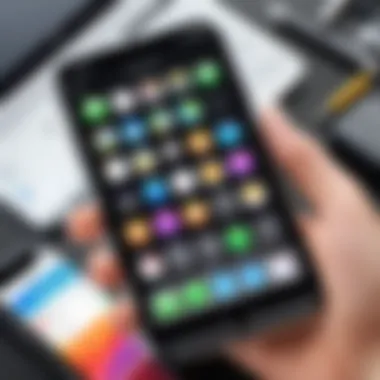
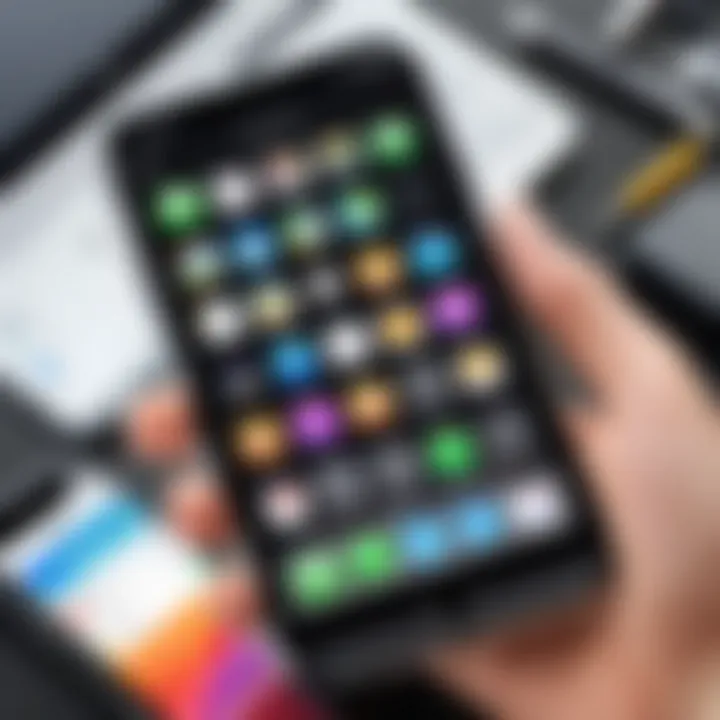
Utilizing iCloud efficiently guarantees that your information is preserve and accessible without occupying unnecessary device space.
Overall, understanding how to effectively integrate cloud storage into your routine can significantly enhance your digital experience while clearing up your iPhone storage.
Maintaining a Clean Device
Maintaining a clean device is a core aspect for users of iPhone, or any digital tools. As devices become more integral to daily functions, clutter can hinder overall performance. Accumulated files, unused apps, and storage troubles can create slowdowns or unexpected malfunctions. A proactive approach to keep your digital workspace tidy fosters an optimized user experience.
The benefits of regularly maintaining a clean device goes beyond just freeing up storage. By implementing routine cleaning, users can enhance their iPhone’s speed and efficiency. It minimizes distractions, allowing the user to focus better on tasks and improving the performance of various applications and system functionalities.
Regular Maintenance Practices
Engaging in regular maintenance practices ensures the longevity of your device. Start by scheduling periodic check-ins to assess storage, deleting unwanted files and apps promptly. It is ideal to clear out items at predictable intervals, be it weekly or monthly based on usage patterns. For example:
- Review apps: Identify and remove apps that are rarely used, freeing up space for necessary applications.
- Photographs and videos: Regularly transfer current media to a computer or cloud service, to prevent unnecessary build-up on your iPhone.
- Notifications and alerts: Disable nonessential notifications that may distract from keeping things organized.
Taking these steps offers a preventative measure, potentially circumventing larger problems occurring from a cluttered environment.
Setting Up Automatic Deletion Features
Configuring automatic deletion features provides convenience in managing storage without direct ongoing interventions. An iPhone can be set up to remove old messages, automatically clear caches, or even delete downloaded files after a specified retention period. These settings help the device manage itself and stay efficient. Users can access such settings through the following steps:
- Go to “Settings” > “Messages” to find options for automatically deleting messages past a determinate time.
- Under “Settings”, enter “General” and navigate to “iPhone Storage” for insights on automatic app deletion methods.
By integrating existing iPhone functions for automatic deletion, Clutter is minimized routinely. This not only optimalizes performance, but gives users peace of mind, knowing their device stays clean without much disturbance.
Regular maintenance of your device can be essential for upholding its overall performance and usability. Staying on top of cleaning can prevent larger headaches in the future and contributes to a pleasant user experience.
Troubleshooting Common Issues
Troubleshooting common issues proves to be an essential part of effectively managing trash on your iPhone. Typically, problems arise unexpectedly when storage becomes critical. Issues regarding storage alerts and app installation errors can hinder user experience significantly. Identifying these elements improves your device’s performance. Clear understanding of these issues can help you address them proactively, ensuring a smoother user journey.
Overcoming Storage Alerts
Storage alerts appear when your iPhone storage is nearly full. Ignoring these warnings often leads to slow performance and may prevent updates or the installation of new apps. Therefore, it is critical to address storage issues promptly.
To overcome these storage alerts, consider the following strategies:
- Evaluate the types of data consuming space. For instance, check for that rarely used files and apps.
- Regularly delete unnecessary media files. Photos and videos often contribute significantly to storage issues.
- Utilize tools like the iPhone's built-in storage management settings to get a clearer view of usage.
Performing these actions takes relatively little time and considerably improves the performance of your device. For further insight, iPhone owners can explore relevant forums or resources such as Reddit for user experiences.
Resolving App Installation Errors
App installation errors are common as users install or update apps. Often, these failures result from low storage or software bugs. They can be especially frustrating, especially when they thwart access to desired applications.
To resolve these installation errors, follow these guidelines:
- Ensure that sufficient available storage is present before attempting installations. Always remove unneeded files.
- Restart your iPhone. This simple technique can clear temporary glitches causing installation failures.
- Visit the App Store updates to check for pending updates. Sometimes, keeping apps updated can solve compatibility issues.
Again, troubleshooting these challenges requires minimal effort and can dramatically enhance device functionality. Regular attention to both storage alerts and installation actions leads to long-term benefits for app performance.
Ending and Future Considerations
In the realm of digital management, concluding your efforts to clean trash on your iPhone is instructive. By revisiting key strategies discussed, one recognizes the ongoing importance of maintaining a clean device. Regularly tidying up ensures that performance stays optimal and everyday functionality is preserved. A cluttered device can slow processes down, influence user experience negatively, and diminish app performance. Understanding proper maintenance transforms your overall use pattern and revitalizes your iPhone.
Recap of Key Cleaning Strategies
After examining multiple techniques throughout the article, it is important to crystallize your understanding of cleaning strategies. Here are crucial points:
- Assess your storage regularly to find and eliminate large files and unused applications. This goes a long way in allowing more operational capacity.
- Manual cleanup techniques, such as removing unnecessary apps or photos, provide immediate benefit. Inspecting your camera roll can reveal many outdated snapshots.
- Take advantage of built-in iPhone features, like offloading unused apps, which allows you to retain phone space without deleting essential data ultimately.
- Consider utilizing third-party applications, as they might effectively clear app caches, but always evaluate their effectiveness before installing.
- Engage with cloud storage solutions whenever possible, to offload files without physical device consumption.
Starting with these strategies ensures crucial action against digital clutter.
Looking Ahead: Staying Organized
As technology landscapes continue to advance, staying organized with your iPhone will require conscious and consistent effort. Here are some practices to embed into your routine:
- Create daily or weekly timers to check your device for any unnecessary files that may have accumulated. Setting a specific time helps foster the habit of routine maintenance.
- Develop a storage management system where you categorize files and apps according to frequency of use. Challenging oneself to assess which applications serve persistent utility can reveal opportunities for deletion.
- Make full use of iCloud synchronization settings to secure important files and streamline access. Whether you find yourself frequently changing devices or needing extra space, ensuring proper sync methods establishes order and tranquility.
- Scrutinize downloading habits frequently. Before installing new apps, evaluate if previous applications meet existing utility needs.
In this digital age, organizing becomes critical as the quantity of files and data increaases. As you draw upon techniques outlined in previous sections, future considerations should reflect the necessity of adopting a sustainable approach by continually monitoring your virtual environment.