Changing Hostname in Linux: A Detailed Exploration
Intro
In the realm of operating systems, Linux holds a unique place. It is not just an OS but a canvas, a playground for tech enthusiasts and professionals alike. With millions of users worldwide, it’s paramount for individuals to understand its nuances, including something as fundamental as the hostname. The hostname isn’t just a name; it’s a key identifier for your machine in a network. Whether you're a beginner or someone with a bit of Linux experience under your belt, grasping how to change the hostname is a skill worth having.
Throughout this article, we will dive into the intricacies of modifying the hostname in various Linux distributions. Let's untangle the web surrounding this process, covering potential pitfalls, troubleshooting strategies, and practical examples that will solidify your understanding.
"Your hostname is your identity on the network, so make it speak volumes about you!"
Importance of Hostname
The hostname plays a vital role in networking. It's like the name tag at an event; it helps identify who you are among a crowd. When systems communicate over the network, they often utilize hostnames instead of numerical IP addresses. This becomes essential in areas such as remote connections or server management, where clarity is key.
Understanding how to change your hostname can aid in configuration comprehension and prevent confusion, particularly in multi-server setups. It’s also handy when you want your system to reflect a specific role or purpose, such as "web-server" or "db-server."
In essence, changing a hostname is not merely a technical tweak; it’s about ensuring your Linux system presents itself correctly in the digital landscape. Before plunging into how one can achieve this, we will explore the methods suited for varying distributions.
Overview of Methods to Change Hostname
The process of changing a hostname is not a one-size-fits-all approach, as different Linux distributions may have their unique procedures. Some may require terminal commands, while others offer graphical user interfaces (GUIs). Let's break it down:
- Debian/Ubuntu: Typically involves editing the file and possibly the file.
- Red Hat/CentOS: Often utilizes the command.
- OpenSUSE: Primarily involves the command line or YaST (Yet another Setup Tool) for GUI handling.
This variety reflects the flexibility and diversity within the Linux ecosystem, underscoring the importance of knowing the specific methods relevant to your chosen distribution for effective hostname changes.
Next, we will delve into the details, starting with a practical guide tailored for Debian and Ubuntu users.
Stay tuned as we progress!
Understanding Hostname in Linux
When navigating the waters of Linux, understanding what a hostname is can be a game changer. Hostnames are more than just arbitrary labels; they serve as the compass guiding users and systems alike through networks and interactions. Grasping the essence of a hostname is crucial for anyone looking to harness the full potential of Linux systems. A well-defined hostname simplifies communication, aids in identification within networks, and bolsters security. It’s not simply about assigning names; it’s about creating a meaningful identity for your machines within the digital realm.
Definition of Hostname
In the simplest terms, a hostname is a human-readable label assigned to a device on a network. Just like a person's name in society, a hostname provides clarity and purpose. It can be used to identify a server, a computer, or any device connected to a network. The hostname makes it easier to communicate with other machines without needing to memorize numeric IP addresses. For example, while one could connect to a server by remembering the string "192.168.1.10," it's much more convenient to use a hostname like "myserver.local". This distinction is what makes hostnames vital in everyday networking practices.
Importance of Hostname
Networking
The main aspect of networking hinges on how devices communicate effectively. A hostname acts as the main identifier in such interactions. Without it, machines would be lost, akin to wandering aimlessly in an unfamiliar city. Hostnames facilitate a more seamless connection, allowing systems to easily join networks. This simplified identification is especially beneficial in large networks where remembering IP addresses could be a recipe for confusion.
System Identification
Every system needs a unique identifier to stand out. Hostnames serve this purpose well. They identify what type of machine is operating in a certain network and differentiate them from one another. Using recognizable names can help keep systems organized, especially in environments with multiple servers. A simple change in hostname can make inventory tasks quicker, making it easier to manage systems. Without a proper identification system, the risk of errors in administration and operations greatly increases.
Security Considerations
One might overlook the security implications tied to hostnames, but such assumptions can be risky. A hostname can provide insights into the system's purpose and its vulnerabilities. Clever individuals might exploit predictable hostnames to launch attacks. Understanding the security aspects involves realizing how to keep hostnames unique and obscure, protecting them from prying eyes. A well thought-out hostname can thus reduce the attack surface of a system, adding a layer of obfuscation that is crucial for cybersecurity.
Types of Hostnames
Not all hostnames are cut from the same cloth. They can be classified based on different characteristics and needs. This distinction is paramount for devising strategies in networking and administration. Understanding these types can help system administrators make informed decisions when it comes to configuration and management.
Static vs Dynamic
The debate between static and dynamic hostnames has important ramifications in network management. Static hostnames are fixed and do not change after being set, allowing for stable identification over time. Conversely, dynamic hostnames are assigned based on the network's current settings, making them more flexible yet potentially less predictable. Each has its own benefits; static hostnames offer consistency, while dynamic hostnames can adapt to varying network conditions, which is important for more fluid environments.
Fully Qualified Domain Name (FQDN)
FQDNs are the upper echelon of hostnames, providing full identification of a machine in the context of the wider internet. They include both the hostname and the domain name, ensuring clarity on exactly where a device sits within the hierarchy of the domain system. The clarity provided by FQDNs is exceptional for routing and network resource allocation, yet they can also open the door for complicating configurations if used improperly.
Short Hostname
Short hostnames, on the other hand, are stripped down versions of their longer counterparts. They can be particularly useful within internal networks where brevity is necessary. While they might lack the detailed context an FQDN provides, short hostnames allow for quicker interaction. In fast-paced environments where time is money, the benefit of having fast and reliable identification cannot be understated.
By diving into these facets of hostnames, it's evident they play an integral role in achieving effective Linux management and operation. Understanding these elements enables users to not only organize their systems but also communicate effectively across networks.
Prerequisites for Changing Hostname
Before diving into the nitty-gritty of changing a hostname in Linux, it’s crucial to understand the prerequisites. This section lays out essential elements that not only ensure a smooth transition but also help prevent headaches down the road. A clear foundation is paramount when tackling such changes on any operating system, and Linux is no different. Knowledge of these prerequisites can save time and effort, allowing users to focus on their tasks rather than troubleshooting unforeseen issues later on.
User Permissions
One of the first hurdles to cross is user permissions. In Linux, the whole system is built around the concept of users and their respective permissions. Not just anyone can make changes, especially to critical system configurations like the hostname. Generally, you’ll need root or superuser privileges to change the hostname effectively.
When you operate in a terminal, if your user is not granted administrative rights, you might encounter errors. For example, commands may return messages like "Permission denied." This is because regular users have limited capabilities to modify system files, and rightly so. To change the hostname, one can either switch to the root user by executing or use for each command needing elevated privileges. Here’s a small code snippet for clarity:
bash sudo hostnamectl set-hostname new-hostname
- Verify the backup by listing files in the directory:
These simple actions can provide peace of mind, knowing that if your hostname adjustments lead to unexpected behaviors, you can recover swiftly without diving deep into troubleshooting and counter-productive efforts.
Remember: "An ounce of prevention is worth a pound of cure." This old adage rings especially true in the world of IT.
Changing Hostname via Command Line
Changing the hostname via command line is a fundamental skill for anyone working with Linux systems. It's like the ID card for your machine; without it, your system might just be another face in the crowd. This process is not just about aesthetics or preferences; it can have profound implications on networking, system identification, and overall usability. This article will delve into the utilities available for making these crucial changes seamlessly and effectively.
Using the hostname Command
Syntax
The syntax of the hostname command is straightforward, yet it packs a punch when it comes to utility. To put it simply, here’s how to use it:
hostname [OPTION] [NEW_NAME]
hostname
hostname example-host
sudo nano /etc/hostname
sudo reboot
hostnamectl set-hostname NEW_NAME
This command directly modifies the hostname as perceived by the system. A unique feature of using the terminal is the ability to use additional parameters if needed, such as indicating if this change should apply at startup.
The command line method can seem less intimidating for those familiar with coding, and it allows for a more nuanced control over configurations. The clear advantage here lies in the speed of execution, as well as the clarity of the command itself.
Post-change Verification
Following the terminal command, verifying the new hostname takes merely a moment. This again involves using the terminal:
This command will promptly return the current hostname. Alternatively, you can check the details in the /etc/hostname file if you prefer another route. This method is both swift and precise, ensuring that your new settings are properly acknowledged by the system.
The ability to verify changes via the command line fits seamlessly into the workflow of those who prefer using terminal commands. It allows for a confidence that can sometimes wane when navigating graphical interfaces, consolidating the command line's position as a powerful tool for users proficient in it.
Changing Hostname on CentOS
Changing the hostname on CentOS is an essential process that helps maintain organization and clarity within a network. In enterprise settings or when managing multiple servers, consistent hostname management ensures that users and administrators can easily identify machines based on their roles or services. The advantages extend beyond mere convenience; a properly configured hostname can enhance network communication and streamline troubleshooting.
One critical aspect of changing the hostname on CentOS is understanding the methods available. Various strategies can be utilized to achieve this, catering to both experienced users who prefer command-line interfaces and those new to command line who may opt for more accessible methods. In this section, we will look into two primary approaches: editing configuration files directly and using systemctl, each with its unique benefits.
Configuration File Method
Location of Configuration Files
The hostname in CentOS is generally stored in a configuration file located at . This file serves as a primary source for the system to fetch the hostname at boot time, contributing significantly to overall system functionality.
This method is popular among system administrators because it provides a straightforward solution. The clear placement of the hostname in a text file allows for easy edits, making it accessible even to those who may not be as familiar with advanced system commands. By simply navigating to this file, the hostname can be changed to reflect updates or shifts in system roles.
However, there are drawbacks. For instance, errors in the file can lead to issues on startup or miscommunications within the network. Nevertheless, as long as changes are made cautiously and with a backup in hand, editing the configuration file is a dependable choice.
Editing Process
When it comes to editing the file, the process itself is relatively uncomplicated. Using a text editor such as or , administrators can open the file via the terminal. For example, the command grants access to the file for edits.
The editing process is straightforward: simply replace the existing hostname with the desired new one and save the changes. This simplicity is its key characteristic, making it a favored method among users looking for quick solutions. However, after modifying this file, it's crucial to ensure that the changes take effect. A restart or reloading of services might be necessary to avoid inconsistencies.
The downside, however, is that while this method is simple, it lacks advanced features like hostname validation or easier rollback options in case of errors. Hence, while beneficial for quick changes, care should be taken to verify settings post-edit.
Using systemctl
Another effective method for changing the hostname in CentOS is to use the command. This method leverages , which manages system services and resources effectively. By executing , the hostname can be seamlessly changed without requiring manual file edits. This not only updates the hostname but also ensures the system is aware of the changes instantly, which can prevent errors during system boot.
Adopting comes with advantages, such as immediate implementation and reduced risk of errors associated with file edits. Additionally, this method is also more consistent with other system management tasks, making it a holistic option.
Common Issues When Changing Hostname
Changing the hostname in a Linux environment can sometimes feel like navigating a ship through a storm. Even with a solid method in place, you might encounter turbulence along the way—critical issues that could hinder your efforts. Understanding these common problems is paramount in ensuring fluidity and effectiveness when making changes to the hostname. Addressing such issues not only helps in achieving the intended changes but also fortifies your system’s network interactions.
The significance of pinpointing these hurdles lies in their potential to affect system operations post-change. For instance, if your hostname isn't updating, it may lead to confusion in network communications. Likewise, network connectivity problems could render your machine inaccessible within a larger network, impacting productivity.
Hostname Not Updating
This issue can leave you scratching your head; you followed all the steps, but the hostname simply refuses to budge. It's a common problem and can stem from various underlying causes that you need to be aware of.
Potential Causes
One main culprit of the hostname not updating is a lingering cache. The system might simply be stuck looking at old information. Another frequent reason could be the requirement to restart services or even the entire system for changes to take effect. Moreover, if changes were only made in the terminal without adequate updates to configuration files, it leads to inconsistency.
A system restart is often necessary as some services grab the hostname at boot time and won’t see changes made until then. It’s a crucial point that cannot be ignored for effective hostname management, reinforcing why it’s beneficial to understand what influences these causes.
Key Characteristics:
- Persistence in Caching: Name resolution caches could bounce back old data.
- Service File Stasis: If modification only occurs at the command level without addressing configuration files, inconsistency reigns supreme.
Such insights allow for a quick diagnosis of why your intended changes might be gathering dust on the shelf instead of being live.
Solutions
To tackle the issue of hostname not updating, a couple of methods stand out. First, clearing any relevant cache using the command line can lead to the desired result. Another recommended approach is to ensure all necessary configurations are amended promptly.
Furthermore, validating if the hostname was changed in the /etc/hosts file can help in matching configurations across all relevant files. Bringing the devices into sync doesn't just resolve the issue; it also ensures better network reliability moving forward.
Key Characteristics:
- Immediate Cache Flush: Taking action in the command line clears the cobwebs—anything lingering that might hold back your changes.
- Cross-File Validation: Checking all necessary configurations helps prevent future discrepancies.
Both methods provide a thorough pathway to resolving concerns in this sensitive area of hostname management. Ignoring them could lead to unnecessary headaches down the line.
Network Connectivity Problems
Not being able to connect to the network after a hostname change can be heartbreaking. You may find yourself cut off from resources you usually access effortlessly. This issue can also be linked to several underlying issues ranging from misconfigured settings to DNS propagation delays.
A lack of connectivity after hostname changes is often traced to improperly managed settings in network configuration files. When hostnames are hard-coded in certain places or are not updated concurrently in relevant files, the result can be a disconnect from both local and wide area networks.
Thus, when adjusting hostnames, it’s crucial to integrate these changes across all relevant configurations, ensuring every aspect matches perfectly.
It’s like making sure all pieces of a puzzle fit together—you wouldn't want any missing or mismatched pieces preventing the completion of the picture.
Emphasizing correct hostname management not only enhances your own system's operation but also guarantees smooth interactions across networks, an essential feature of any Linux savvy enthusiast.
Verifying the Hostname Change
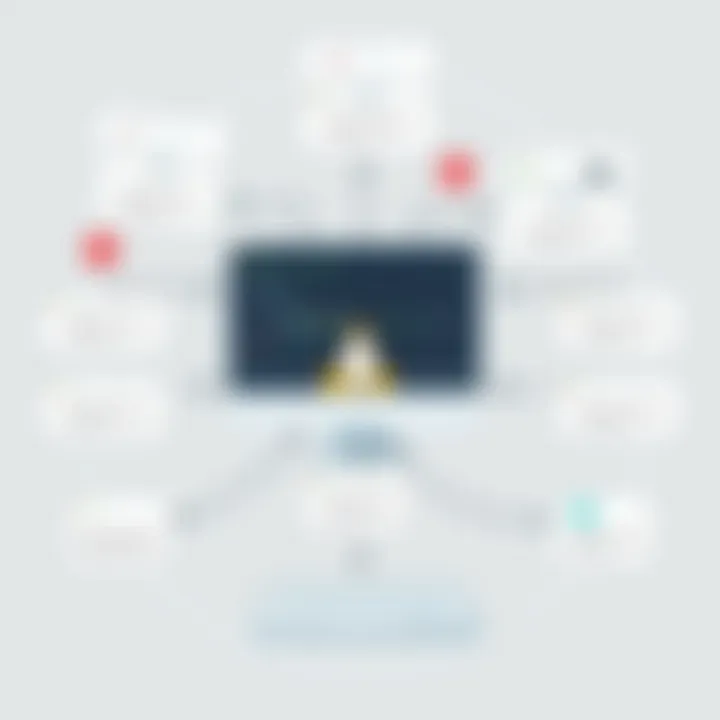
After you have successfully changed the hostname in Linux, it's crucial to verify that the change has taken effect. Ensuring that the hostname is correctly updated helps maintain system organization and prevents confusion, especially in multi-user environments. When you verify the hostname, you can also check if the new name has been propagated properly throughout different services that might rely on it.
Verifying a hostname means making sure that not only has the name been changed, but also that it's recognized by the system and any connected network resources. This step is vital to enhance networking, increase reliability, and bolster security configurations.
Using the hostname Command
One of the simplest ways to check if the hostname change was successful is by using the command in the terminal. By typing a command, you can get an immediate response from the operating system regarding the current hostname.
Here’s how you can do it:
- Open your terminal.
- Type the following command and hit Enter:bash hostname
- For a more detailed look, using gives you the Fully Qualified Domain Name (FQDN), which is essential for network identification in various services:
If both commands show the new hostname, then you’re in the clear. However, if you find that the old hostname still appears, it may indicate an underlying issue that needs to be addressed.
Checking with /etc/hosts
Another important step in verifying your hostname change is to take a look at the file. This file is integral to how your Linux system resolves hostnames to IP addresses locally, and any discrepancies here could lead to connectivity problems.
To check it:
- Open the terminal again.
- Edit the file using any text editor, such as nano or vim.
- Look for any lines that feature your old hostname. They typically look something like this:Replace the with the new hostname you set earlier, ensuring to save the changes.
After you have made any modifications, it’s best to go ahead and check the file again, as this will ensure everything is aligned with your new settings. By doing so, your system can properly recognize the new hostname during networking operations.
"A change in hostname isn't just cosmetic; it can alter how systems interact and communicate. Always check to confirm your work."
By following these steps, you will have double-checked the hostname transition, laying a strong foundation for effective system management and network functionality. If discrepancies are identified after these verifications, consider retracing your steps to ensure all processes were fully and properly executed.
Best Practices for Hostname Management
Managing hostnames in Linux isn’t just a matter of mere convenience; it affects your overall system functionality, networking, and user interaction. Adopting best practices in hostname management can improve organization, reduce confusion, and enhance system compatibility. Here’s a closer look at some essential elements associated with these best practices and their substantial benefits.
Consistent Naming Conventions
Establishing a consistent naming convention for hostnames plays a crucial role in effective hostname management. This consistency prevents overlap and ensures that each system is easily identifiable by its name alone. A well-thought-out naming convention might consider:
- Descriptive Names: Use names that provide insight into the system's purpose. For instance, “web-server01.mydomain.com” is clearer than “server123.”
- Standard Format: Stick to a specified format. You could use something along the lines of [function]-[location]-[number] (e.g., db-east-01) to highlight function and location, making it easier for sysadmins to locate systems on a network.
- Character Limitations: Some systems may impose limitations on hostname lengths or character types. To prevent issues, use only alphanumeric characters and hyphens, keeping the name under 63 characters.
Maintaining consistency not just helps in identification; it also aids in troubleshooting, as having a predictable structure allows you to quickly analyze issues related to naming discrepancies.
Documentation of Changes
Documenting hostname changes is an often overlooked but vital practice. When a hostname is changed, it can impact numerous systems and configurations, so keeping a record of these alterations can save you a world of headaches later on. Effective documentation can include:
- Change Log: Keep a detailed log of all changes made. For example, note the original hostname, new hostname, date of change, and the person making the change. Such documentation may look like this:| Original Hostname | New Hostname | Date | Changed By | | old-server-name | new-server-name | 2023-10-14 | AdminUser |
- Network Map Update: Reflect changes in any network maps or documentation that show how your systems communicate with each other. This is particularly crucial in complex networking environments, where miscommunication can lead to significant issues.
- Informing Users: Make sure to inform all relevant users about the change. This includes not just system admins but also end-users who might need to connect to the system using the updated hostname.
In summary, keeping track of hostname changes not only eases future troubleshooting but also maintains clarity in operations and enhances overall system reliability.
"An ounce of prevention is worth a pound of cure."
By implementing consistent naming conventions and ensuring thorough documentation, you can steer clear of confusion and streamline your Linux environment effectively. These best practices can often mean the difference between a smoothly running system and one fraught with problems that could have easily been avoided.
The End
In wrapping up our exploration of changing the hostname in Linux, it's essential to recognize the deep-rooted significance of a hostname in both operational and networking contexts. This simple yet pivotal piece of data plays a crucial role in how systems identify themselves in a networked environment.
The diversity of methods discussed—from command line approaches to GUI options—affirms that Linux is a versatile operating system, accommodating users with varying levels of expertise. Understanding each method empowers users to adapt their systems to their unique needs. Moreover, it creates a more coherent and manageable network landscape, which is particularly beneficial for those in multi-device setups.
Benefits of Proper Hostname Management
- Clarity: A consistent and meaningful hostname helps prevent confusion, particularly in environments with multiple devices where each one needs to be distinctly recognized.
- Network Stability: Properly configured hostnames can help maintain stable connections across networks by ensuring that machines correctly identify each other.
- Security: Being mindful of hostname changes also contributes to enhanced security; improper configurations can lead to vulnerabilities or unauthorized access.
Considerations for Future Hostname Changes
While the methods provided in this article are sufficient, future users must remain mindful of the potential issues that can arise after a hostname change. Always ensure that the changes are reflected in the essential configurations, such as in the "/etc/hosts" file, to prevent further complications. Moreover, documenting these changes is not just good practice; it serves as a reference for future troubleshooting or administrative tasks.
In summary, changing the hostname in Linux is more than a mere adjustment—it's about fostering a clearer, more secure network environment. As you continue your journey through Linux, retain this knowledge as a cornerstone for managing system identities effectively.
"A suitable hostname can be like a good friend; it’s how you’re recognized by those around you."
By understanding and applying the principles from this article, you can make your Linux experience more efficient and streamlined.







