Mastering HTML Forms: A Complete Guide
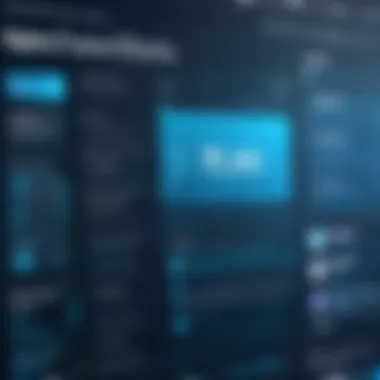

Intro
Building forms is the backbone of user interaction on the web. They serve as the bridge between users and their desired actions, be it signing up for newsletters, processing payments, or providing feedback. In this guide, we will embark on a journey through the world of HTML forms, diving into their essential components, attributes, and best practices.
A Closer Look at HTML Forms
HTML, or HyperText Markup Language, facilitates the creation of structured documents on the web. Forms are crucial to this structure as they allow users to input and submit information. These elements are not just simple fields and buttons; they are integral to web functionality and user experience.
Importance of Understanding HTML Forms
For students and beginners venturing into web development, grasping the nuances of building forms is vital. Not only do forms enhance user engagement, but they also provide a platform for collecting invaluable data. With a well-constructed form, you can facilitate smoother interactions and improve overall website performance. As you come to understand HTML forms, you will be equipped to create more complex applications, ultimately refining your coding abilities.
Structure of the Guide
Our exploration will cover fundamental form elements like inputs, buttons, and labels, while also addressing accessibility concerns that can make or break the user experience. By the end of this guide, you'll have a solid understanding of the techniques and best practices for crafting effective forms, which can elevate your web projects and ensure that they are both functional and aesthetically pleasing.
Let us break down the core concepts of HTML forms into digestible sections, providing you with insight and practical examples to enhance your understanding.
Prelims to HTML Forms
Understanding HTML forms is foundational in web development. They’re not just a part of a website's makeup; they are the conduits through which users interact with digital content and submit information. Whether it's for a simple newsletter signup or complex data entry, forms are everywhere. They cater to user input, making them one of the most engaging elements on a site. The sheer significance of forms in web interactions cannot be understated—they require careful planning and execution for effective user experience.
Understanding the Purpose of HTML Forms
Forms serve as the bridge linking users to online services and functionalities. When a user fills out a form, they provide valuable data that can be later processed, analyzed, or used for various applications, such as order processing, account creation, and feedback collection. Essentially, they transform passive browsing into active participation, enhancing the overall engagement on websites.
There are several reasons why understanding the purpose of HTML forms is crucial:
- Data Collection: This can be for user registrations, surveys, or inquiries. It provides the backend with necessary information to assist customers better.
- User Interactivity: Forms allow users to communicate preferences and make selections, enriching the user experience.
- Feedback Mechanisms: They help gather users’ perspectives on products or services, necessary for enhancing functionalities or providing better customer satisfaction.
When building forms, developers must think about usability first. A well-structured form is like rolling out a red carpet for users. It makes navigating easier, keeps frustration at bay, and increases the likelihood of completion.
Historical Context of Forms in Web Development
The history of forms in web development is a tale intertwined with the evolution of the internet itself. In the early days of the web, forms were rudimentary—a far cry from today's sophisticated versions. The first forms, introduced with HTML 2.0 in 1995, allowed basic input fields and submit buttons.
As the web matured, developers recognized the need for more complex input methods. With HTML 4.0 in 1997, new elements like distinct input types such as checkboxes and radio buttons came into play. This development was like a breath of fresh air, providing users with options rather than just a blank text box.
In the 2000s, the rise of web applications brought more about interaction and user experience. Ajax and JavaScript frameworks allowed forms to be submitted without reloading a page, considerably enhancing interactivity.
Fast forward to today, where HTML5 has revolutionized form capabilities. Features such as input validation, new input types like email and date, and integrated browser support for various attributes have made forms not just user-friendly but also more robust and versatile. Understanding this context is essential for grasping advancements in HTML forms and their significance in current web design.
"Forms are the unsung heroes of web development. They quietly collect data and user preferences, yet they are foundational to user interaction."
In summary, HTML forms have a rich history that has shaped their current role on the web. The evolution of their structure and purpose influences how developers approach form design and implementation in modern web projects.
Basic Structure of an HTML Form
Understanding the basic structure of an HTML form is crucial for anyone aiming to create a seamless user experience on the web. This section delves into the essential components and attributes that form the backbone of effective web forms. A well-structured form not only gathers information efficiently but also provides visual clarity and navigability for users.
The form> Tag: Anatomy and Attributes
The cornerstone of any HTML form is the tag. It serves as a container that houses various input elements. Inside the tag, developers will typically define attributes such as and . The attribute specifies the URL where the form data should be submitted, while the attribute indicates how to send the data—using either 'GET' or 'POST'.
For instance, using 'GET' appends data to the URL, which is useful for search queries. Conversely, 'POST' sends data in the body of the request, offering better security for sensitive information.
These attributes lay the groundwork for effective data submission and handling, making their correct implementation a prerequisite for building forms. From user input to data processing, the tag manages everything smoothly.
Essential Input Types: Overview
When it comes to filling out forms, the input types are what users interact with the most. Each type is designed for specific data entry, ensuring that the information gathered is relevant and appropriately formatted. Let's break down these types:
Text Inputs
Text inputs are the most straightforward and versatile. They allow users to enter any kind of text, making them suitable for names, email addresses, and other simple input. One key characteristic of text inputs is their flexibility. They can adapt to a wide variety of data types which contributes significantly to their popularity in forms.
A unique feature of text inputs is the ability to set their length using the attribute. This lets you control how much of the input field is visible to users, enhancing clarity. However, one limiting factor is that they do not inherently restrict the type of data entered, possibly leading to inconsistencies unless validation is applied.
Checkboxes
Checkboxes offer a handy way for users to select multiple options from a set. The primary advantage of checkboxes is that they allow for multiple selections to be made easily, catering to forms that require a range of responses, such as preferences on orders or subscription options.
A unique feature of checkboxes is the ability for each to be toggled independently. This means a user can check one, several, or none at all, suiting interactive surveys or preference settings. Nonetheless, overuse can lead to clutter, making forms look daunting if not balanced correctly.
Radio Buttons
Radio buttons serve a similar purpose as checkboxes; however, only one option can be selected within a group. This specific design choice makes them excellent for scenarios like selecting payment options or confirming a specific preference. Radio buttons simplify decision-making for users by presenting mutually exclusive choices.
One notable feature is their ability to be grouped together using the attribute, ensuring only one button within that group is selected. The downside is that they may require more space on the form compared to checkboxes if there are many options to provide.
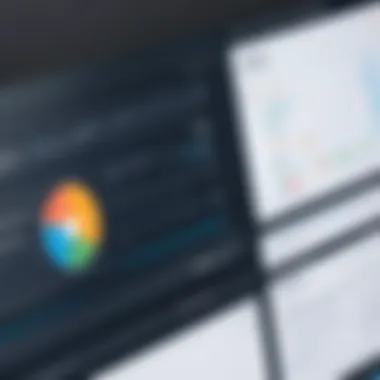

Dropdown Lists
Dropdown lists are ideal when you want to conserve space while still providing choices. They allow users to select one option from a collapsible list, which can be less overwhelming than showing all options at once. A key characteristic of dropdowns is their ability to streamline the form by only displaying the selected option until clicked on.
A unique feature of dropdown lists is their capacity for a large number of choices while maintaining elegance in design. However, excessive options can make them cumbersome to navigate, as users might have to scroll extensively to find their choice.
File Uploads
File uploads are an essential input type when users need to submit documents, images, or other files. This feature contributes to a more comprehensive data exchange between users and the service provider. The core advantage of file uploads is their capacity for handling complex data submissions beyond simple text, like resumes or project files.
The unique aspect of file uploads is their integration with validation checks to ensure file types and sizes meet specified criteria. Still, they can present challenges in terms of file size limitations and potential security risks that ought to be managed carefully.
In summary, the structure of an HTML form is foundational to its functionality. Focusing on the components and their interactions helps create effective user experiences.
Form Attributes and Their Importance
Form attributes play a crucial role in the creation and functionality of HTML forms. They define how the data collected through a form is processed, handled, and displayed, impacting both user experience and the effectiveness of the form overall. Understanding these attributes allows developers to harness the full potential of forms, ensuring they are not only functional but also compliant with best practices in web development. This section will delve into the specific attributes, elucidating their significance and the considerations one must keep in mind during implementation.
Common Attributes: action and method
When it comes to form attributes, the action and method attributes are the most fundamental. The action attribute specifies the URL where the form data should be sent upon submission. This URL points to the server-side script (like PHP or Python) that will handle the incoming data.
For example, if you're creating a contact form that sends user input to a server for processing, your action might look something like this:
The method attribute, on the other hand, indicates the HTTP method that should be used when sending data to the server. The most common values are "GET" and "POST".
- GET adds the form data to the URL in name/value pairs. It's suitable for small amounts of data and when you want to bookmark or share the URL.
- POST sends the data in the body of the request, keeping it hidden from the URL. This method is essential for sensitive information such as passwords.
Choosing between these two methods can drastically affect the user’s experience and how efficiently the server can process the data. Therefore, understanding the implications of each method helps in making insightful design decisions.
Advanced Attributes: enctype, target, and novalidate
While the action and method attributes form the backbone of a form's functionality, advanced attributes add an extra layer of flexibility and control. The enctype attribute is one such example. It specifies how the form data should be encoded when it is sent to the server. For instance:
- application/x-www-form-urlencoded is the default. It works well for most forms, where data is encoded to a query string format.
- multipart/form-data is essential for forms that include file uploads, as it allows binary files to be transmitted.
- text/plain provides a plain text encoding but is rarely used.
The significance of enctype becomes evident when dealing with file uploads or when ensuring a form's compatibility with specific server-side processing.
The target attribute determines where to display the response from the submission. It can point to an iframe on the same page or open in a new window/tab. Potential values include:
- _self (default) - loads the response in the same frame.
- _blank - opens the response in a new tab.
- A specified name of an iframe - directs the output where desired.
Lastly, there's the novalidate attribute, a lesser-known gem that can be quite handy. When included in a form, it instructs the browser to bypass built-in HTML5 validation upon submission. This can be useful in scenarios where custom validation logic is implemented through JavaScript. However, using novalidate should be approached with caution, as it might lead to user input issues if not handled properly.
"Well-executed forms are the unsung heroes of web design, silently gathering user input while shaping the overall navigation experience."
Creating Accessible Forms
When it comes to web forms, accessibility is not just a checkbox to tick off; it's a fundamental aspect of creating user-friendly experiences that can cater to everyone. Accessible forms can significantly enhance user engagement and ensure that individuals with disabilities can interact with your site effectively. In this section, we will explore the reasons behind prioritizing accessibility in forms and how to achieve it by considering elements like structure, labeling, and keyboard navigation.
Importance of Accessibility in Web Forms
Making web forms accessible is crucial for several reasons. Firstly, according to the World Health Organization, about 15% of the global population lives with some form of disability. This statistic underscores the need for inclusivity in design. Ensuring that your forms are accessible not only caters to this demographic but also improves overall user experience. Furthermore, many standard practices around accessibility often align with good usability principles. By being mindful of accessibility, you create an environment where all users, regardless of their abilities, can complete forms efficiently.
Accessible forms lead to better data quality as more users can successfully submit their information without frustration or confusion. Additionally, adhering to accessibility standards may help avoid legal issues associated with discrimination under laws such as the Americans with Disabilities Act (ADA).
Using Labels and ARIA Roles
Implementing appropriate labels is a cornerstone of accessible web forms. A well-defined label connects the input field to its description, guiding users on what information is required. For instance, using labels in the traditional HTML format ensures screen readers announce them correctly.
Here’s a simple example:
In this case, the label clearly associates with the text input for the user's name.
In addition to standard labels, ARIA roles enhance accessibility by providing extra context to assistive technologies. Adding attributes to elements can communicate their purpose more clearly. For instance, the can indicate to screen readers that the surrounding elements are part of a form. This technique ensures users with disabilities understand the function of each form component.
Keyboard Navigation in Forms
Keyboard navigation is a vital part of accessible form design. Many users rely on their keyboard rather than a mouse due to mobility issues. Therefore, it’s critical that forms can be fully navigated using keyboard shortcuts. This not only benefits individuals with disabilities but also enhances convenience for all users.
There are several practices to support keyboard navigation:
- Tab Order: Ensure the tab order follows the logical sequence of the form fields to allow smooth transition through inputs.
- Visible Focus States: Make sure that when a user tabs to a field, it is clear which field is active, through styles like a border or background change.
- Skip Links: Implement skip links to allow users to bypass repetitive navigation links, getting right to the form content.
Using these methods creates a more inclusive browsing experience, as users are not hindered by a deficient navigation structure.
"Accessibility is not a feature; it's a fundamental requirement. Making forms accessible shouldn't feel like an obligation but rather an opportunity to build a better experience for all users."
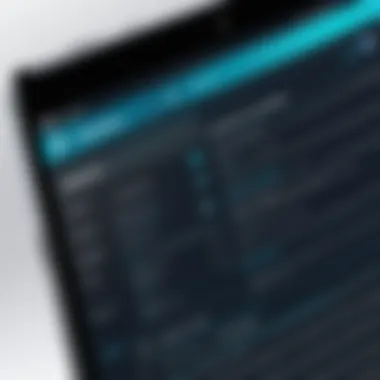

In summary, focusing on accessibility in building forms is not just about compliance; it's about creating an ethical and practical web experience that respects every user's right to access information seamlessly. By integrating labels, utilizing ARIA roles, and ensuring keyboard navigation, developers can construct forms that are not only functional but also equitable.
Form Validation Techniques
Form validation is a critical element in web development, especially when it comes to enhancing user experience and safeguarding data integrity. By ensuring that the information users submit through forms is correct and complete, validation prevents unnecessary errors and frustration. A well-designed validation process not only improves the overall flow of interaction with the form but also helps maintain the quality of data collected.
Client-Side Validation Using HTML5
HTML5 brings a robust set of built-in validation features that significantly simplify the form validation process for developers. This approach provides immediate feedback to users as they fill out the form, which reduces the likelihood of submitting faulty data. Some essential attributes you can implement with HTML5 include , , and .
When a user tries to submit a form, the browser automatically checks these attributes. If conditions are not met, a native validation message pops up, guiding users on what they need to correct. This real-time validation often feels much less intrusive than relying solely on server-side checks, as users can quickly adjust errors without diversion to a new page.
Here's a small example of how it works:
In this code snippet, if the user leaves the email field empty and clicks Submit, the browser won't proceed until they provide an email. This basic framework very effectively captures user attention and prompts timely correction of mistakes, allowing for a smoother overall experience.
Implementing JavaScript for Enhanced Validation
While HTML5 validation is quite effective, it has some limitations. For instance, the validations are often standard and may not meet specific project requirements. This is where JavaScript comes into play, offering a more customizable approach to form validation. By utilizing JavaScript functions, developers can create comprehensive validation rules tailored to the unique needs of their applications.
JavaScript enables more complex conditions and can aid in checking the consistency of multiple form fields. Imagine a scenario where a user needs to confirm their password upon registration; JavaScript can help verify that both password entries match before submission. Moreover, JavaScript can provide dynamic feedback instead of leaving it solely to the browser.
In this snippet, a simple function checks whether the passwords match. If they don't, an alert message appears, allowing the user to make corrections right away. This way, you’re not just relying on HTML5 but also enhancing the validation process to fit specific application needs.
"Validation is the first line of defense in protecting your application against erroneous data and enhancing user experience."
Post-Submission Handling
Handling user interactions post-form submission is a crucial aspect of form design. It's not just about collecting data; it's about ensuring that users receive feedback and guidance on what happens next. This component can greatly influence user experience, satisfaction, and even a user's willingness to engage further with your website. When done well, it reassures users that their input has been captured and acts as a bridge to the next action they should take.
Redirecting Users After Form Submission
Redirecting users after they submit a form is a common practice that enhances navigation flow on your website. The decision to redirect can be influenced by several factors:
- Confirmation: It's essential to reassure users that their form has been submitted successfully. Redirecting them to a confirmation page can visually confirm this action.
- Follow-up Actions: Sometimes, after submission, a user might need to complete additional tasks or view related information. For instance, if they sign up for a newsletter, redirecting them to a page that shows upcoming content or resources might be beneficial.
- Analytics: Redirecting can also help in tracking user behavior. By analyzing how many users visit the confirmation page, you can gain insights into your form’s performance.
Consider a scenario where a user registers for a conference via an online form. After submitting their details, a redirect could lead them to a page where event details are shared, such as dates, speakers, and logistics. This way, they're not left hanging in the air without further information, and it promotes continued engagement with the content.
To implement a redirect in a straightforward manner, you might use the following JavaScript snippet:
Displaying Success or Error Messages
Regardless of the outcome of the submission—success or failure—it is vital to communicate this back to the user. Displaying appropriate messages can guide them in what to do next and is instrumental in shaping their overall experience.
- Success Messages: A well-crafted success message not only acknowledges completion but also encourages further interaction. For example, "Thank you for signing up! Check your email for further instructions." This not only confirms that the action was successful but also provides clear next steps.
- Error Messages: Not all submissions go smoothly. If there's an error, whether it’s a validation issue or a problem with the server, it's important to inform users. Error messages should be specific and constructive, like "Please ensure all required fields are filled out correctly."
In practice, error messages could be structured with clarity in mind, helping users see exactly where they went wrong and how to fix it:
"Oops! Your email address doesn’t look right. Please check for typos and try again.”
Nifty techniques like highlighting fields with errors or providing inline validation feedback can streamline resolving these issues, helping make the forms user-friendly.
In summary, effective post-submission handling can transform a mere transactional interaction into a more engaging and informative experience. It’s all about keeping users informed and involved—ensuring they feel valued and guiding them on the next steps once they hit that submit button.
Styling Forms for Aesthetic Appeal
When it comes to designing forms, aesthetics play a crucial role in user engagement and overall satisfaction. A well-styled form not only captures attention but also enhances the user experience, making interactions smoother and more intuitive. Therefore, styling forms is not just about making them look fancy; it serves practical benefits that can significantly impact usability and conversion rates.
Forms that are visually appealing can lead to greater user trust. A poorly designed form can raise skepticism about security and functionality, prompting users to abandon the submission process altogether. On the flip side, a polished appearance can instill confidence. Additionally, pleasant color schemes, proper spacing, and clear typography contribute to the readability which is crucial for guiding users through the input process. All of these factors feed into the larger goal of creating an effective form that users are willing to fill out.
CSS Fundamentals for Form Design
Cascading Style Sheets (CSS) serve as the backbone of aesthetic control in web forms. By utilizing CSS, developers can manipulate various aspects of a form's appearance. For instance, implementing consistent margins, padding, and borders can give a uniform look, making forms easy on the eyes.
Some fundamental CSS properties relevant to forms include:
- Borders: Give each input an elegant frame. This might even involve rounded corners for a softer feel.
- Background Colors: Use subtle tones that contrast well with text and other elements, ensuring visibility and comfort for users.
- Font Styles: Opt for legibility over artistry. Stick to one or two font types for consistency but feel free to play around with weights and styles.
- Hover Effects: Small animations or color changes on hover can enhance interaction and provide clear feedback to users.
Here is a brief code snippet demonstrating basic CSS styling for form elements:
This code can guide you in creating input fields that look clean and professional. Remember, even small tweaks can lead to enhanced user experience.

Responsive Design Considerations
In today’s digital landscape, where users access the web via various devices, responsive design has become imperative. This means that your forms should not only look good on a desktop but also function seamlessly on tablets and mobile phones.
Key elements to consider for responsive forms include:
- Fluid Grids: Use percentages instead of fixed widths for input fields to ensure they scale appropriately across devices.
- Media Queries: Define different styles for various screen sizes. This could include larger buttons or stacked input fields for smaller screens, making them easier to interact with.
- Touch-Friendly Elements: Make sure clickable areas, like checkboxes and buttons, are large enough for users to tap easily on touch devices.
Utilizing a mobile-first approach in CSS can simplify this process, focusing first on mobile design before gradually adjusting for larger screens. This technique ensures functionality takes precedence, allowing the design to follow suit.
"User interface design is a process of balancing usability and aesthetics, ultimately shaping the user’s perception of your entire site or application."
Advanced Form Features
When delving into the realm of HTML forms, understanding advanced form features can significantly enhance user experience and functionality. This section aims to illuminate the benefits and strategic considerations surrounding these advanced features. They allow forms to become more interactive and intuitive, addressing users' needs in real time, rather than just collecting static information.
Incorporating Dynamic Elements with JavaScript
JavaScript serves as a vital tool in creating dynamic forms that react to user input instantly. By leveraging JavaScript, developers can create an engaging experience through various functionalities. For instance, consider a form that changes options based on previous selections. This dynamic behavior not only streamlines user input but also reduces errors, leading to a more pleasant experience.
- Conditional Logic: Imagine a job application form that asks about previous experience – if the user selects "Yes," additional fields appear for detailed information. This reduces clutter and guides the user through the process step-by-step.
- Real-time Feedback: Instant validation of inputs, such as password strength or email format, can be implemented using JavaScript. Instead of waiting until submission to point out mistakes, users can correct errors as they go along.
- Smooth User Interactions: Functions to show or hide certain sections keep the form organized and uncluttered. Users can navigate forms without feeling overwhelmed by all the questions at once.
Using JavaScript effectively not only improves usability but also encourages higher completion rates.
Using Third-Party Libraries for Form Management
While constructing forms from scratch can provide a solid foundation, numerous third-party libraries can ease the complexities of form management. Libraries like Formik or React Hook Form, designed for React applications, simplify handling form state and validations significantly.
Here’s why integrating these libraries can be beneficial:
- Simplicity and Efficiency: These libraries offer pre-built functions to handle common tasks, such as form submission and data validation, saving developers a heap of time.
- Enhanced Maintainability: Utilizing libraries can lead to cleaner code. Instead of dealing with jumbled logic scattered across various functions, a library separates concerns and keeps everything organized.
- Community Support: Popular libraries have large communities behind them, providing documentation, resources, and support for troubleshooting. If you hit a snag, there’s likely a solution or discussion somewhere out there.
Moreover, many of these libraries boast built-in accessibility features that align with best practices, ensuring forms remain usable without requiring much additional effort.
"The right tools can turn the challenging process of form handling into a walk in the park."
In summary, incorporating advanced features such as dynamic elements via JavaScript and utilizing third-party libraries can transform HTML forms into functional, user-friendly interfaces. By embracing these techniques, developers can create an engaging experience that ultimately meets the needs of users efficiently.
Best Practices in Form Design
Designing forms is not just about slapping items together and calling it a day. It’s about creating a user experience that’s smooth and engaging. In this segment, we'll break down the key elements and considerations in form design, emphasizing why simplicity and clarity matter. Moreover, successful forms not only serve their purpose but also provide users with a sense of ease when submitting their information.
Maintaining Simplicity and Clarity
When it comes to forms, less is often more. Keeping your forms uncomplicated is paramount for user engagement. A straightforward design reduces the cognitive load on the user. If they're faced with a lengthy application crammed with tiny checkboxes and blinking animations, confusion and frustration are just around the corner.
Key strategies to ensure simplicity include:
- Limit Fields: Only request necessary information. Unnecessary fields can lead to abandonment. For instance, think about a subscription form—ask only for an email and a name at first, not life stories.
- Logical Grouping: Organize similar fields together. For instance, when asking for an address, put the street address, city, state, and zip code all in sequence. This makes sense to the user.
- Clear Labels: Use language that your target audience will understand. Avoid jargon or complicated terms, as these can confuse users.
By implementing these strategies, you streamline the process and keep users moving smoothly through your forms.
Testing and Iterating for User Experience
Once you’ve designed the form, the real challenge begins: testing and refining. This process is vital to ensure a form isn’t just functional, but also enjoyable to use. Gathering feedback is crucial. One common practice is to create a prototype of your form and utilize a small user group for initial testing.
This feedback loop can provide invaluable insights.
- Iterative Testing: Continuously collect data on how users interact with your form. This includes tracking completion rates and abandonment points. If users consistently drop off at a specific question, it might need rethinking.
- A/B Testing: Develop two versions of your form with slight variations. Perhaps one version has one fewer field, or two different colored buttons. Analyzing which performs better provides direction for final adjustments.
Ultimately, the goal is to facilitate ease of use. The user shouldn’t have to think twice about navigating through a form.
"User experience is key. Every design choice should promote clarity and ease, ensuring users effortlessly complete the forms they encounter."
Finale: Building Effective Forms
In the realm of web development, the importance of building effective forms cannot be understated. Forms serve as the primary medium for user interaction on websites, enabling businesses to collect data, feedback, and facilitate communication. A well-constructed form is essential not only for functionality but also for user experience.
When thinking about the construction of forms, several key elements come into play. First, consider clarity in design. The layout should guide the user seamlessly through the process, requiring as little effort as possible to complete. This involves strategically using labels, placeholder text, and visual cues.
Furthermore, incorporating accessibility features ensures that forms are usable for everyone, including individuals with disabilities. It is not just about aesthetics; forms must be inclusive.
The benefits of investing time in designing effective forms extend beyond user satisfaction. They can lead to higher conversion rates, which is crucial if your objective is to gather leads or foster sales. The balance between a clean, intuitive design and functional robustness creates a more inviting atmosphere for the users.
Summary of Key Learnings
- User-Centric Design: Always keep the user's perspective in mind. A simple, straightforward form enhances user satisfaction.
- Inclusivity Matters: Accessible forms are crucial and should include features that support all users, like screen reader compatibility and keyboard navigation.
- Feedback Mechanism: Implementing immediate feedback, like success or error messages, helps users correct mistakes in real-time and maintains engagement.
- Testing is Key: Consistent testing and gathering insights from real users can help pinpoint issues and areas for improvement, making forms more effective.
"The art of creating forms is about harmonizing function with form, leading users gracefully from intention to action."
Future Trends in Form Development
As technology advances, so does the approach to form development. Several trends are shaping the future of how forms will function and be perceived by users:
- Natural Language Processing (NLP): More forms will likely employ NLP to streamline user interaction. Imagine being able to fill out forms via conversational interfaces, such as chatbots, which offer a personalized touch and quick resolution.
- Dynamic Elements: Incorporating responsive components that change and adapt based on user input will make forms feel more intuitive. This includes showing/hiding fields or changing the type of input based on previous selections.
- Enhanced Security Protocols: With increasing concerns around data privacy, future forms will need to have stricter security measures. This will build trust with users who are wary about sharing personal information.
- Multichannel Accessibility: Users operate across various devices. Future forms will be designed to adapt not just in layout but in how they function and are interacted with, regardless of whether a user is on a mobile phone, tablet, or desktop.
In summary, building forms in HTML is both an art and a science. By focusing on key areas such as user experience, accessibility, and future trends, developers can create forms that not only meet the demands of today but are also prepared for the challenges of tomorrow.







