Effective Ways to Block Websites on Your Laptop


Intro
Blocking websites on a laptop can be vital, especially when trying to boost productivity or increase focus. With distractions often just a click away, users may find the need to take proactive steps. This article aims to present a clear approach on how to restrict access to specific websites on popular operating systems like Windows and macOS.
The importance of understanding how to block a site extends beyond simple distractions. It touches on issues such as privacy, maintaining a secure browsing experience, and ensuring a more controlled digital environment. By following the techniques discussed, users can refine their online activities and apply meaningful structures to their digital behavior.
As the articles unfolds, it will cover effective methods to restrict access to distracting websites, analyze their usability, and examine any technical requirements needed. Furthermore, some methods may have implications that affect users differently, thus considerations around their adoption are also essential.
In the sections that follow, we will delve deeply into the relevant methods, offering detailed steps that lead to getting results. Whether users are on a Windows or macOS system, there is a path forward to creating a broader space for productivity.
Read on to explore your options and learn how to utilize them effectively.
Understanding the Need to Block Websites
Blocking specific websites can become a necessity in many digital contexts. Users may feel overwhelmed by distractions or face challenges in maintaining concentration while engaged in important tasks. By understanding the need to block websites, individuals can gain control over their online environments, leading to improved focus and productivity.
Common Reasons for Blocking Websites
There are several reasons why someone might decide to block a website. Procrastination often tops the list. Popular social media platforms, such as Facebook, or streaming services can quickly divert attention from essential activities. Additionally, some content could be deemed inappropriate for a certain environment, such as work or school. This leads individuals to manage what they access based on location or situation.
On a broader level, certain sites may host content that is not suitable for all audiences. Whether due to the disturbance or personal ethical concerns, the realm of stretching over every aspect of the online experience suggests that blocking certain websites can have significant benefits for many.
Impact on Productivity and Focus
Blocking websites can significantly boost productivity by reducing access to distractions. Research indicates that even a few seconds of interruption can substantially hinder task completion times. By putting digital barriers to those interruptions, such as social media sites or entertainment platforms, users can create a workspace that is tailored to maintain focus and drive.
Benefits of Blocking:
- Enhanced Concentration: Allows for deeper and more sustained engagement in tasks.
- Time Efficiency: Less time sunk into navigating off-task websites can lead to faster output on assignments or work obligations.
- Reduced Misleading Content Exposure: Less interaction with misleading or irrelevant information leads to a streamlined experience and better-quality digital interactions.
Users must acknowledge that information accessibility is a double-edged sword.
As tempting as it is to tempt fate with infinite scrolling, the potential loss of focus remains a lurking consequence.
Balancing exposure to content against productivity needs becomes highly important.
To grasp the importance of blocking websites, ask whether there’s clarity in purpose when directing attention towards any specific content. For many learners and professionals alike, creating non-distracting online spaces can essentially transform the way in which tasks are achieved.
Overview of Methods to Block Websites
Blocking websites serves as a practical solution for individuals looking to enhance their digital focus and circumvent distractions. This article explores a variety of methods that can be applied across different operating systems, allowing users to implement measures that restrict access to specific online content. Understanding these various methods is crucial, as each can yield different degrees of effectiveness and come with their own set of considerations.
The primary methods encompass manual blocking through browser settings, third-party applications, editing the hosts file, and using network-level controls. Each method carries its merits, which are important to weigh based on individual requirements and technical proficiency.
Manual Blocking through Browser Settings
Many modern web browsers offer built-in features to block websites easily. This method is usually straightforward and allows users to modify their preferences without requiring separate software.
In general, users can access the settings or preferences section of their browser, then navigate to privacy or security options to add specific URLs to a block list. This feature is beneficial for those who prefer not to rely on additional tools. Most browsers have options to clear blocks with ease. No extra installation is necessary, making it a hassle-free approach. However, for effectiveness, users should note that such blocks can often be bypassed by a curious user.
Using Third-Party Applications
In more advanced scenarios, various third-party applications cater specifically to the needs of blocking websites. Tools like Cold Turkey or FocusMe can enforce stronger restrictions than browser settings alone can provide. To use these applications, one needs to download and install the respective software.
Once set up, the applications offer various features, such as scheduling blocks based on time, detailed reporting on usage, and more persistent blocks that may not be surmountable by simple browser workarounds. They often target specific user behavior, offering control not found in basic blocking methods. Do note, many of these applications may come at a premium or may allow limited functionality in free versions.


Editing the Hosts File
Editing the hosts file is a moderately advanced option that provides users deeper control over their computer’s interactions with the internet. Under numerous operating systems, the hosts file is a system file that can map hostnames to IP addresses. By adding specific entries to this file, users can point certain website addresses to local or nonexistent addresses.
To edit the hosts file, users typically need administrator privileges on their computer. Accessing this file may be achieved through system tools, such as Notepad on Windows or nano on macOS. After modifying the file, it’s generally wise to restart the browser or sometimes the whole computer. This method effectively creates a barrier that generally serves user engagement but requires technical insight that will dissuade non-technical users.
Utilizing Network Level Controls
Network-level controls offer yet another layer of website blocking primarily aimed at shared devices, such as those found in households or offices. Options like setting up parental controls through the router provide broad control over what websites can be accessed across all devices on the same network.
Most popular routers have built-in options for enabling such controls, often found under security settings in the router’s admin interface. This configuration typically involves defining restrictions per device based on IP address or MAC address. Such controls also empower parents to manage children’s online experiences, ensuring that certain content remains inaccessible. It is worth noting that the technical requirement may differ based on the particular router brand and model. Ensure familiarity with network management related activities, which can sometimes feel daunting but vital for security and content control.
Overall, each method of blocking websites comes with strengths and weaknesses. Choosing the right solution depends on specific user needs and contexts of use.
Blocking Websites on Windows
Blocking websites on Windows provides essential tools for users aiming to enhance focus and improve productivity. Given the distractions of modern digital life, configuring Windows to restrict certain websites can lead to better work habits. Different methods exist to achieve this, allowing for a tailored approach based on user needs.
Using Windows Hosts File
Locating the Hosts File
To begin blocking websites via the hosts file, users first need to locate this specific configuration file. The hosts file is a fundamental element of how Windows resolves domain names into IP addresses. Finding this file is important as its simple structure enables users to block websites at a fundamental level. It is located at . This location is significant because it is a single file that can be modified easily by users with administrative access.
Locating the hosts file offers advantages over other methods. It requires no additional software and functions at the system level. However, based on the user’s familiarity with system files, there can be some risks. Editing a critical system file without knowledge can unintentionally create issues.
Editing the Hosts File
After locating the hosts file, the next step is editing it to block specific websites. Users typically add entries followed by the IP address to redirect requests. For example, typing will effectively disable access. This process is efficient as it directly informs the DNS resolver to not resolve requests for that website.
Editing the hosts file is widely regarded as beneficial due to the level of control it provides. It does not rely on browser extensions which may sometimes have limitations. Nevertheless, it also has drawbacks, specifically when it comes to technical complexity for some users. Proper care during editing is essential to prevent mistakes.
Testing the Changes
The final step in blocking websites via the hosts file is testing to ensure the changes took effect correctly. After editing and saving the hosts file, users should try to access the blocked website. It’s valuable to confirm whether the planned block is functioning. Often, flushing the DNS cache helps to immediately apply the change, achievable by using the command in the Windows Command Prompt.
Testing is crucial as it confirms that the configuration works as intended and that no unintended access remains. While the process is straightforward, ensuring that testing occurs post-modification is a simple yet effective way to validate user actions across any computer system.
Browser-Specific Methods
Google Chrome
Google Chrome, a prominent browser, provides its own ways to block websites. Interactive key features like extensions and built-in settings allow users to customize their browsing experience effectively. The Chrome Web Store contains various extensions designed specifically for blocking websites, such as StayFocusd or BlockSite. These options enable users to easily add sites to their blocklist.
An advantage of using Google Chrome is its user-friendly nature, which significantly lowers the hurdle for individuals unfamiliar with complex software changes. Moreover, Chrome can sync settings across devices when logged into a Google account, enhancing an individual's surfing experience. However, depending too heavily on extensions might potentially lead to resource consumption, impacting overall browser performance.
Firefox
Similarly, Firefox accommodates methods for blocking websites through extensions available in the add-ons repository. Extensions like LeechBlock offer simple options for users to control their web surfing by setting strict time limits for high-distraction websites. This flexibility allows users to tailor their browsing experience based on their individual needs, favoring a focused online environment.
The main enhancement for Firefox comes from its customization features, allowing a user-centric approach that can adapt to differing browsing behaviors. While effective, relying solely on browser extensions can expose users to security vulnerabilities. Regular updates to the extensions and careful scrutiny during their selection are recommended.
Edge
For Windows users utilizing Microsoft Edge, there are integrated features alongside browser extensions that facilitate the blocking of websites. Edge allows users to manage site permissions directly in settings although more established extensions may also be explored. The innovative collections feature helps organize useful tabs while also managing unnecessary distractions effectively.
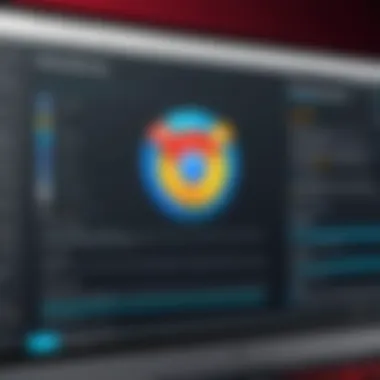
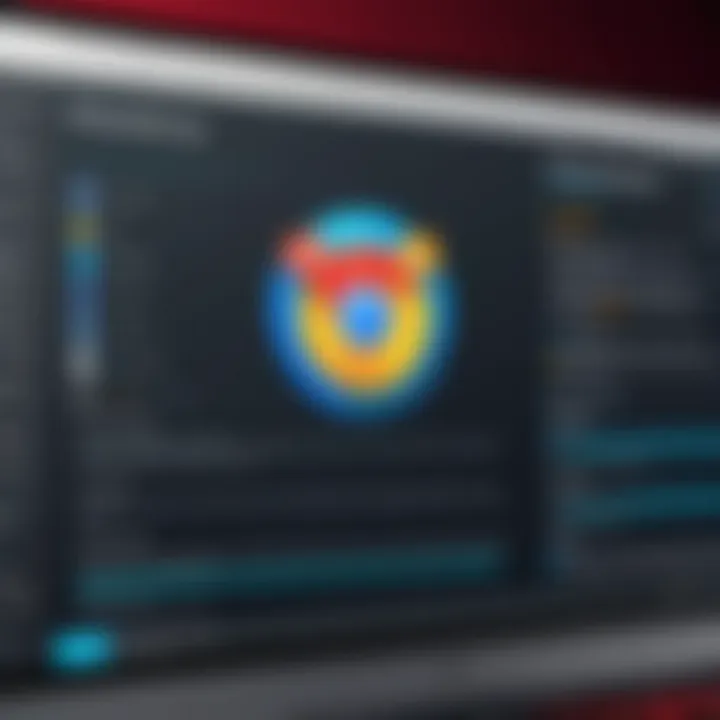
Edge’s built-in tools are user-friendly, making them accessible for people who prefer minimal configurations. The potential downside, however, is the smaller range of available extensions related to website blocking, especially when compared to more popular browsers. Understanding the trade-offs helps users select the browser that fits their needs best.
Employing Parental Control Features
Using Windows' built-in parental controls can assist in blocking websites, particularly for families looking to regulate their children's internet usage. This feature includes content restrictions up to specifying individual sites to block. Parental controls help to control the online landscape effectively, promoting a healthy digital environment.
While these features can greatly support maintaining focus among younger audiences, they may lack some of the advanced settings available through customizable browser extensions. Parents must balance content filtering with fostering a sense of internet independence.*
Blocking Websites on macOS
Blocking websites on macOS is an important topic for individuals seeking to minimize distractions while browsing. This section provides insights on specific methods available for macOS users. It is essential to understand how blocking certain websites can effectively enhance focus and productivity, especially for students or individuals learning programming languages.
Modifying the Mac Hosts File
Accessing the Terminal
Accessing the Terminal on macOS is a key step for users wishing to modify the hosts file, a vital component of managing network settings. The Terminal, found in the Utilities folder, allows users to execute a variety of custom commands.
A distinctive characteristic of accessing the Terminal is its flexibility. It provides users with access to core system functionalities, facilitating the entry of commands needed for blocking specific websites. Additionally, many prefer this approach because it works at a system level, meaning the changes affect all browsing instances, be it Safari, Chrome, or any other browser.
However, while using Terminal can seem daunting to some, its robustness makes it a beneficial option. Users not familiar with it may require some initial guidance, but the outcomes are worthwhile when looking for a simple and effectuve solution.
Editing the Hosts File
Editing the hosts file itself is a core action in the website blocking process. This file is a plain text file that maps hostnames to IP addresses. By adding specific entries for undesired websites, users control domain names effectively.
The primary benefit of editing this file lies in its permanence. Once edited, the block remains unless changed again, which ensures long-term benefits to productivity. Additionally, this method doesn't rely on third-party applications, keeping the system uncluttered.
Conversely, it does require knowledge of basic command-line operations, which might not appeal to every user. Overall, editing the hosts file stands out as a trusted and simple choice for blocking websites when undertaken with careful consideration and understanding.
Verifying the Block
Verifying the block is an essential follow-up step after making modifications to the hosts file. To confirm that a website is blocked as intended, users can either attempt to visit the site or use tools that check URL accessibility.
A beneficial aspect of verification is that it provides instant feedback on the modifications made. It can also illustrate the efficacy of website blocking methods being used. This step is crucial, as it reinforces confidence that the effort to restrict access has been effective.
Negatively, attempting to verify can also lead to confusion if the website appears accessible, urging users to rethink their approaches or troubleshoot any errors in the process.
Safari and Browser-Specific Solutions
Safari Settings
The built-in settings in Safari cater to users looking for simple methods to control website access. These settings allow individuals to add or remove websites in a controlled environment without needing external applications.
A major advantage of using Safari settings is their user-friendliness. Newer users or those not proficient with Terminal still can effectively block websites. Additionally, this promotes a cleaner digital experience.
That said, blocking sites through Safari settings does not cover other browsers, which could provide a fragmented experience for people who switch frequently between different browsers.
Chrome Extensions
Living in a multi-browser world, Chrome extensions present an adaptable way for users to block websites without altering fundamental settings in their operating systems. Extensions like
Considerations Before Blocking Websites
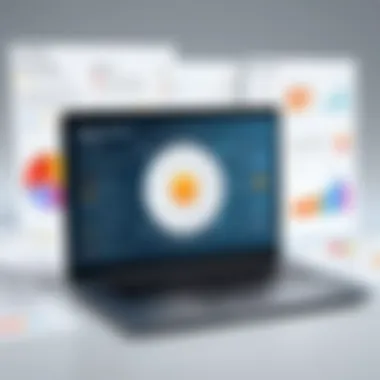
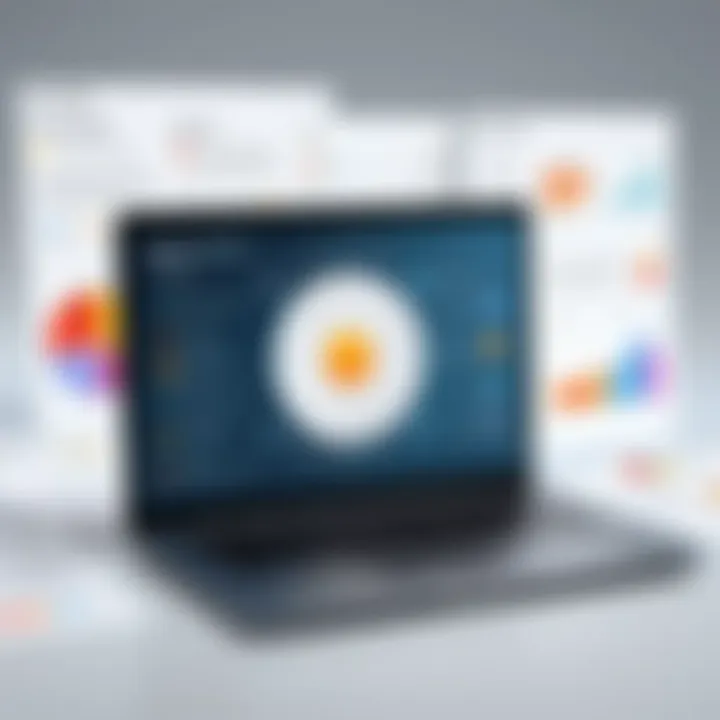
Blocking websites can drastically alter one’s online experience, especially for individuals who often rely on the internet for both recreation and work. Before taking the leap into methods of blocking websites, there are some key elements to reflect on. Understanding these considerations can inform a more tailored approach to achieving one's objectives.
Impact on Social Connectivity
In today’s digital age, connectivity mostly hinges on various social media platforms and websites that help maintain relationships. Blocking specific websites may inadvertently sever ties with friends, family, or professional contacts. For example, if someone decides to block Facebook for productivity reasons, they may not receive important updates or invitations. Recognizing the value of social interation alongside productivity is crucial. Depending on how combined these elements of life become, individuals might rebalance their tactics rather than opt for a complete block.
Potential for Unintended Restrictions
Blocking a website can have collateral effects. Users might accidentally hinder access to resources that can aid in achieving real goals. For instance, blocking Wikipedia or various forums might restrict valuable knowledge or learning opportunities. It is important to consider the consequences of a definitive restriction. Before choosing a block, users should analyze whether the site provides crucial insight or educational content. Understanding this informs whether an adjustment of browsing habits might achieve the desired productivity without such heavy-handed steps.
Psychological Effects of Restricting Access
Implementing website blocks has psychological ramifications. The measure may generate frustration or a sense of loss of control over one's browsing experience. If certain sites managed to squeeze through content and engaging aspects can create a lingering urge to revert and visit those sites. As an example, blocking streaming platforms can be a cause of stress or resentment. It can be advised to balance restrictions with mindful practices such as engaging in focus techniques. Evaluating personal responses to restrictions is necessary.
“Websites are increasingly central to our professional and social existence; mindful consideration helps ensure better use of blocks.”
In summary, effectively blocking websites is not solely a technical decision. A blend of techniques and a critical viewpoint can yield better outcomes.
Alternatives to Blocking Websites
In today's digital landscape, many individuals seek methods to limit distracting online content. While there are various techniques for blocking websites, exploring alternatives provide flexibility in managing time and focus. These methods not only promote productivity but also encourage healthier online habits.
Time Management Techniques
Time management is a discipline that helps in structuring daily tasks. Without the habit of managing time well, the effectiveness decreases significantly. Here are some essential techniques:
- Pomodoro Technique: This method breaks work into intervals, typically 25 minutes long, separated by short breaks. It increases concentration and mitigates fatigue.
- Prioritization: Understanding what needs urgent attention displays how time can be spent effectively. You may use tools like the Eisenhower Box for better clarity on priorities.
Adopting these techniques helps in organizing focus, allowing for increased efficiency in tasks without drastic restrictions such as blocking websites.
Utilizing Focused Work Sessions
Focused work sessions allow individuals to dedicate significant amounts of time to a particular task. Here are tips to implement them effectively:
- Set Clear Objectives: Define what you want to achieve in a session. It reduces distractions arising from uncertainty.
- Create a Designated Space: Working in a specific area, free from interruptions, enhances focus significantly.
- Limit Notifications: Turning off non-essential notifications stops distractions from constant pings.
Initiating focused work sessions can lead to improved productivity without necessitating website blocking.
Leveraging Digital Well-being Tools
With growing concerns about digital distractions, numerous tools have emerged to strike a balance between productivity and leisure. Here are some effective solutions:
- StayFocusd: A Chrome extension that allows users to restrict the amount of time spent on distracting sites.
- Forest: This app gamifies self-control where users grow virtual trees by avoiding opening distracting applications.
These tools provide structured capability without losing access to important online resources. Instead of banning sites, these tools reshape how time is spent online, promoting better habits.
While blocking websites may work for some, exploring alternatives can provide effective strategies for everyone to achieve their productivity goals without high restrictions.
Culmination
Summary of Key Methods
There are a variety of techniques to block websites:
- Manual Blocking through Browser Settings: This method provides a quick way to restrict access within specific browsers. User-adjustments done in Google Chrome or Mozilla Firefox segregate some domains effectively, fitting for users comfortable with simple changes.
- Using Third-Party Applications: Software like Cold Turkey or Freedom delivers more robust solutions with customizable settings and usage reporting. Effective for users looking for a more comprehensive approach.
- Editing the Hosts File: By accessing the hosts file in either operating system, users can specify which websites not to load. This advanced technique allows for modification to each person's unique needs but involves more technical steps.
- Utilizing Network Level Controls: This enables network-wide blocking, allowing control not just over individual devices but the entire local network. Ideal for parents or employers looking to manage chronic website usage.
Through these methods, the choice depends on the specific requirements of users, balancing simplicity with effectiveness.
Final Thoughts on Website Blocking
Ultimately, the practice of blocking websites strikes a balance between personal freedom and productivity necessity. The methods employed to restrict access are as varied as the reasons driving their use. Users facing challenges around concentration may find these techniques to be beneficial. Across the various solutions provided, everyone should take a moment to assess their needs and expectations from website blocking. Importantly, it's essential to remain mindful of creating a habit instead of relying solely on technical barriers. Sometimes all that is needed is deliberate action towards better digital practices. With the right tools and awareness, individuals can reclaim their time and focus effectively.







