Mastering File Management with Bash Scripts


Intro to Programming Language
Bash, short for "Bourne Again SHell," has become a cornerstone in the world of command-line interfaces and scripting. Developed in the late 1980s as a free replacement for the Bourne Shell, it swiftly gained traction due to its flexibility and power. Over the years, it has evolved, becoming the go-to shell for many Linux distributions and macOS users. Today, Bash is not just a tool; it's an essential language used by sysadmins, developers, and casual users alike to manage files and automate complex tasks.
History and Background
The roots of Bash can be traced back to the original Unix Shell, created by Stephen Bourne. Since its release, Bash has integrated features from other shells, including the Korn Shell and C Shell, equipping it with capabilities that meet a diverse range of user needs. The introduction of features like command-line editing, job control, and shell scripting transformed it into a versatile tool for interacting with the operating system. Its cross-platform adaptability has made Bash relevant across various systems and applications.
Features and Uses
Bash is rich with features that cater to file management. Users can execute simple commands swiftly or chain together complex scripts to handle vast quantities of data. Key functionalities include:
- Command history: Lets users retrieve previous commands easily.
- Tab completion: Reduces typing time significantly by auto-completing file and directory names.
- Pipelines: Enables chaining of commands, making data processing efficient.
- Scripting capabilities: Users can write scripts for tasks ranging from simple file renaming to intricate backups.
These features alone can streamline workflows and enhance productivity, making it easier for users to manipulate files without the need for a graphical interface.
Popularity and Scope
Bash's popularity stems from its accessibility and widespread availability. It's not limited to Linux; you can find Bash on systems like macOS and even within Windows through the Windows Subsystem for Linux. Its versatility has carved out a niche for educational purposes, offering an excellent way for novices to dip their toes into programming and scripting. As more organizations adopt DevOps methodologies for seamless integration and delivery, the demand for skills in Bash file management continues to grow.
"Mastering Bash could be your ticket to navigating the depths of file management with ease."
Understanding Bash can dramatically boost efficiency in daily tasks. Whether you're a beginner just starting with command-line tools or an experienced programmer looking to polish your skills, using Bash for file management is both practical and rewarding.
Prologue to Bash
In the realm of programming and system management, Bash plays a pivotal role. Its significance as the default shell on many Unix-like systems cannot be overstated. Bash, which stands for Bourne Again SHell, combines the simplicity of command-line interfaces with powerful scripting capabilities. Understanding how to leverage Bash is crucial for anyone keen to manage files effectively and automate tasks.
Bash provides users with a direct line to the operating system's functionalities through commands. This allows for smoother navigation and manipulation of file systems, making it an invaluable tool for developers, system administrators, and tech enthusiasts alike. Furthermore, with the growing demand for automation in software development and IT operations, mastering Bash can greatly enhance productivity and streamline workflows.
Understanding the Bash Shell
The Bash shell is essentially an interface that connects users to the operating system. It interprets commands and runs programs as instructed. Every user of Unix-like systems interacts with the shell to manage files, start applications, or execute scripts. Importantly, it also provides a scripting environment. This means complex tasks can be automated without the need for a dedicated programming language.
Bash's versatility also stands out. From simple file manipulation to sophisticated programming constructs like loops and conditionals, the possibilities are expansive. It’s entrenched in the workflow of software development, deployment, and system maintenance; hence a solid grasp of its nuances is essential for both novice and experienced programmers.
Installation and Setup
Installing Bash is generally straightforward, as it's pre-installed on most Unix-like systems, including various Linux distributions and macOS. However, for users of Windows, the scenario differs. Windows users can opt for tools like the Windows Subsystem for Linux (WSL), which allows them to run a Linux environment natively on Windows.
Once Bash is installed, setting it up involves configuring the environment to suit your preferences. Users can customize their prompts, aliases, and environment variables. A few steps to consider include:
- Open Terminal: On Linux or macOS, simply open the terminal. For Windows, use the installed WSL or an equivalent terminal emulator.
- Customize Bash Profile: Edit the or file to add any custom configurations.
- Install Useful Tools: Enhance your Bash experience with tools like Git, which integrate seamlessly for version control.
In summary, grasping the essentials of Bash is a stepping stone toward effective file management and automation. The upcoming sections will further elaborate on file management fundamentals, ensuring you gain a well-rounded understanding of both essential commands and advanced file operations.
Fundamentals of File Management
File management is a crucial pillar in the realm of computational tasks, especially when wielding the power of Bash. This enables users to manipulate, organize, and control their data effectively— a skill that proves invaluable in both personal and professional environments. Grasping the fundamentals of file management ensures that users can navigate their systems with confidence and efficiency, ultimately saving time and reducing frustration.
File Structure in Unix-like Systems
Understanding the file structure inherent in Unix-like systems lays a solid foundation for effective file management. Unlike Windows, which is dominated by a drive-letter system, Unix-like systems employ a hierarchical structure resembling a tree. At its heart lies the root directory, denoted by a forward slash (). Each directory branches out into subdirectories and files, akin to the limbs and leaves of a tree.
- Root directory: All files and directories spring from this starting point.
- Home directory: Typically, it houses user-specific files and configurations, often symbolized as .
- System directories: These contain essential system files, typically including , , and among others.
This architecture enhances organization, enabling easier access to files and directories through a clear, logical structure.
Commonly Used Bash Commands
Delving into commonly used Bash commands is where the real power of file management comes into play. Mastery of these commands equips users with tools to navigate, manipulate, and control files efficiently.
ls: Listing files
The command is pivotal in file management, offering a glimpse into the contents of a directory. When entered, it generates a list of files and directories within the current directory. The versatility of is noteworthy as well; various flags can be added to modify its output. For example, using provides a detailed listing, including permissions, ownership, size, and timestamps.
Key characteristic: Its simplicity and effectiveness make a favorite among users.
Unique feature: The ability to provide detailed information through additional flags is invaluable.
Advantages: Quick inspection of files without complex nomenclature.
Disadvantages: Overwhelming output in very large directories without proper utilization of flags.
cd: Changing directories
In conjunction with , the command is essential for navigating the file hierarchy. By specifying a directory name after , users can jump to different locations in the filesystem. For example, would take the user to the Documents directory from the current location.
Key characteristic: The command's ability to facilitate travel through an intricate directory structure.
Unique feature: Users can return to the home directory simply by entering with no arguments.
Advantages: Streamlining navigation through the file tree is a considerable time-saver.
Disadvantages: A small error, such as a typo in the directory name, could hinder progress and cause confusion.
cp: Copying files
As the name suggests, the command is used for copying files from one location to another. This can be particularly useful for creating backups or duplicating files without altering the original. For example, makes a copy of named .
Key characteristic: Essential for data safety and redundancy.
Unique feature: A facility to copy entire directories using the flag.
Advantages: Ensures original files remain untouched while allowing for modification on duplicates.
Disadvantages: May inadvertently clutter directories with unnecessary copies if not managed carefully.
mv: Moving files
The command serves dual purposes: moving files or renaming them. When moving files, it transfers them from one directory to another. For instance, moves the file into the Documents directory. When naming a file anew, it operates similarly, possibly changing its location and name in one fell swoop.
Key characteristic: Its dual functionality enhances user convenience.
Unique feature: Offers a streamlined way to rename files in addition to their location.
Advantages: Minimizes steps in file organization and creation of names.
Disadvantages: A moved file can be lost if not tracked properly, resulting in potential data retrieval issues.
rm: Deleting files
The command is perhaps the most potent command used for file management. It allows users to remove files from the system entirely. For example, executing deletes without any confirmation, which can be a bit alarming for those not familiar with its functionality.
Key characteristic: It is quick and efficient for clearing out unnecessary files.
Unique feature: It can delete directories as well with the flag.
Advantages: Provides a fast way to maintain a clean filesystem.
Disadvantages: The risk of accidentally deleting files is high without safeguards, leading users to be cautious.
Understanding these fundamental commands equips users with the basic skills needed to navigate and manipulate their files through the terminal. From listing files to altering their locations, the tools introduced here are indispensable in the toolkit of anyone wishing to master Bash and file management.
File Permissions and Ownership
Understanding file permissions is fundamental when it comes to managing files in a Bash environment. This topic touches on how files and directories are accessed and who can make changes to them. By grasping the concepts of permissions and ownership, users not only protect their work but also maintain system integrity. This section will delve into the key elements that govern file permissions and ownership, focusing on their benefits and important considerations.
Understanding Permissions
Permissions dictate what actions users can perform on files. The usual classifications of permissions are read, write, and execute. Each of these permissions plays a vital role in balancing accessibility and security.
Read, Write, and Execute
- Read permission allows users to view the contents of a file. Without this, a file becomes almost useless since nobody can check what's inside.
- Write permission enables users to modify the contents. This is vital for document editing and adjusting configurations. But handing out write access to too many can lead to unwanted changes or accidental deletions.
- Execute allows files to be run as programs. This is particularly important for script files, where executing means the script carries out its intended tasks.
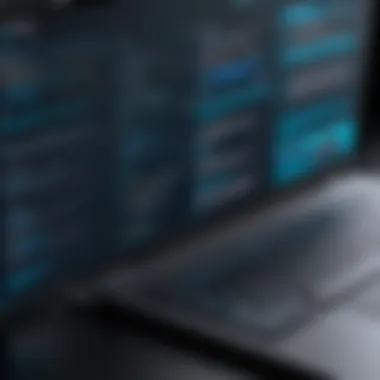

This triplet of permissions is seen as the backbone of file management. Their combined functionality means users and administrators can precisely control who accesses what and how. For example, allowing read but not write can help others view documents without altering them, maintaining version integrity.
"The potential of control over permissions lies in the balance between collaboration and security."
While read permission is commonly given, the risks associated with write access often call for caution. Including execute permission usually applies to scripts or applications, allowing them to run. Misconfiguration here can open doors to security vulnerabilities.
Changing Permissions with chmod
Changing permissions in Bash is primarily done using the command. This command can be seen as a tool that gives the user the power to adjust permissions post-creation of files.
For example, to allow all users read and execute permissions but no write permissions, you might use:
Chmod provides options for both symbolic and numeric changes. Symbolically, users can define permissions with letters, whereas numeric mode lets users specify permissions with digits, making it faster for those who are proficient. Knowing how to use effectively ensures you can tailor access to files that need protection, keeping critical files secure from misuse or unintentional edits.
Changing Ownership with chown
Ownership defines who has control over a file and what permissions apply. The command facilitates changing this ownership. Users can modify both the owner and the group associated with a file using this command, thus altering access levels based on roles within a project.
For instance, changing ownership can be as simple as:
Here, becomes the new owner, while sets the new group associated with the file. The flexibility of is invaluable for environments where multiple users handle files; it ensures that the right people have the right access, preventing unauthorized modifications.
By mastering permissions and ownership, users can create an environment where collaboration flourishes while minimizing risks. The insights into how to apply these concepts form the backbone of responsible file management within Bash.
Advanced File Operations
Understanding advanced file operations in Bash is essential for those looking to elevate their file management skills beyond the basics. While fundamental techniques offer a solid foundation, diving into advanced methods unlocks more powerful functionalities that can significantly streamline workflows. With these skills, users can tackle complex file-related tasks efficiently, automate processes, and manage large data sets with ease. This section introduces two pivotal components of advanced file operations: wildcards and archiving/compressing files.
Using Wildcards
Wildcards serve as powerful tools when handling files in Bash. They enable users to work with groups of files rather than specifying each file individually. This functionality is particularly useful when dealing with numerous files or extensions, ultimately saving time and reducing the possibility of human error.
For instance, you can use to represent any number of characters. So, if you want to list all images in a directory, the command will do the trick, displaying every file. Another wildcard, , allows for more precise matches by representing a single character. If you had files like , , and , typing would list and but skip .
Wildcards can be combined with other commands to enhance file manipulation. Using to remove backup files is just one example, showing how they can make operations faster and easier. However, a note of caution is warranted—while wildcards can save effort, using them without double-checking can result in unintended consequences, like deleting important files inadvertently.
Creating and Extracting Archives
Managing multiple files often necessitates archiving and compressing data, not just for organization but also for saving disk space and ease of transfer. The two stars of this show are and , each playing a unique role in the archiving dance.
tar: Archiving files
The command is commonly used to create an archive of multiple files or directories, which is particularly useful when you want to bundle everything up to transfer, backup, or store it neatly. A key characteristic of is its ability to store entire directory structures without losing file permissions or dates, making it invaluable for complete file management.
One unique feature of is its versatility with for creating archives and to specify the output file. This means you can easily create a file like with a command such as:
While is excellent at collecting files, it does not compress them by default, which can be seen as both an advantage and a disadvantage. The advantage is that you maintain original file structure and metadata, but on the flip side, it doesn't save as much space as compression tools do.
gzip: Compressing files
On the other hand, we have , specifically designed for file compression. This command takes an individual file and reduces its size significantly, which is particularly useful for storage or slow transfer scenarios. It’s a fine friend to , often used in conjunction to compress tar archives into files, saving space while retaining all contents.
The key feature of is its lossless compression, which means that when you unzip the file, everything remains intact—no data lost, just less space taken up.
You would typically compress a text file, say, , using:
One drawback of is that it works only on single files. This limitation means if you're trying to compress multiple files, you'd first need to create an archive using and then compress that archive with , leading to a two-step process.
In summary, mastering advanced file operations in Bash is not just about knowing commands—it’s about understanding which tools to use and when to use them. With wildcards simplifying task handling and archiving options like and allowing for efficient data management, users can gain significant control over their file environments.
Automating File Tasks with Scripts
Automating file tasks through Bash scripting can be a game changer for users needing efficiency in their workflow. Rather than performing repetitive operations manually, which can feel like watching paint dry, scripts turn these laborious tasks into seamless, swift processes. The magic lies in the ability of Bash scripts to execute numerous commands in a single run, eliminating the tedium and risk of human error. In essence, automating tasks means more free time for creative thinking, problem-solving, or, let’s be honest, simply enjoying a cup of coffee.
Writing Basic Bash Scripts
Shebang: Script header
The Shebang, represented as , sits right at the start of a script, signalling which interpreter should run the script. Its main role is straightforward yet vital; specifying the correct path ensures that even the most novice user doesn’t mistakenly try to fire off the script in the wrong environment. This small, yet mighty, line can make all the difference in a script functioning as intended. It’s a crown jewel in Bash scripting, solidifying the reliability and predictability of script executions.
An interesting quirk is that if the Shebang is omitted, the script might still run, but it typically defaults to , which could lead to unexpected behaviors if your code relies on Bash-specific features. As a best practice, including the Shebang is like wearing your seatbelt—just do it.
Executing scripts
Executing bash scripts ushers a sense of control and accomplishment. A key characteristic is the versatility with which scripts can be executed; both the direct method by using or by modifying permissions with followed by . This flexibility aligns perfectly with diverse user preferences.
The unique aspect of script execution is that it can quickly adapt to complex requirements. Imagine needing to check multiple directories, copy files, and send notifications—all in one fell swoop. Running a single script can achieve this, consolidating various tasks, therefore, improving productivity.
It's important to note, however, that there can be pitfalls if scripts aren’t carefully structured. Errors in a code can lead to chaos, akin to tumbling down a rabbit hole. This makes thorough testing crucial to ensure tasks don’t just run, but run correctly.
Using Loops and Conditionals
When it comes to Bash scripting, loops and conditionals are like the dynamic duo of programming. They provide the necessary structure allowing scripts to adapt and respond to varying conditions or requests—all while minimizing hard-coded values.
Loops enable the execution of repetitive tasks without exhaustive repetition from the coder. Take a moment to consider this example:
This snippet will print out a line five times, a simple yet powerful demonstration of what loops can do.
Conditionals, on the other hand, offer decision-making capabilities. They can adjust the flow of the script based on certain conditions. Here’s a quick note to remember:
- if-else structures allow branching paths, creating responsive scripts.
- case statements provide a method for handling multiple conditions succinctly.
Together, loops and conditionals turn static scripts into dynamic tools capable of managing complex file tasks efficiently. In summary, automating file tasks with scripts paves the way for optimizing workflows, decreasing task completion time, and allowing developers the opportunity to direct their focus toward strategic components of projects.
Finding Files Efficiently
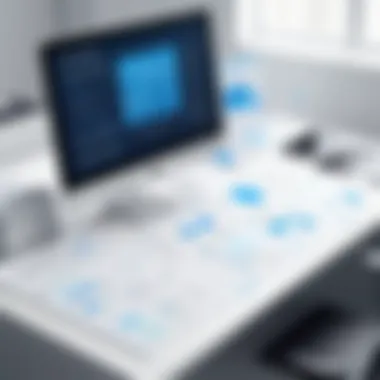

Finding files efficiently is a pivotal skill to master when working with any operating system, especially in environments where numerous files and directories coexist. The ability to locate specific files quickly not only saves time but also enhances productivity. Imagine wading through hundreds of files, only to discover that the one you need is buried beneath layers of folders—frustrating, isn't it? With the right tools and commands, such as and , this cumbersome task can be transformed into a seamless experience.
By using these commands, you can pinpoint files based on various criteria including names, file types, sizes, and last modified dates. This flexibility allows users to tailor their searches according to their needs. Plus, these tools can be executed from the command line, stilling the need for elaborate graphical interfaces, which can sometimes slow down the process.
Benefits of Efficient File Finding
- Time-Saving: Quickly pinpoint the files you need without unnecessary digging through folders.
- Simplification of Workflow: Streamline your tasks by having the capability to find files on demand.
- Better Organization: When used properly, these commands can encourage users to maintain a more structured approach to file management.
Understanding how to find files efficiently in Bash sets a foundation for more complex scripting and automation tasks, all of which can improve overall computing experience.
Using the find Command
The command is a powerful utility that offers extensive searching capabilities. This command scans a directory tree and finds files that meet specified criteria, which makes it an excellent choice for detailed searches.
Here are some basic examples on how to use the command:
This command will search for a file named "filename.txt" starting from the specified path.
Common Options for Command:
- : Search for files by name.
- : Specify the type of file—file, directory, link, etc.
- : Find files based on last modified time (e.g., for files modified in the last week).
- : Search for files based on size (e.g., for files larger than 50 megabytes).
The command is versatile and can even be combined with other commands to perform operations on the found files, making it an integral part of any Bash user's toolkit.
Locating Files with locate
The command offers a more straightforward, albeit less flexible, method of finding files. Unlike the command that searches the filesystem in real-time, pulls results from a prebuilt database of files on the system, significantly speeding up the search process.
To use , you will first need to ensure the database is updated on your system. Usually, it can be done using the following command:
After updating the database, you can simply use the command like this:
This command quickly displays a list of paths where "filename.txt" resides. It's efficient and user-friendly but can sometimes yield outdated results if the database has not been updated recently.
File Editing and Handling
Understanding how to properly edit and handle files in your Bash environment is essential. File editing enables developers to change configurations, write scripts, or modify documents right from the terminal. This capability can streamline workflows, especially for programmers who frequently need to make changes without browsing through a graphical interface. One benefit of command-line editing is it allows for remote management and scripting, making it a powerful tool in any developer's arsenal.
With command-line text editors, you can make real-time changes to files while also gaining a deeper appreciation for how your scripts interact with the filesystem. Moreover, being comfortable with such editors fosters a more productive work environment since you can switch between files and directories seamlessly.
Using command-line Text Editors
nano
Nano is one of the simplest and most user-friendly text editors available in Unix-like systems. Its design emphasizes ease of use, which makes it particularly appealing to beginners. When you open a file in Nano, you are greeted with immediate visibility of the content along with simple commands listed at the bottom. This aspect makes it comfortable for newcomers who may not yet be familiar with command-line editing
One of the key characteristics of Nano is its intuitive interface. Unlike other editors, you won't find yourself lost in an overwhelming array of commands. Instead, you can perform functions by following clear prompts, such as CTRL + O for saving changes.
One unique feature is the ability to edit multiple files within the same interface, which allows for quick copying and pasting between documents. However, while Nano offers a straightforward user experience, it lacks some advanced features which may be necessary for heavier editing or coding tasks, like syntax highlighting that some might prefer.
vim
Vim is often regarded as a more advanced command-line editor. It stands out for its efficiency and versatility, making it a popular choice among experienced programmers. The key characteristic of Vim is its modal editing system. This means it operates in various modes (insert, normal, visual), which can be a leap for users who are used to linear text manipulation. However, its learning curve brings significant benefits; once mastered, it enables super-fast editing capabilities.
A unique feature of Vim is its extensive customization options. This allows users to create personalized configurations and add various plugins to enhance functionality. Naturally, this flexibility can be a double-edged sword for beginners who may find the initial setup daunting.
One disadvantage is that Vim may intimidate new users due to its complexity and less immediate documentation available compared to simpler editors like Nano.
emacs
Emacs is another powerful text editor that has gained a following due to its flexibility and extensibility. Much like Vim, Emacs serves not just as a text editor but as an integrated development environment. The key characteristic here is its ability to be customized extensively using Lisp programming, allowing for great versatility.
A unique feature of Emacs is its built-in package manager, often regarded as a robust system that allows easy installation of various extensions. It can function as a calendar, email client, and even for project management, which showcases its capabilities beyond simple file editing.
However, the highly customizable interface may come at a cost of resource consumption and complexity, which might be overwhelming for newcomers. Nevertheless, for those willing to invest the time, Emacs offers tremendous power and flexibility.
Scripting for File Editing
Scripting provides a different angle for file editing, allowing you to automate repetitive tasks. Writing a Bash script can process multiple files through various functions, saving both time and effort in managing data. For example, imagine needing to change file permissions, rename files, or even search through directories. A script can handle these tasks efficiently, allowing you to focus on bigger challenges ahead.
Scripts can also include conditional statements, loops, and functions that further enhance their capability. For instance, a simple script might look like this:
By automating such processes, you not only enhance your productivity but also reduce the chance of human error. Overall, mastering these file editing tools and scripting can shift your workflow into a more efficient and sophisticated approach.
"In the world of programming, the command line is your best friend. Learn to communicate effectively with it."
Optimizing your file management through various editing strategies can make a significant difference in your Bash scripting efforts. This preparation ensures that as your projects grow, you're ready to handle complexities that arise with confidence.
Best Practices for Managing Files
Managing files effectively is crucial not just for organization but also for enhancing productivity and ensuring data security. In a world where information grows exponentially, adopting best practices becomes non-negotiable. The approach to file management in Bash provides a solid foundation to keep your digital clutter at bay. You can avoid the chaos of misplaced files, deleted files, or even duplicate content by following a structured set of guidelines. Here we explore how to manage your files systematically.
Organizing Files Effectively
A tidy file system is akin to a well-oiled machine; it runs smoothly and efficiently. To start organizing files effectively in Bash, consider the following tips:
- Use Descriptive File Names: Avoid vague names like or . Instead, opt for more descriptive ones, such as . It not only eases your search but also provides a quick context.
- Create a Logical Directory Structure: It’s best to have a hierarchy that makes sense to you. For instance:
- Regularly Clean Unused Files: Every so often, run commands like to clear out files you no longer need. This not only frees up space but helps minimize distractions.
- Use Tags and Metadata: Some file systems allow tagging. For example, if your files have relevant tags, this can significantly speed up the retrieval process.
- Projects
- 2023
- 2022
- Project_A
- Project_B
- Project_C
Proper organization helps keep your focus sharp. When files are in their right places, you waste less time searching and more time doing.
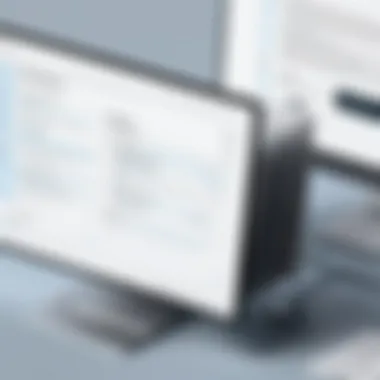

Version Control and Backup Strategies
When managing files, especially in programming or writing projects, version control and backup strategies play a vital role. Here's how to effectively keep your files under wraps:
- Implement a Version Control System: Utilizing tools like Git can be a game changer. With Git, you can keep track of changes, revert to previous versions, and collaborate with others seamlessly. Here’s a snippet of the command to initiate a Git repository:
- Regular Backups are Essential: Set a routine for backing up your files. You could use or for this. Consider the command:This way, if you run into a hiccup, you've got a safety net.
- Store Backups Remotely: Ensure your backups aren’t just lying around on your local machine. Services like Dropbox or Google Drive can store your backups safely.
- Keep Your Documentation Up to Date: Always take a moment to note what changes were made. A simple message in Git serves this purpose well, but outside of version control, keeping a changelog file works, too.
By focusing on version control and systematic backups, you create a safety net that protects your hard work from accidents or primary system failures. Plus, you’ll have a way to trace back your steps should the need arise.
"A stitch in time saves nine" — applying a structured file management system today will save you a world of problems tomorrow.
Devising good practices around file management enhances not only efficiency but also lends a measure of control over one's digital space, which every developer should strive to achieve.
Troubleshooting Common Issues
When working with Bash for file management, encountering issues is practically inevitable. Whether you're a student learning the ropes or someone more experienced looking to enhance your skill set, knowing how to troubleshoot problems is essential. Problems can arise from simple mistakes, such as typos in commands, to more complex issues involving permissions or syntax errors in scripts. Understanding the common pitfalls not only saves valuable time but also deepens your grasp of how Bash operates.
To effectively tackle issues you face, a systematic approach is crucial. This section discusses two significant areas of concern: permission denied errors and debugging Bash scripts. Both points are fundamental in ensuring that your file management tasks proceed smoothly.
Resolving Permission Denied Errors
When working with files in Bash, encountering "Permission Denied" errors can be frustrating. This error often occurs when the user lacks the necessary rights to perform the intended operation, such as reading, writing, or executing a file. It is a critical aspect of file management since permissions dictate what can be accessed and modified.
Identifying the Cause
To resolve these errors, the first step is to determine the root cause. Here’s a straightforward way to go about it:
- Check the Permissions: Use the command to view the file's permissions. The output will reveal the owner, group, and rights assigned to the file.
- Understand Permission Syntax:
- stands for read
- stands for write
- stands for execute
For example:
Is showing that the owner can read, write, and execute, while the group can read, and others have read access only.
- Owner and Group: If you're not the owner, you might be part of the group that restricts access, or you might lack permissions entirely.
Changing Permissions
Once you've diagnosed the issue, adjusting permissions may solve the problem. You can use the command to modify rights. For instance, if you need to add execute permissions for the user, you can execute:
This command enables execution for the file's owner. Ensure you proceed with caution, as changing permissions incorrectly can create vulnerabilities.
Debugging Bash Scripts
Now, let’s shift our focus to a crucial aspect of using Bash—debugging scripts. Writing scripts can seem simple, yet it involves layers of complexity. Mistakes happen, and troubleshooting these scripts requires a methodical approach. A well-debugged script ensures your file management tasks run without a hiccup.
Common Errors to Look For
When debugging a Bash script, consider these common issues:
- Syntax Errors: Check for missing semicolons or parentheses. These small mistakes can throw off the entire script.
- Variable Mistakes: Ensure you are referencing variables correctly. An uninitialized variable can create errors and unpredictable results.
- Command Misuse: Sometimes, using a command in the wrong context leads to failure. For example, using to remove a folder without the appropriate flags might not behave as expected.
Debugging Techniques
Here are a few strategies to effectively debug your Bash scripts:
- Use : Adding this line at the beginning of your script will provide a trace of what’s executing, which is useful for identifying where a problem might occur.
- Test Incrementally: Build your script step by step and test each part separately. This way, it’s easier to identify where issues arise.
- Check Exit Codes: After running commands, you can examine their exit status using . A status of 0 typically means success, while anything else indicates a problem.
This will show you the commands being executed, which helps identify where your script is failing.
By developing solid troubleshooting skills in these areas, you not only solve problems more efficiently but also enhance your understanding of Bash's functionalities. Remember, every challenge in file management presents an opportunity to learn and grow!
The Future of File Management with Bash
As we stand on the brink of rapid technological advancements, the way we manage our files is evolving. Bash, a staple for many developers and system administrators, is still in the game, ensuring it remains relevant in the face of changing landscapes. The future of file management with Bash not only hinges on its existing capabilities but also explores how its integration with emerging technologies can redefine current practices. Understanding these future trends is crucial for anyone looking to enhance their workflow and stay competitive.
Emerging Trends in Bash Scripting
While Bash has traditionally ruled the roost when it comes to command-line file management, new trends are reshaping its role. One significant trend is the rise of containerization. Tools like Docker leverage Bash scripts for automation and configuration, allowing users to create isolated environments for applications. This not only streamlines development processes but also standardizes file environments across different platforms.
Moreover, the increasing adoption of DevOps practices sees Bash integrating seamlessly into CI/CD pipelines. Scripts used for testing, deployment, and monitoring can automate tasks that were once manual, leading to significant time savings and reducing human error. In light of these changes, those familiar with Bash find themselves equipped to navigate an ever-evolving file management landscape.
Consider this:
"In the world of tech, staying still is akin to moving backward. The tools you choose can lift you to new heights or anchor you down."
Integrating Bash with Other Technologies
The potential for Bash integration with various technologies opens up several exciting avenues. With the rise of cloud computing, for instance, Bash scripts can interface with APIs from cloud service providers like AWS or Azure. This integration allows users to manage files not only locally but also in the cloud, providing a flexible and powerful way to handle data. Scripts could, for example, automate backups to cloud storage or synchronize files across remote servers, ensuring users always have access to the latest versions of their documents.
Furthermore, Artificial Intelligence (AI) and Machine Learning (ML) are starting to weave their way into file management as well. Imagine using Bash to invoke AI algorithms that can automatically sort files based on content recognition or even manage file versions intelligently. This opens new levels of efficiency, permitting users to spend less time on mundane file tasks and more on strategic decisions.
In summary, the future of file management with Bash is not just about what it has been, but what it is becoming. By keeping an eye on emerging trends and possible integrations, users can harness the full potential of Bash. The journey of file management is shifting gears, and with its significant advantages, Bash is set to remain a key player in ensuring that users can handle files with speed, precision, and growing intelligence.
End
In wrapping up our exploration of Bash for file management, it becomes crystal clear just how pivotal these skills are for anyone navigating the digital realm. Knowing your way around Bash not only streamlines your file operations but also opens up a treasure chest of efficiency. With every command you master, like using to shift files or to adjust permissions, you’re stacking the odds in your favor to avoid the typical pitfalls that come with file handling.
Recap of Key Concepts
For a quick refresher, we delved deep into the nuts and bolts of:
- Bash Shell Basics: The starting point where beginners learned the essential commands.
- File Permissions and Ownership: Understanding and manipulating who can do what with your files.
- Advanced Operations: Utilizing wildcards and creating archives for bulk file management.
- Scripting for Automation: Writing scripts to handle repetitive tasks efficiently.
- Finding Files: Using commands like and to root out what you need quickly.
- Best Management Practices: Techniques for organizing and backing up your files.
These elements combined paint a comprehensive landscape of tools and tactics that maximize your file management capabilities in Bash. Understanding these principles is not just about learning commands; it's about configuring your working environment to suit your needs effectively.
Encouragement for Further Exploration
As you step away from this article, consider diving deeper into the world of Bash. Beyond just file management, there is a wealth of script writing, automation, and system administration waiting to be discovered.
- Experiment with Custom Scripts: Try your hand at writing custom scripts for tasks unique to your needs.
- Follow Online Tutorials: Websites like reddit.com and en.wikipedia.org) provide great resources.
- Join Communities: Engaging with fellow learners can spark new ideas and solutions.
As the saying goes, "A journey of a thousand miles begins with a single step." Your journey with Bash is just getting started, so take that next step and transform the way you manage files.







