Comprehensive Guide to Backing Up Android to Cloud
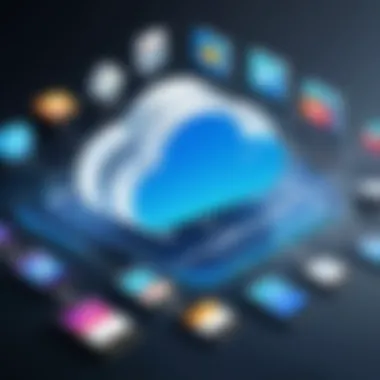

Intro
Backing up Android data to the cloud is a crucial practice in today’s digital age. People rely heavily on their mobile phones for personal and professional use. Hence, safeguarding this data is essential. Cloud backup ensures that everything from contacts to precious photos remains accessible even if your device is lost, damaged, or corrupted.
This article aims to navigate through the different methods and tools available for transferring your valuable data from an Android device to the cloud. Below, we will discuss critical steps including identifying what data to backup, the various cloud services available and effective strategies for executing a robust backup process.
Importance of Cloud Backup
In today’s world, data breaches and device failures are common. Utilizing cloud services adds an extra layer of security. Rather than storing everything on local drives that can fail or be lost, cloud solutions allow continuous access to information.
Understanding the Importance of Cloud Backup
Backing up data has grown increasingly crucial, especially with today's reliance on technology. Understand this section well as it sets the stage for navigating data backup strategies. Within this topic, it will explore not only the reasons for backup but also specific benefits when using cloud storage.
Why Backup is Necessary
Data loss can stem from various factors such as device failure, accidental deletion, theft, or even natural disasters. Recognizing this, backing up Android devices is no longer an optional task, but rather a fundamental need for every smartphone user. The root challenge lies in the uncertainty of when such losses may occur. Therefore, having a reliable backup system prepares users for unexpected situations, preventing loss of precious data. A single trap is thinking ‘it won’t happen to me,’ however, incidents can strike anyone at any time. Bringing an elemental sense of security can be achieved through a proactive approach.
Benefits of Using Cloud Storage
Cloud storage simplifies the backup process by offering virtual space to store large amounts of data. There are several essential benefits of utilizing cloud storage for Android backups:
- Accessibility: Data stored in the cloud can be accessed anywhere, even when users switch devices. This flexibility supports seamless transitions.
- Automatic Updates: Many cloud services automate the backup process, capturing important data changes nonintrusively.
- Scalability: Users can adjust their storage capacity according to need. There are often various plans available, offering an adaptable solution over time.
- Environmentally Friendly: Reducing the need for physical storage systems means less electronic waste being produced.
- Protection Features: Most cloud services include encryption and security measures, which serve to lower the risk associated with data breaches.
Choosing the right approach theand be strategic. This decision forms the basis of how effectively a user’s data is safeguarded. In this digital age, employing cloud solutions ensures optimized data integrity and remedying data loss issues with minimal effort.
Data Types to Backup from Android
Understanding which data types to backup from your Android device is crucial in ensuring the security and accessibility of your information. It minimizes the risk of losing important content due to device failures, loss, or accidental deletions. Each data type holds unique value, and their importance can vary among users depending on personal usage patterns and needs. For instance, someone who frequently takes photos may prioritize media files, while a business user might focus on email and contacts.
Contacts
Backing up contacts is among the most important steps to take when securing data on an Android device. Contacts often contain essential information related to both personal and professional connections. Losing this data can cause significant disruptions, especially if contact numbers are not easily retrievable from recollection.
Utilizing services like Google Contacts allows for synchronization across devices, making it easier to manage updates. When a backup is executed, it securely stores names, phone numbers, emails, and addresses that can later be easily restored. Prominent Android models inherently include the synchronization of contacts with associated Cloud services, enhancing ease of accessing a stored list perfectly when transitioning to a new device.
Photos and Videos
Photos and videos silently become data treasures over time. They capture personal memories, events, and milestones. Thus, backing them up from your Android device to a cloud platform is essential. Cloud storage solutions, such as Google Photos, offer efficient methods for managing large collections of images and videos.
In addition to securing these precious memories, backing them up enables users the freedom to free up storage space on their devices without exhausting memories. Many platforms allow identifying duplicate versions and even function in the background, so ongoing adjustments can snap with ease.
App Data
App data includes vital information stored by applications, such as user preferences, game progress, and more. Ensuring this data is backed up allows for continuity when switching devices or restoring to factory settings. Services like Google Drive often handle app data backups automatically, depending on user app configurations.
Game enthusiasts, for example, risk losing significant work unless there are procedures in place that regard their data. Such concerns necessitate app data backup that can integrate with access to the current applications likely with profile syncing, all while maintaining administrative ease for users.
Messages and Call Logs
Backing up messages and call logs can frequently be overlooked, but this data often holds personal and professional relevance. Important text messages might contain crucial conversations, sensitive information, or business clients' contact. Messages and logs can sometimes be reconfigured at the kindness of third-party applications like SMS Backup+.
There also might be accessibility requirements that many people conditionally have depending on content temporally relative days ago. A backup securely retains necessary details of previous conversations and allows one to revert to old contacts, bringing together both safety and assurance in retaining intelligent growth alongside time achievements.
Choosing the Right Cloud Service
Choosing a cloud service for backup is critical in ensuring data security and accessibility. With various options available, it is essential to consider the unique attributes and offerings of each service. This option impacts not only storage capacity but also accessibility, sharing features, and ease of use.
Google Drive Overview
Google Drive is part of Google's ecosystem, which includes services like Gmail and Google Photos. This makes it easy for users already within that environment to back up their Android data. Users get 15GB of free storage shared across Google services, which is often sufficient for light users. The interface is intuitive, allowing for straightforward uploads, automatic photo syncing, and seamless integration with Google Workspace. However, reliance on internet speed and potential privacy concerns are important considerations.
Dropbox Features and Limitations
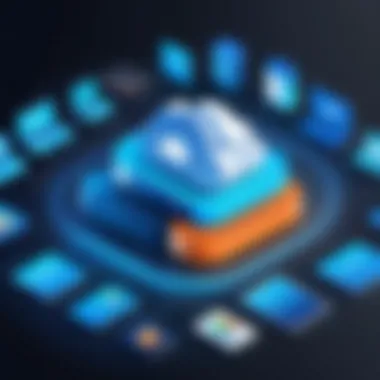

Dropbox is well-known for its robust file-sharing capabilities and excellent collaboration features. This platform is a strong option for users who prioritize teamwork. It starts with 2GB of free space, which many find limiting for backing up extensive mobile data. Features like Smart Sync let you save space on your device. On the downside, users may face steep fees for upgraded plans, especially as storage needs grow.
OneDrive as a Backup Solution
OneDrive, owned by Microsoft, delivers compelling features for users both in personal and professional realms. Users get 5GB for free, with options to expand through Microsoft 365 subscriptions. The backup process is smooth, especially for those already incorporated into Microsoft's ecosystem like Windows 10 and Microsoft Office. Its integration ensures that files with important documents and Office applications are readily accessible but can also suffer from similar connectivity issues like other cloud services.
Evaluating Other Services
In addition to the previously mentioned options, there are multiple other cloud services worth considering. Each solution has distinct offerings:
- iDrive provides comprehensive backup features for both cloud sync and external devices (multiplatform).
- Box emphasizes security and collaboration, particularly for enterprise users.
- pCloud has a payment model with a one-time fee for lifetime storage, which can appeal to some users.
When assessing these services, users must weigh storage capacity, accessible integrations, ease of use, and security measures against their personal or professional requirements. Choosing the right cloud backup service sets the foundation for a more manageable backup process.
Preparing Your Android Device for Backup
Preparing your Android device for backup is a crucial step that ensures all your valuable data is secure. A well-prepared phone can greatly enhance the backup process's efficiency and, more importantly, the integrity of your saved information. Before diving into the technical steps of backing up, assess how cluttered your phone is. A tidy device allows for easier management of files and enhances not only backup reliability but also overall device performance.
Clearing Unnecessary Files
Clearing unnecessary files is essential in the backup preparation phase. Over time, digital clutter can accumulate from downloads, caches, and inadvertently stored items, often leading to storage issues.
- Review Downloads: Look into your Downloads folder. Often it holds files you do not need anymore. Deleting unwanted files will free up space and make the backup more efficient.
- Clear Cache: Apps save temporary files to speed up processes, yet these files can take up a lot of storage. Navigate to Settings, find Storage, then select the desired app and clear cache. This helps optimize your space before proceeding with backups.
- Uninstall Unused Apps: Even unused applications can consume storage resources or cost you money through less attention to your mobile data if they auto-update. Assess the apps on your phone, and remove those you haven’t used in the last months.
By routinely decluttering, your Android device not only runs smoother but also can align perfectly with the storage needs of backing up your data. A cleaner device generally results in an easier job when managing your digital belongings.
Updating Software and App Versions
Ensuring that your software and apps are up to date is key in avoiding compatibility issues during backups. Things go wrong when your devices aren't synced. Updated systems generally help you obtain the latest security patches as well. Here is how you can make sure everything is updated properly:
- Software Updates: Navigate to Settings > System updates or Software Update. A notification will indicate if updates are available. Installing these updates strengthens your device’s performance and compatibility with cloud services.
- App Updates: Open the Google Play Store. Tap on Menu and select “My apps & games.” From here, update all existing apps. This minimizes the risk during the backup process and potentially increases its capabilities. Apps often get improvements that support better backup procedures.
Keeping software updated maintains user security and optimally prepares for seamless interactions with cloud systems.
With these preliminary steps - clearing unnecessary files and checking updates - your Android device will be well-equipped for a successful data backup experience.
Step-by-Step Guide to Backing Up with Google Drive
Backing up data using Google Drive is a crucial method for Android users, providing a straightforward, effective means to safeguard personal information. This guide will delineate every step necessary to perform the backup seamlessly on your Android device. Several elements play an essential role here, such as the ease of access, synchronization across devices, and the generous storage options available with Google.
Setting Up Google Drive
First, ensure that you have the Google Drive app installed on your Android device. If it is not pre-loaded, you can easily install it from the Google Play Store. The setup process is uncomplicated.
- Sign In: Open the app and log in with your Google account. If you don't have one, you will need to create a Google account.
- Permissions: Allow Google Drive to access your files and data. This is crucial for the backup process.
Upon completing these steps, your Google Drive will be ready for backing up your Android data.
Backing Up Contacts
Backing up your contacts ensures that you won’t lose important connections. The process is quick and has a few essential steps:
- Go to your device's Settings.
- Search for Accounts and select your Google account.
- In Account Sync, ensure that the Contacts option is activated.
- Tap on Sync Now to start the backup process.
Making sure that contacts are synced will permit uninterrupted access across all your devices.
Backing Up Photos and Videos
Visual memories matter; therefore, backing them up is critical. Google Photos offers a smooth way for photo and video backup. Follow these steps:
- Launch the Google Photos app. If not installed, download it from the Google Play Store.
- Sign in with the same Google account used for Google Drive.
- Tap on the menu (three lines in the top left corner) and head to Settings.
- Select Backup & Sync, and turn on the toggle.
- Customize the settings as per your preference to backup photos or videos at various quality options.
This allows your visual content to be safe and retrievable.
Backing Up App Data and Settings


Backing up your app data is an invaluable feature, particularly if you wish to keep your settings intact. Here’s how to backup app data:
- Navigate to Settings on your Android device.
- Select System, and tap on Backup.
- Ensure that the Back up to Google Drive option is enabled. It is also useful to back up the device data, which can often include app settings, SMS messages, and other preferences.
- From this section, you can also perform immediate backups by selecting Back up now.
This step preserves your app-specific settings, which can enhance usability after restoring.
As you follow these steps to set up backups, do not forget to check the storage limits on your Google Drive. Generally, the free tier offers 15GB of storage, which can quickly fill up if not monitored.
Accurate backing up ensures your information does not get lost during device upgrades or in case of device failure. Simple steps lead to significant benefits for your overall data security.
Utilizing Other Backup Methods
In addition to cloud services, there are several effective alternative methods for backing up an Android device. Understanding these diversified options ensures users a more robust data protection strategy. Just relying on one method might include vulnerabilities, but utilizing multiple backups helps in minimizing loss.
Using Third-Party Backup Apps
Third-party backup apps provide an exceptional avenue for backing up your crucial data. Many such apps come with advanced features not available in standard cloud services. Some notable names include Helium and Titanium Backup. These applications often allow you to backup not just data, but app settings, SMS, and sometimes call logs too.
Benefits:
- Flexible options for backup.
- Creates backups that can be restored even if the device is not functional.
- Many apps support encryption for extra security of data.
These applications often have user-friendly interfaces, which purple eases the process out. However, you need some knowledge about the permissions you grant to these apps. Always read reviews and check compatibility with your device.
Backing Up to a Computer
Another practical method involves backing up your Android device directly to a computer. This method opens further control over your files since you can manage them from a familiar environment.
Steps to Consider:
- Connect Your Android to A Computer:
- Select File Preferences:
- Copy Important Data:
- Use a USB cable to establish a connection.
- On the mobile, choose the right connection mode, usually Media Transfer Protocol (MTP), to view files.
- Manually choose and copy files to your computer, including photographs, documents, and more.
Backing up to a computer provides the flexibility of organizing data as needed. Plus, external storage options can expand this capacity, allowing you to store data on hard drives or flash drives.
Consideration: Ensure you routinely check the copied files to guarantee their availability and safety.
Combining these backup methods allows a certain peace of mind regarding data security. Cloud services integrate seamlessly, while alternative methods provide unique advantages. In the complex technological landscape, knowing multiple backup options empowers users in securing their digital lives.
Restoring Backed-Up Data
Restoring backed-up data is critical cuando it comes to managing your Android device's information. After investing time and resources in backing up your valuable data, knowing how to restore it effectively is equally important. To start, understanding the importance of recovery process holds utmost significance. This process provides you with the reassurance that if you lose data or experience unexpected issues with your device, you can easily retrieve your critical files, information, and settings without much hassle.
Restoring with Google Drive
Utilizing Google Drive for data restoration is a relatively simple and straightforward task. Upon initially backing up your information, Google Drive keeps it secure in the cloud, waiting for your needs. To restore your backed-up data with Google Drive, begin by ensuring that your Android device is linked to the same Google account you used for the backup.
- Navigate to Settings on your Android device.
- Scroll down and select Backup & Restore option.
- Tap Restore from Google Drive. A list of backups associated with your Google account will appear.
- Choose the specific backup you wish to retrieve from.
- Select the types of data you wish to restore. Ensure contacts, apps, settings or other selections are ticked to proceed accordingly.
- Once you confirm your choices, the restoration begins. Depending on the amount of data, the process may take a few seconds to a while.
Keep in mind that restoring a device entirely may delete local data already present. For this reason, it's advisable only restore data when starting afresh or getting a new device.
This mechanism allows a seamless transition back to a previous state, bridge various versions, keeping the Android experience synchronized with what is truly important for you.
Using Third-Party Apps for Restoration
On the other hand, third-party apps extend the possibility of restoring backups from cloud services and solutions such as Dropbox or OneDrive, or even local storage. These applications often provide additional options and functionalities, suited for different types of users. Apps like Helium or Titanium Backup are popular choices in this space. To make use of these third-party solutions, follow these steps:
- Install the desired backup application from the Google Play Store.
- open your application, and follow any required setup steps, usually linked to ensuring your accounts or access to files is set up correctly.
- Understand and navigate the app's interface for the exact procedures involving restoration. Most tasks include simply choosing among previous backups available on the online interface of those respective services.
- Select the deserved files whichever you wish to restore by marking them.
- Confirm selections and initiate the restoring of your data.
Using third-party apps may demand specific know-how about how they compute with the Android operating system compared to restoring services native to devices. Thus, reading each application's user guidelines or tutorials could heighten efficiency and save time.
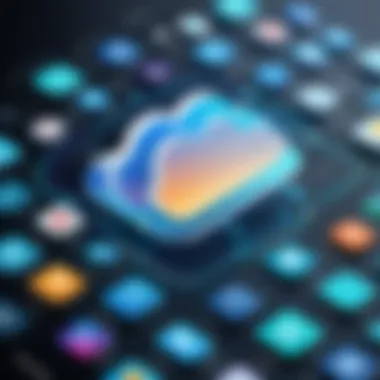

Somtimes, even tech-savvy people face kpissues when restoration does not go as planned. Data missing upon recovery or peg feel unequal can lead to where external backup aids sound appealing. Restoration is not solely about recovering data; it is about regaining trust in an information-management solution.
Common Issues and Troubleshooting
Backup processes are useful but they come with challenges. Understanding common issues is critical for effective management of cloud backups. By identifying and addressing these problems, users can help ensure that their data remains secure and accessible while minimizing disruption. The following subsections highlight two significant challenges that users face: insufficient storage space and backup process failures.
Insufficient Storage Space
One common issue during the backup process is insufficient storage space. Cloud services usually offer limited storage for free. As users back up their data, they may encounter prompts indicating that there is not enough available space.
Here are some steps to consider:
- Evaluate Current Storage Usage: Use the cloud service's interface to view what is using space. Delete unneeded files to free up storage.
- Consider Upgrading: Most services like Google Drive and Dropbox offer paid options for increased storage if needed.
- Prioritize Data: Determine what data is most important for backup. It might not be necessary to back up every detail.
Addressing storage space issues proactively can give users smoother transitions. Regular clean-ups and assessments can maintain enough space for backups in the long-term.
Backup Process Failure
Another common problem people face is backup process failure. A backup may be interrupted or completely fail without signals. This can lead to partial backups being stored, which affects data accessibility.
Factors to remember when diagnosing failures include:
- Connection Issues: Make sure your device's Internet connection is stable. Use Wi-Fi instead of mobile data to avoid interruptions.
- Cloud Service Policies: Understand the specific limitations or requirements of the chosen cloud service. Some may not sync very large files or specific types of data.
- Device Performance: Low device performance can hinder backup processes. Ensure your device is functioning properly and has sufficient RAM and battery life.
By being aware of these potential failures, users can troubleshoot effectively or take preventive measures.
Regular checks and supports are recommended for long-term data safety. Technology always has its unpredictability, acknowledging it avoids succession risks in important backups.
Maintaining Backup Regularly
Maintaining backups regularly is a critical practice in data management. With the growing dependency on Android devices for storing personal and professional information, this routine becomes even more vital. Backups ensure that in case of device failure, data loss, or accidental deletion, important information remains protected. Without a backup, users risk losing precious data. Data recovery can be a complex and sometimes an impossible task.
Scheduling Automatic Backups
Setting up automatic backups offers a seamless way to maintain regular copies of your data. Many cloud services, including Google Drive and Dropbox, provide options to schedule these backups. This functionality removes the need for manual backups, ensuring that every important change is posted to the cloud without requiring user input.
- Choose the Right Backup Frequency: Determine how often you want your data backed up. Depending on your usage, this can be daily, Weekly, or Monthly.
- Select What to Back Up: Identify categories to include in the automatic backup. This may include contacts, photos, documents, and app data.
- Enable Automatic Backups on Your Device: Navigate to the backup settings in your Android device, ensure the automatic backup option is turned on, and follow the prompts to finalize your schedule.
This consistency allows you to remain confident that your data is secure, and reduces the possibility of missed backups that can happen inadvertently.
Monitoring Backup Status
After setting up automatic backups, it's essential to monitor the backup status. This allows you to be sure that the data is transferring as expected. Monitoring can involve the following steps:
- Check Sync Status: Most cloud services have a sync status section where you can see the last backup time and any errors encountered during backup.
- Review Storage Capacity: Regularly check how much storage space is being used. If nearing capacity, you may need to manage some of your backed-up files or upgrade your cloud storage plan.
- Periodically Test Restore: Occasionally, test the restore process toverify the integrity of your backups. This ensures that data can be retrieved when necessary and confirms that backup processes are functioning properly.
By adopting these practices as part of your data backup strategy, you can largely mitigate risks associated with data loss. Keeping track of backups and ensuring they occur as scheduled reflects responsible data management, a necessity in today's digital age.
Regular backup maintenance is not just about security; it offers peace of mind in a world where data has become coif essential to personal and professional lives.
Closure
In this section, we reflect on the significance of regularly backing up Android devices to the cloud. After exploring various methods, tools, and best practices throughout the article, it becomes clear that a reliable backup strategy is essential in today’s digital world.
The importance of cloud backup cannot be overstated. It minimizes the risks associated with data loss due to accidents, device failures, or malicious attacks. With cloud solutions, users benefit from remote access, scalability, and, most importantly, data safety. By backing up data, individuals ensure that their critical information remains secure and accessible, even if their device is lost or damaged.
Recapping Key Points
To summarize the key aspects discussed:
- Importance of cloud backups for protecting personal and work-related data.
- Identification of various data types such as contacts, photos, apps, and messages that require regular backups.
- Comprehensive overview of available cloud services, including Google Drive, Dropbox, and OneDrive.
- Practical steps for preparation and execution of the backup process to mitigate risks of data loss.
- Importance of maintaining an effective system for monitoring backups and making sure they run smoothly.
Encouragement for Regular Backup
Emphasizing the necessity of routine backups goes beyond mere suggestions; it is vital for efficient digital management. Regular backups allow users to have peace of mind. They can recreate their digital world after potential setbacks without losing crucial data. Setting up automatic backups ensures that as personal data grows, users stay organized without added efforts.
Through diligent attention to backups, individuals can protect their time-sensitive memories, contact information, and critical app data. Making backups a frequent habit will simplify dealing with unexpected situations, reinforcing the idea that prevention is better than cure.
Using mainstream services like Google Drive can make this task easier. Reflections on software updates, security practices, and occasional restoration attempts should be part of the user's digital routine. Incorporating backups can result in a seamless experience, as being prepared is always more effective than scrambling for solutions.
The best way to avoid data loss is to take proactive measures by establishing backup routines. This not only saves time but also protects creativity and essential life moments.







