Exploring Android Emulators for 32-Bit Systems
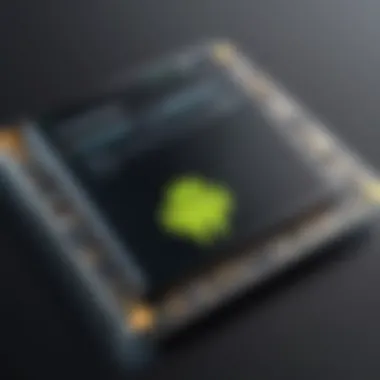

Intro
In the ever-evolving landscape of mobile application development, Android emulators play a crucial role, especially when considering the specific needs of 32-bit systems. This guide aims to delve deeply into the variety of emulators available, their functionalities, installation procedures, and real-world applications. By focusing on 32-bit systems, we can examine the subtleties involved in software development that often go unnoticed in broader discussions. Understanding these tools can significantly enhance development efficiency for both novices and experienced developers alike.
Importance of 32-Bit Systems
Historical Context
Previously, 32-bit systems dominated personal computing and mobile devices. Over recent years, the transition to 64-bit computing has gained momentum, yet many users and developers still rely on 32-bit architecture due to compatibility issues or hardware limitations. Recognizing this, emulators specifically designed for 32-bit environments cater to a substantial portion of the mobile development market.
Functionality of Emulators
Key Features
- Virtualization: Emulators replicate the hardware environment of an Android device, allowing developers to test applications in various scenarios.
- Performance Monitoring: Many emulators come with built-in tools to monitor application performance, enabling optimization before release.
- UI Testing: Developers can assess user interfaces across different screen sizes and resolutions in a controlled setting.
Understanding these functionalities aids developers in selecting the right emulator for their specific needs.
Market Options
Several emulators exist today, such as BlueStacks, NoxPlayer, and Genymotion. Their user bases continue to grow, attracting developers aiming to test applications on familiar platforms. Each emulator comes with distinct features, performance levels, and user experiences worth discussing in detail.
Installation Processes
Step-by-Step Guide
Installing an Android emulator is not overly complex. Here’s a basic guide:
- Choose the emulator best suited for your needs, fully considering its compatibility with 32-bit architecture.
- Visit the emulator's official website to download the installer.
- Run the installation file and follow the onscreen instructions.
- Once installed, configure the emulator settings as needed for optimal performance.
- Finally, test the setup by launching a sample application.
When following these steps, ensure your system meets the emulator's minimum requirements.
Performance Benchmarks
Performance is key when selecting an emulator. Consider measuring:
- CPU Utilization: Look for emulators that manage CPU resources effectively. High CPU usage could slow down your development process.
- RAM Consumption: An ideal emulator should use RAM judiciously to allow multitasking efficiently.
- Graphics Rendering: Some emulators offer better rendering capabilities, especially for graphics-heavy applications.
Regularly testing and comparing your chosen emulator's performance against others can yield insights into the best fit for your development needs.
Practical Applications
Development Scenarios
Understanding when and how to apply emulators enhances their effectiveness. Common scenarios include:
- App Debugging: Use emulators to identify issues before deploying on real devices.
- User Experience Assessments: Test how your applications behave under various conditions.
- Cross-platform Compatibility Checks: Ensure your application works well across differing Android versions.
"The right emulator can save hours of testing and debugging time, validating its importance in the development process."
Closure
In summary, Android emulators serve as invaluable tools in mobile application development, particularly for developers working with 32-bit systems. Understanding the functionalities, installation processes, performance benchmarks, and practical applications can empower users to select the best emulator for their unique needs. By utilizing emulators effectively, development workflows can be significantly enhanced, thereby improving the overall quality and performance of mobile applications.
Prelude to Android Emulators
Android emulators play a crucial role in the realm of mobile app development. They offer developers a means to simulate Android devices on personal computers, enabling a versatile development and testing environment. For those operating within the constraints of 32-bit systems, the choice of emulator becomes an important consideration. The significance of this section lies in understanding how these emulators enable developers to efficiently create and test applications without the need for physical devices.
Definition and Overview
An Android emulator is a program that mimics the hardware and operating system of an Android device. This allows developers to run applications as if they were on an actual device. In essence, it translates the mobile environment into a format that can be understood on a desktop or laptop. Users can interact with the emulator in the same way they would with a real Android device, making it a valuable tool in app development.
Emulators come with various features, including adjustable screen sizes and resolutions, different Android versions, and the ability to simulate device capabilities like GPS and camera functions. They are often tailored to cater to specific requirements, depending on the target device.
Purpose of Emulators in Development
The primary purpose of emulators in development is to provide a controlled platform for application testing. With emulators, developers can identify bugs and performance issues before deploying their apps to actual devices, thus reducing the risk of negative user experiences. They create an affordable way for developers to test on different hardware configurations without the need to own multiple devices.
Furthermore, the functionality of emulators allows developers to check how well their applications perform under various conditions. For instance, testing network scenarios, battery usage, and responsiveness across a range of device models ensures that the application will run smoothly for end-users. Overall, emulators bridge the gap between development and deployment in a cost-effective and efficient way.
Understanding 32-Bit Architecture
In the realm of computer systems, architecture is a fundamental concept that defines how processing operates. Understanding 32-bit architecture is crucial when discussing Android emulators, especially for developers targeting older systems. The significance of this topic lies in its implications for performance, compatibility, and resource management.
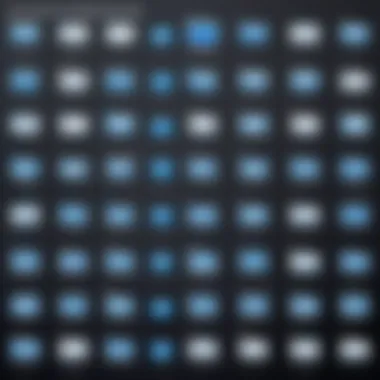

A 32-bit system utilizes 32 bits for data representation, leading to specific characteristics that distinguish it from its 64-bit counterpart. This architecture limits the addressable memory space to 4 GB, which has direct effects on how apps are designed and function. For those developing applications, knowing how these limitations can affect performance is vital for creating efficient software.
Characteristics of 32-Bit Systems
32-bit systems exhibit several key characteristics:
- Memory Limitations: As mentioned earlier, the maximum addressable memory is capped at 4 GB. This means that any application running on a 32-bit emulator must be designed to operate efficiently within this space, which can notably affect gaming and heavy-duty applications.
- Data Handling: Data processing is limited to 32 bits, which can impact performance. Applications handling larger data types may require more processing overhead, which can introduce delays or performance dips.
- Compatibility: Many legacy applications and systems still operate under a 32-bit architecture. This compatibility makes it necessary for developers to create emulators capable of supporting these older systems, ensuring user access across various hardware setups.
These characteristics are especially relevant for users looking to run applications on older devices or systems, where 32-bit emulators play a vital role.
Limitations Compared to 64-Bit Systems
When contrasting 32-bit systems with 64-bit systems, the differences become apparent in several areas:
- Memory Access: 64-bit architecture allows for a theoretical memory limit of over 16 exabytes. This vast capacity means 64-bit applications can leverage significantly more memory for intensive tasks. In contrast, 32-bit systems often suffer from performance bottlenecks when handling larger applications or datasets.
- Performance: On a 64-bit system, processors can handle more data per clock cycle, resulting in improved performance for suited applications. Multitasking is easier since applications can share memory more efficiently, something a 32-bit system struggles to achieve.
- Software Development: Developers must consider the architecture when coding. Newer libraries and frameworks are increasingly tailored for 64-bit systems, potentially leaving 32-bit users with fewer resources for app development.
Despite these limitations, 32-bit emulators provide a means to bridge the gap between older hardware and modern applications. This aspect is instrumental for developers who wish to target a broader demographic while developing their software, taking into consideration the diverse range of hardware in use today.
It is important to weigh the advantages and disadvantages of 32-bit architecture when developing applications for older hardware to ensure compatibility without sacrificing performance.
Understanding these factors lays the groundwork for effectively utilizing Android emulators for 32-bit systems. Knowledge of both the strengths and limitations will enhance the development and testing process, ensuring that applications are optimized for the intended user base.
Why Use a 32-Bit Emulator?
Using a 32-bit emulator plays a crucial role for those engaging with mobile app development or testing on older machines. Understanding this topic offers insights into why these tools are not merely options, but sometimes necessities for specific user bases. With the prevalence of advanced software requiring more system resources, many users find themselves with older hardware still capable of significant tasks. By focusing on 32-bit emulators, developers can maintain accessibility and ensure their applications reach as many users as possible.
Accessibility for Users with Older Hardware
Access to technology is not uniform. Many users operate on older hardware, limiting their options when it comes to running modern applications or platforms. A 32-bit emulator provides a vital bridge. It allows users on systems that do not support 64-bit applications to engage in the Android ecosystem. For example, a developer who relies on an older computer can still test and develop Android applications without needing to invest in a new system.
For these users, running 32-bit emulators can be a game-changer. Instead of locking them out, these emulators create pathways. This accessibility encourages innovation and broad participation in app development. Furthermore, by ensuring that applications can operate on less capable hardware, developers can significantly expand their user base.
Cost-Effectiveness
Cost plays a significant role when discussing software and hardware upgrades. Not everyone can afford the latest machines. Using a 32-bit emulator can save money for both users and developers. For individuals, it negates the immediate need for a hardware upgrade while still providing access to a functional environment for Android applications and testing.
For developers, creating applications that efficiently run on 32-bit systems can stretch budgets further. They can allocate resources to other vital areas, such as marketing or feature development, rather than purchasing high-end development machines. Moreover, this cost-effective approach allows for the production of applications catering to broader audiences.
Popular Android Emulators for 32-Bit Systems
The choice of emulator directly influences the experience of developers and users alike. This section discusses popular Android emulators that cater specifically to 32-bit systems, significantly relevant for those working on older hardware. Understanding these options allows users to select the most suitable emulator for their needs. Key elements to consider include performance, features, and user-friendliness.
BlueStacks
BlueStacks stands as a leading emulator known for its ease of use and broad feature set. It allows users to run Android apps on Windows and macOS efficiently. The emulator integrates with popular gaming titles and supports various applications.
- User Experience: BlueStacks provides a smooth interface that appeals to both gamers and developers.
- Key Features: It offers features like multi-instance, allowing for simultaneous app usage. This can be beneficial for testing applications under different scenarios.
- Performance: It requires sufficient system resources but adapts well to a range of configurations.
Nox Player
Nox Player is tailored towards gamers but is equally effective for app testing. It offers a customizable environment with options to modify system settings, enabling a focused development experience.
- Accessibility: Users find it easy to set up and configure.
- Multi-Functionality: It can mirror applications and has a built-in script engine.
- Performance Tuning: Nox lets users adjust CPU and RAM allocation, enhancing performance on 32-bit systems.
MEmu
MEmu provides an appealing solution for those focusing on game development. It offers strong performance by supporting various Android versions in its emulation.
- Game-Focused: Many features cater to gamers, such as customizable controls and performance optimization.
- Versatility: MEmu allows the installation of multiple instances, further facilitating testing and development.
- User Configurations: Developers gain control over Android versions to test compatibility with their applications.
YouWave
YouWave is less common but an interesting choice for specific needs. It stands out for lighter applications and basic usage.
- Simplicity: The interface is straightforward, making it good for casual users.
- Limited Functionality: Compared to others like BlueStacks or Nox, its capabilities are restricted.
- Performance: Works well on older hardware, making it a decent option for users with basic requirements.
Genymotion
Genymotion targets developers with a strong emphasis on testing. It supports a wide range of virtual devices, making it useful for developmental processes.
- Device Variety: It provides different Android devices to develop and test applications realistically.
- Cloud Solutions: Genymotion offers a cloud version, allowing for testing without local installation.
- Integrations: Seamless integration with popular development environments is available, aiding productivity for developers.
Each of these emulators has unique strengths suited for 32-bit systems. Selecting the right one can streamline the development process and enhance testing efficiency.
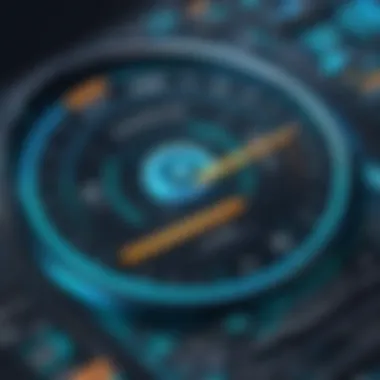

Installation and Setup
The installation and setup of Android emulators are crucial steps for users, especially when targeting 32-bit systems. A proper installation ensures that the software operates efficiently on older hardware. Many developers and students often encounter challenges during this phase, and understanding these processes can significantly reduce issues later on.
Setting up emulators correctly allows users to better test their applications with minimal performance hiccups. It is essential for optimizing overall user experience, whether for game development or app testing. Here are key benefits to consider:
- Ease of Use: A straightforward installation process can reduce the barriers for beginners.
- Optimal Performance: Proper setup helps maximize the emulator's capabilities on limited hardware.
- Fewer Conflicts: A well-executed installation reduces potential software conflicts,
Step-by-Step Installation Guide for BlueStacks
To install BlueStacks, follow these steps:
- Download the Installer: Visit the official BlueStacks website to download the installer. Ensure you choose the version compatible with 32-bit systems.
- Run the Installer: Locate the downloaded file, double-click it, and follow the prompts to start the installation.
- Follow the Setup Wizard: The setup wizard will guide you. Accept the terms and conditions when prompted.
- Choose Installation Directory: Select an appropriate directory for the installation. Avoid placing it in directories with special permissions where issues may arise.
- Complete Installation: Click on the install button and wait for the process to finish.
- Launch BlueStacks: Once the installation is complete, launch the application. You may need to sign in to a Google account to access the Google Play Store.
Following these steps, users should be able to install BlueStacks with ease.
Configuring Nox Player for Optimal Performance
Nox Player is another 32-bit emulator that requires careful configuration for the best results. Here are the steps to configure it:
- Open Nox Player: After installation, start the application.
- Access Settings: In the main interface, look for the gear icon, which opens the settings menu.
- Performance Settings: Adjust CPU and RAM allocation for smoother performance. As a general guideline, allocating two or more CPU cores and at least 2GB of RAM is advisable.
- Resolution and DPI: Set an appropriate resolution and DPI to match your testing requirements.
- Keyboard Mapping: Customize controls for better gameplay experience, especially important for game developers.
Proper configuration ensures that Nox Player runs smoothly, enabling developers to test their applications effectively.
Setting Up MEmu for Game Development
MEmu is well-regarded for gaming on 32-bit systems. Here’s how to set it up for game development:
- Install MEmu: Download and follow the installation process like other emulators.
- Access MEmu’s Settings: Open the app and find the settings option.
- Select the Advanced Tab: Here, you can adjust settings related to performance.
- Configure Controls: For game testing, set up the keyboard mapping accordingly.
- Test Performance: Launch a few games or applications to see how MEmu performs.
- Increase the number of CPU cores dedicated to MEmu.
- Allocate the required amount of RAM to ensure a smooth experience.
These steps will position MEmu as a powerful tool for developers focusing on game applications, providing a reliable environment for testing.
Effective installation and configuration are critical for leveraging the full potential of Android emulators on 32-bit systems. It's essential to pay attention to every detail for optimal results.
Performance Considerations
Performance considerations are a pivotal aspect when working with Android emulators for 32-bit systems. Emulators simulate the Android operating system, requiring adequate hardware resources to operate efficiently. A clear understanding of these performance metrics can significantly affect both the development process and the overall user experience.
System Requirements for Smooth Operation
Having the right system requirements is crucial for running an emulator effectively. While 32-bit systems may inherently limit performance compared to their 64-bit counterparts, ensuring that certain specifications are met can enhance usability.
- Processor: A multi-core processor, such as Intel i3 or higher, will improve processing power and the ability to run multiple applications simultaneously.
- RAM: While 2GB of RAM may suffice for basic operations, 4GB or more is recommended for smoother performance, particularly when running resource-intensive applications.
- Graphics: A dedicated graphics card can facilitate better graphics rendering within the emulator, reducing lag during operation.
- Storage: Sufficient available disk space is also necessary, as emulators require space to store app data and cached files. A minimum of 10GB free storage is advisable.
Properly meeting these requirements paves the way for a more stable and effective development environment.
Adjusting Emulation Settings
Adjusting emulation settings is another critical determinant of performance. Emulators typically provide various customization options tailored to improve performance based on your system's capabilities.
- Resolution Settings: Lowering the screen resolution can help reduce the strain on system resources. This change can lead to improved responsiveness during testing activities.
- CPU Allocation: Some emulators allow users to allocate specific CPU cores for emulation. Assigning more cores can optimize processing speed, but it should be balanced to avoid overloading the system.
- Memory Allocation: Setting appropriate memory limits according to available RAM can ensure the emulator doesn’t exceed system capabilities. Generally, allocating around 1GB of RAM for the emulator is a good starting point.
- Graphics Mode: Choosing between software and hardware graphics acceleration affects performance significantly. Hardware acceleration generally yields better performance, but this depends on the graphics hardware in use.
Adjusting these settings facilitates an optimal emulation experience, providing a smoother interface for developing and testing applications.
Properly assessing both the system requirements and emulation settings not only enhances performance but also contributes to the overall efficiency of the development process.
Testing Applications on a 32-Bit Emulator
Testing applications on a 32-bit emulator is a critical step in the mobile app development process. The importance of this topic stems from the need for developers to ensure applications function correctly on limited-resource environments commonly found in 32-bit systems. Many end-users may still operate older devices, and it becomes imperative to account for their experience. By utilizing 32-bit Android emulators, developers can closely mimic these environments and solve problems before real-world deployment.
When testing on an emulator, several benefits stand out.
- Cost-Efficiency: Emulators eliminate the need for multiple physical devices for testing various conditions.
- Rapid Iteration: Debugging on an emulator is often faster than doing so on a physical device, allowing for quicker adjustments to code, which is essential for developing robust apps.
- Accessibility: Developers can easily test differing screen sizes, orientations, and hardware capabilities without needing various devices.
Nevertheless, there are considerations to keep in mind when testing on a 32-bit emulator. Not all features may replicate the behavior of physical devices accurately. This includes aspects such as system resource limits and certain hardware interactions, which may not be fully represented in an emulator environment. Moreover, performance discrepancies can arise between the emulator and real devices, causing potential oversight in performance optimization.
Importing APK Files
Importing APK files into a 32-bit emulator is a straightforward process that is crucial for effective testing. The APK file is the package file format used by the Android operating system for distribution and installation of mobile apps. To import an APK, you typically.
- Launch the emulator program.
- Navigate to the main menu.
- Select the option to install an APK
- Browse and choose the APK file you want to install.
- Confirm the installation and wait for it to complete.
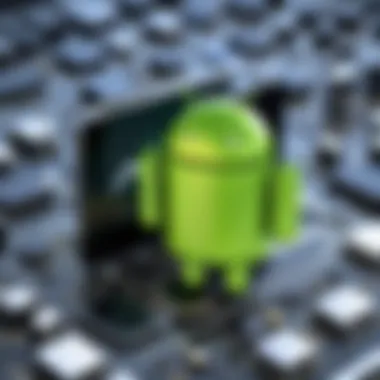

This process allows developers to run their applications on an emulator and test all functionalities without deploying them on actual devices.
Debugging in an Emulator Environment
Debugging is an essential part of application development. In a 32-bit emulator environment, debugging tools provide a simulated way to spot and fix issues. This functionality is vital in maintaining code quality and user satisfaction. The emulator may include additional debugging tools compared to a standard device, enhancing the ability to scrutinize application behavior closely.
Key aspects of debugging in this environment include:
- Breakpoints: Developers can set breakpoints in their code to halt execution at critical points, allowing for detailed inspection of the application's state.
- Logcat: This log gives developers insights into runtime operations, showing error messages that can help identify the source of problems.
- Memory Management: Tracking memory usage is important when dealing with 32-bit architecture, as it is more limited compared to 64-bit systems. Understanding how an application uses memory can lead to necessary optimizations.
Effective debugging ensures applications run smoothly on 32-bit devices, enhancing user experience and reducing post-launch issues.
Developers should consistently utilize the debugging tools available in the emulator to refine their applications before deployment. Understanding how to navigate the emulator and its features will lead to a more efficient development process.
Common Issues and Troubleshooting
In the realm of Android emulators specifically designed for 32-bit systems, understanding common issues and troubleshooting them is essential for users. As these emulators serve as a bridge between mobile applications and their testing environments, any hindrance can cascade into significant delays in the development cycle. Hence, identifying issues early on ensures smoother operation and optimal performance. This section will explore common runtime errors and network connectivity problems that users may encounter while using these emulators.
Definition of Common Runtime Errors
Runtime errors are issues that arise during the execution of a program. In the context of 32-bit Android emulators, these errors can manifest due to system configuration mismatches, incompatible APK files, or missing dependencies. When the emulator fails to run an application, the user may encounter various error messages that can be cryptic. These messages often point to deeper issues such as insufficient memory allocation or outdated software versions.
Some typical runtime errors include:
- Insufficient Memory: This happens when the emulator does not have enough RAM to run the application.
- APK Compatibility: An APK file that is designed for a 64-bit system might lead to a failure when attempted to run on a 32-bit emulator.
- Dependency Errors: Missing libraries can cause the application to crash immediately upon launch.
Understanding these errors can help in resolving conflicts and ensuring that applications run smoothly on a 32-bit emulator.
Network Connectivity Problems
Network connectivity is crucial in developing and testing applications that rely on internet access. Unfortunately, emulators may experience various connectivity issues. These problems can impact functionality, rendering features that require online interaction non-operational.
Common network connectivity issues include:
- No Internet Access: Sometimes, the emulator may show that it’s connected, but the applications fail to access the internet. This could be due to firewall settings or misconfigured proxy settings.
- Latency Issues: High latency can arise if the host system is under heavy load or if the emulator's network settings are not optimized.
- Running out of IP Addresses: In some cases, mismanagement of IP addresses can lead to the emulator being unable to connect to the network.
Troubleshooting these issues may require checking firewall settings, resetting the emulator, or altering proxy configurations. Ensuring that correct network settings are in place will enhance the development process.
"Understanding common issues and troubleshooting them can save significant time and resources in app development."
With a methodical approach to resolving runtime and connectivity issues, developers can achieve greater efficiency. By recognizing these challenges early, developers can focus on creating and refining their applications without unnecessary interruptions.
Future of 32-Bit Android Emulators
The future of 32-bit Android emulators holds critical importance in the realm of mobile app development. Many users still rely on legacy hardware, which predominantly supports 32-bit architecture. Consequently, understanding the trajectory of these emulators is crucial for developers and testers who need to ensure their applications run smoothly across various systems. With increasing mobile application complexity, the necessity for effective testing tools becomes paramount.
This section will focus on emerging technologies, trends, and the compatibility of 32-bit emulators with future Android versions, highlighting the significance of adaptability and innovation within this niche.
Emerging Technologies and Trends
In the tech industry, the landscape changes rapidly. Several emerging technologies are proving influential for 32-bit Android emulators. One significant trend is the integration of cloud-based services. This innovation allows users with limited hardware resources to run applications remotely, thus diminishing the burden on local systems. It also enables developers to test applications in a standardized environment, enhancing the consistency of results.
Moreover, new virtualization techniques, such as containerization, are gaining popularity. These techniques facilitate running multiple instances of an emulator without heavy resource consumption. With a focus on performance optimization, developers can expect more efficient emulators that consume less memory and CPU.
Further, the use of AI-driven testing tools is on the rise. These tools automate repetitive testing processes, saving considerable time and resources. They streamline the identification of issues, allowing developers to focus on improving user experience.
Compatibility with Future Android Versions
The evolution of Android itself poses challenges and opportunities for 32-bit emulators. As Android continues to develop, 32-bit emulators must evolve to maintain compatibility with new features and APIs introduced in future versions. The Android ecosystem is shifting towards a 64-bit focus, which brings into question whether developers will continue to support 32-bit. However, it is essential to note that many mobile applications still cater to older devices and users.
"The ability to run 32-bit applications on newer devices bridges the gap between legacy support and modern advancements."
To remain viable, 32-bit emulators must prioritize backward compatibility. Developers need to ensure that their applications perform correctly on these emulators, even as Android progresses. This requirement underscores the relevance of continuous updates to the emulator's architecture and underlying systems.
Finale
In this article, we explored the realm of Android emulators specifically catered to 32-bit systems. This examination is vital due to the widespread use of 32-bit architecture in older computers and devices. Developers often require tools that accommodate various system specifications, and understanding the available emulators can streamline their workflow.
The significance of utilizing 32-bit emulators lies in their accessibility for users who operate on older hardware. Emulators like BlueStacks, Nox Player, and MEmu provide solutions to run Android applications without demanding extensive system requirements. This makes them ideal for learners and developers on a budget.
Additionally, we discussed the installation processes and performance considerations. Knowing how to configure these emulators for optimal performance ensures that users can test applications effectively. With the varying emulators available, it is crucial to select one that aligns with specific needs and application requirements.
Furthermore, the conclusion synthesizes the importance of troubleshooting skills. As with any software, users may encounter issues like runtime errors or network connectivity problems. Recognizing common challenges allows developers to maintain productivity and focus on application development rather than resolving technical setbacks.
In summary, understanding the relevance of 32-bit Android emulators enhances the mobility of app development across various environments. As technology evolves, keeping an eye on emerging trends and compatibility with future Android versions will be key to long-term success in this field.
Key Takeaways
- Accessibility: 32-bit emulators allow users with older hardware to engage with Android applications.
- Diverse Options: Each emulator offers unique features, catering to different development goals and user preferences.
- Optimized Performance: Setup and configuration affect the user experience significantly; knowing how to adjust settings is crucial.
- Troubleshooting Essentials: Familiarity with common issues empowers users to maintain productivity during the development process.
- Looking Forward: Staying informed about future technologies can guide developers in making informed decisions about the tools they choose.







