Enhancing Productivity: Android on Chromebook
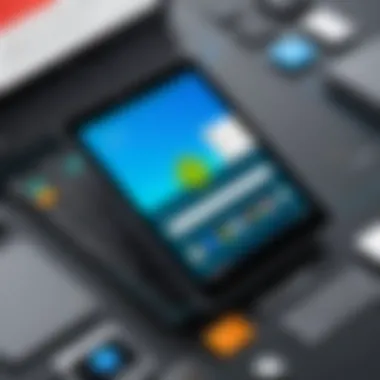

Intro
In an age where mobile and desktop devices increasingly blend, the relationship between Android applications and Chromebook devices has become noteworthy. While both systems function well independently, the integration of Android apps on Chromebooks has opened up new avenues for productivity. Users find themselves navigating a unique landscape where each platform enhances the other, leading to a more streamlined experience.
Understanding this interplay forms the crux of our exploration. From installation steps to performance optimization, it’s crucial to dive into the nitty-gritty of what makes this hybrid system tick. By assessing the unique features available and identifying potential limitations, readers can harness their Chromebook’s full potential with Android applications.
A Peek into Integration
What’s truly interesting is how this integration not only increases productivity but also transforms the way users approach tasks. Imagine having all your favorite apps, from designing tools to communication platforms, accessible right from a Chromebook’s intuitive interface. It’s a game changer, especially for those who juggle various work environments.
Key Points to Discuss
- Installation procedures: We’ll walk through the steps necessary to get Android apps up and running on your Chromebook, detailing any prerequisites.
- Performance optimization: Learn tips and tricks for ensuring that your applications run smoothly, maximizing both speed and efficiency.
- Unique features: Discover the unique functionalities that make using Android apps on Chromebooks worthwhile.
- Potential limitations: Every technology has its downsides, and we will point out areas users might find lacking.
This guide is tailored for individuals who are ready to enhance their productivity through an understanding of this integration, providing practical insights and actionable advice for seamless usage.
Foreword to Android on Chromebook
The emergence of Chromebooks revolutionized the way users approach computing, especially in educational and mobile environments. Their lightweight design and integration with Google services offer an appealing alternative to traditional laptops. However, as technology evolved, so did the demand for greater functionality. This is where Android applications come into play, ushering in a new era of productivity and versatility for Chromebook users.
What makes this integration so significant? It opens the door to a multitude of applications previously unavailable on Chrome OS. Users can access a wide range of tools, from productivity apps like Microsoft Office to creative software such as Adobe Photoshop Express. This expanding ecosystem raises important questions about performance optimization, installation protocols, and user experience, making it essential to explore the topic thoroughly.
Moreover, as students and budding programmers dive deeper into the world of coding and app development, understanding this integration is critical. Android apps are often more practical for learning essential programming skills and developing projects that can directly contribute to academic or professional pursuits.
As we delve further into the implications and opportunities presented by using Android on Chromebook, it becomes clear that this integration is more than just a feature; it�’s a pathway to enhancing productivity and fostering innovation.
Understanding the Ecosystem
To grasp the significance of Android applications on Chromebooks, one must first appreciate the ecosystem at play. Google designed Chrome OS to be lightweight and efficient, primarily centered around web applications. Nonetheless, the introduction of the Google Play Store brought a different dimension. Now, users can download and install Android apps alongside web-based applications, expanding their capabilities significantly.
This compatibility does not come without its quirks, though. While many popular applications function seamlessly, not all Android apps are optimized for the Chromebook experience. Hence, understanding the nuances of this ecosystem is crucial for users to identify which apps will yield the best performance and usability.
Historical Context and Evolution
The journey of integrating Android apps onto Chromebooks began with a significant shift in consumer demand. Initially, Chromebooks were seen as simple devices meant for browsing and cloud-based tasks. However, as users sought more dynamic and robust functionalities, Google responded by incorporating Android, starting with the release of the first major iteration of app support in 2016.
Since then, the landscape has continually evolved. Users witnessed a gradual improvement in app optimization, with many developers keen on providing experiences tailored for touchscreen devices and larger screens. This evolution reflects broader industry trends, where mobile applications and cloud computing converge to offer increasingly sophisticated solutions for everyday users.
Now, with direct access to millions of applications, both productivity and creativity flourish on Chromebooks, ensuring that the device remains relevant in a world fueled by technological diversity and innovation.
Capabilities of Android on Chromebook
The capabilities of Android on Chromebook significantly enhance the utility of these devices, providing users with a diverse range of applications and functions. As the boundaries between mobile and desktop environments blur, understanding how to leverage these capabilities can transform the way individuals use their devices for both work and leisure. Users can enjoy a seamless crossover between apps designed for touch and those optimized for traditional keyboard and mouse input, making the Chromebook a versatile tool for productivity.
Application Compatibility
Application compatibility is at the heart of the integration between Android and Chromebook. This compatibility allows users to access a broad catalog of apps, delivering functionalities that extend far beyond typical web applications. Individuals might find that some of their favorite Android apps smoothly migrate to their Chromebook experience, which can be a game-changer for those looking to maximize their gadget’s potential.
For instance, apps like Slack, Evernote, and Microsoft Office work well both on Android phones and Chromebooks. The ability to install these applications from the Google Play Store provides a familiar interface for many users. Notably, minor adjustments are sometimes required for apps designed primarily for touch screens; however, this often results in a intuitive adaptation rather than a cumbersome migration.
Yet, there are still some considerations worth noting:
- Not all applications available on Android are optimized for Chromebook. While many popular options perform wonderfully, lesser-known or niche apps may not. Before settling into a workflow, testing can ensure that the necessary tools function appropriately.
- Updates and support vary. Some developers are more proactive about ensuring cross-compatibility, while others may lag, leading to potential issues with app functionality or performance.
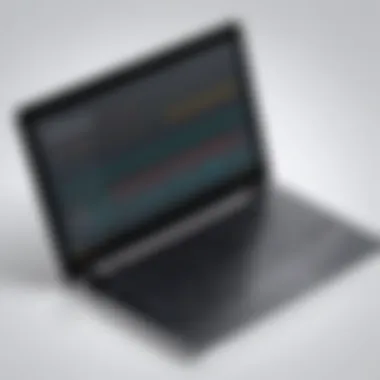

Overall, app compatibility is a cornerstone of the capabilities provided by Android on Chromebook, which ultimately caters to both casual and professional users alike.
User Interface Adaptations
User interface adaptations represent another critical aspect of what makes running Android applications on Chromebooks appealing. Transitioning from a mobile to a desktop-centric experience can be a bumpy road for some; however, developers have implemented several adaptations to facilitate smoother interactions.
The touch-friendly layouts and gestures that many Android apps employ often translate well. For instance, swiping between screens or scrolling through long lists feels almost identical on a Chromebook as it does on a smartphone. On larger displays, users frequently enjoy enhanced visibility and accessibility of content.
Here are a few ways in which the user interface has adapted to better serve Chromebook users:
- Windowed Experience: Users can run Android apps in windowed mode, allowing for multitasking alongside other applications. This freedom to move and resize windows enhances workflow, particularly for those who often juggle multiple tasks.
- Keyboard Shortcuts: Many apps support keyboard shortcuts that mirror traditional desktop software. This capability invites faster processing and more efficient management of tasks.
- Trackpad Gestures: As Chromebooks equipped with trackpads gain popularity, many Android applications are optimized to utilize gestures effectively, enabling smoother navigation within the apps.
"The way you interact with Android on a Chromebook is not just an evolution; it's a revolution in how we view application usage across devices."
To sum this up, the user interface adaptations bridge the gap created by differing operating systems, enhancing cohesion for potential users. As students and emerging developers engage with these tools, understanding these adaptations can foster an easier transition into this hybrid environment, promoting a richer experience across platforms. By recognizing both the diverse applications available and the thoughtful adaptations in user interface, users can optimize their experience to fit their specific needs.
Installation Process
The installation process of Android applications on a Chromebook is crucial for harnessing the power of this hybrid ecosystem. It serves as a cornerstone that bridges the gap between Android's diverse app functionality and the productivity-focused design of Chromebooks. Understanding this process allows users to optimize their devices for increased efficiency and more flexible usage.
One of the primary benefits of a seamless installation process is that it opens the door for users to access a vast marketplace of applications, specifically designed for mobile devices, which can enhance the Chromebook experience. Moreover, this procedure highlights the compatibility features that Chromebooks offer, ensuring that users can run apps that enrich their daily routines or professional work. Therefore, understanding the installation process is not merely about getting applications to run; it involves grasping how to leverage their unique capabilities effectively.
Pre-requisites for Installation
Before diving into the actual installation, users must be aware of specific prerequisites. These include ensuring your Chromebook runs on a compatible operating system version that supports Android apps, typically starting with Chrome OS version 53 and higher. Furthermore, users must have their settings configured properly to enable the installation of apps.
- Compatible Device: Not all Chromebooks support Android applications, so it's essential to verify whether your model is on the list of compatible devices.
- Updated Chrome OS: Keeping your operating system updated ensures access to the latest features and security updates, enhancing overall performance.
- Google Account: Having a Google account is imperative as the Play Store operates through this account system. This step also guarantees an integrated experience when downloading apps.
Step-by-Step Installation Guide
This section will elucidate how to successfully navigate the installation process. By following these steps, you can ensure your Chromebooks run Android apps effectively.
Accessing Google Play Store
Accessing the Google Play Store is the first and foremost step in this guide. This digital marketplace is where Android applications are hosted, making it a critical component of the integration process. One of the key characteristics of the Play Store is its vast selection of apps tailored for various needs ranging from productivity to entertainment.
What's distinct about the Play Store is that it retains user preferences and offers recommendations based on your past downloads and usage patterns. A significant advantage is the ability to receive automatic updates, ensuring that your applications stay current with the latest features and security patches. However, it’s worth noting that not all apps in the Play Store will function perfectly on every Chromebook. Therefore, it's beneficial to read user reviews and compatibility notes before downloading.
Setting Up Permissions
Once apps are selected for download, setting up permissions becomes necessary. Permissions define what access an app has to your device features, such as storage, camera, or location. This aspect is vital because it relates directly to both functionality and privacy.
A notable characteristic of permissions is that they can be tailored during the installation phase. Users can enable or restrict permissions based on their comfort levels with data sharing. For instance, a productivity app might require access to files on your device, while a game may ask for location services. The unique feature here is the transparency offered to users in managing their data. However, too restrictive settings might hamper app functionality, leading to an unsatisfactory user experience.
Downloading and Installing Apps
Finally, downloading and installing apps is the last mile in this installation journey. This process is generally straightforward; users select an app and tap to install it. The Play Store’s user-friendly interface often makes this task as simple as pie.
A key characteristic of this step is how the installation process typically runs in the background, allowing users to continue working while apps download. Once installed, each application will appear in the launcher, making it easily accessible. One unique advantage is the dual functionality of many apps, which can be utilized seamlessly across both Android and Chromebook environments. Yet, there might be a downside; some applications may not be optimized for larger screens, which could affect usability.
Key Takeaway: Know what you need and choose apps wisely, as not all will provide the optimal experience on a Chromebook. Understanding these installation nuances can significantly enhance your overall productivity and device performance.
Performance Considerations
When it comes to utilizing Android on a Chromebook, performance considerations play a crucial role. Unlike traditional setups, the fusion of Chrome OS and Android applications brings forth unique challenges and benefits. To harness the power of this synergy, it's essential to understand how various components interplay within the system, ensuring a smooth user experience without hiccups.


Device Specifications and Requirements
Before diving deeper into the nitty-gritty, it’s vital to acknowledge that not all Chromebooks are created equal. Factors such as RAM size, processor speed, and storage capacity can significantly sway the performance of Android apps. At the heart of it, a Chromebook equipped with at least 4GB of RAM can handle multitasking much more efficiently. It’s even advisable for power users to consider devices featuring 8GB or more, especially when juggling resource-intensive applications.
- Processor: Look for Intel i3 or better, as they tend to handle Android's demands with ease.
- Storage: SSDs provide faster load times compared to traditional hard drives, affecting overall performance.
Managing System Resources
As we progress further, managing system resources becomes an essential topic. It’s about finding that sweet spot between application performance and device stability.
Memory Management
Memory management is one of the cornerstones of optimal performance in this environment. The way a Chromebook allocates memory can make or break the experience, especially when multiple apps are open. One standout characteristic of efficient memory management is its ability to dynamically adjust resources based on current usage patterns. This feature not only keeps apps running smoothly but also ensures that background processes don't hog memory.
With Android applications, memory allocation can be tricky since they weren’t originally designed for Chrome OS. Navigating this nuance helps prevent applications from crashing. Essentially, effective memory management is a popular choice as it minimizes lag, which can be a deterrent for users seeking seamless productivity. However, a potential downside lies in the complexity of managing resources—an oversight could lead to underperformance, reducing the user’s overall satisfaction.
Battery Consumption
Battery consumption is another pivotal consideration. As Android applications may initiate processes in the background, they can respond unpredictably to battery life. High-performing apps that draw heavily on resources will invariably drain the battery more quickly. One key characteristic of effective battery management is the reliance on adaptive battery mechanisms that prioritize frequently used apps while restricting background processes for lesser-used apps.
This adaptability is beneficial as it enhances user experience, extending the lifespan of the battery throughout the day. However, users must also remain conscious of how specific apps perform. For example, a unique feature of battery consumption analytics often found in Chromebook settings allows users to see which applications are draining their battery and manage accordingly. The challenge, however, is ensuring that essential apps remain responsive even with prolonged usage.
"Balancing performance and efficiency can often be a tightrope walk for Chromebook users, particularly when combining multiple platforms."
Ultimately, both memory management and battery consumption require active management to ensure that Chromebooks can really shine when paired with Android applications. By understanding these performance considerations, users can navigate the landscape with more certainty, optimizing their devices for a more practical and satisfying interaction.
Utilizing Android Applications Effectively
The landscape of technology is ever-evolving, and with the seamless pairing of Android applications and Chromebooks, the potential for improving productivity is greater than ever. Utilizing Android applications effectively on a Chromebook not only enriches user experience but also streamlines workflows. Understanding how to harness these applications is critical for students and programmers aiming to maximize their computational efficiency. A well-thought-out approach to using these apps can ease task management, simplify communication, and even enhance collaboration.
Best Practices for App Usage
When it comes to using Android applications on a Chromebook, employing best practices can make a substantial difference. Several approaches stand out, namely prioritizing task-specific apps and integrating various applications for enhanced productivity.
Prioritizing Task-Specific Apps
Focusing on task-specific apps is like having the right tool for the job; it just makes sense. By zeroing in on those applications designed for particular tasks, users can optimize both their time and resources. For example, if a student needs to conduct research, apps like Evernote or Google Keep can serve very specific needs in note-taking and organization, respectively.
- One key characteristic of prioritizing these apps is their tailored functionality. This makes it easier to accomplish tasks swiftly and with fewer distractions.
- Such an approach is beneficial within this article's scope, significantly contributing to efficiency.
- A unique feature of focusing on task-specific apps is their ease of use; they often come with simplified interfaces that align directly with user needs.
While it might seem restrictive to some, the truth is that choosing the right tools leads to better outcomes. However, depending solely on a limited set of applications can limit exposure to diverse functionalities offered by other platforms. Thus, striking a balance between specific and versatile apps is essential.
Integrating Apps for Enhanced Productivity
The beauty of Android applications on a Chromebook is their ability to work together. Integrating apps can create a cohesive workspace that fosters heightened productivity. For those juggling various projects, using apps like Todoist alongside Google Calendar can pull in critical deadlines and tasks, acting as an organizational power couple.
- A notable characteristic of integration is how it centralizes tasks and information, making every step in a project easier to manage.
- This concept is appealing within the context of this article as it unveils new ways to utilize existing applications creatively.
- The unique advantage of integrated apps is the seamless transition between different tasks. Users are less likely to lose focus when everything they need is just a click away.
However, integration may lead some to an overdependence on interconnected systems, risking a drop in performance if one app falters. Yet, when implemented correctly, the collective strength of teamed-up applications can indeed leave a remarkable mark on productivity and efficiency.
Customization Options
The customization potential of Android applications on Chromebooks opens up a further realm for personal effectiveness. Users have the chance to tailor their app settings and layouts to align closely with their individual workflows. Customizing notifications, choosing themes, or even rearranging interfaces can lead to a more intuitive user experience.


With such a plethora of possibilities, leveraging customization can make the difference between a standard interaction and a highly productive one. Remember, a few small tweaks here and there can transform an ordinary tool into an invaluable asset.
Limitations and Challenges
In any endeavor, particularly one that involves technology, understanding the limitations and challenges is crucial. For those venturing into the integration of Android applications on Chromebook devices, it becomes apparent that while the prospects are promising, potential pitfalls warrant attention. This section aims to unpack the nuanced difficulties experienced by users, providing a clearer picture of what adopting this technology may entail.
Compatibility Issues
Each application thrives on specific operating conditions, which brings up the thorny topic of compatibility. Not all Android applications are created equal, and many may not function as intended on a Chromebook. This stems from differences in hardware and software designs. For instance, some apps might require features found only in certain Android devices, such as GPS or specific sensors.
Moreover, updates from either Google or app developers can create a gap in compatibility—an app that worked seamlessly last month might suddenly face glitches with the newest Chromebook update. This fluidity can lead users down a slippery slope of frustration. It’s advisable for users to check app reviews and community feedback frequently before making the leap into installation. Forums on websites like reddit.com can offer insights based on real experiences from fellow users, revealing potential compatibility woes.
Performance Constraints
Performance is another critical consideration. While most Chromebooks are built to run lightweight applications efficiently, Android apps are a different beast. Many of them, especially complex games or heavy productivity tools, might lag or slow down the device, especially when multiple apps are running simultaneously.
- Memory Management: Chromebooks generally operate with limited RAM compared to traditional laptops. Running an Android app alongside web browsing and other tasks might stretch system resources thin. A user may find that switching between apps becomes sluggish, significantly hindering productivity.
- Battery Consumption: Additionally, battery life can take a hit, as Android apps often demand more power. Users have reported that running resource-intensive applications can lead to greater heat generation and quicker depletion of battery, forcing an early retreat to the charger. Regularly monitoring which apps drain the battery can help in maintaining better longevity for your device, but this still poses a challenge to on-the-go users.
Security & Privacy Concerns
Last but certainly not least, the realm of security and privacy requires vigilant navigation. Integrating Android apps into a Chromebook can expose users to a plethora of security risks. Android, as an operating system, has historically faced scrutiny for its security measures. Users might find themselves grappling with concerns over:
- Malware Infiltration: Some apps, particularly from unknown sources, may harbor malware, compromising sensitive information stored on the device. It is prudent to only download apps from verified sources like the Google Play Store.
- Data Privacy: With diverse apps comes a mixed bag of data privacy practices. Users need to supply permissions that may feel invasive, such as access to location data, contacts, or camera. Engaging with these permissions without treating them with caution can lead to unintended breaches of personal information.
"Security is not a product, but a process." - Bruce Schneier
Future Outlook
The significance of the future outlook for Android on Chromebooks cannot be overstated. As the lines between different operating systems continue to blur, understanding emerging trends and potential developments becomes crucial for users striving for efficiency in a multi-faceted digital landscape. This section aims to highlight the upcoming trajectories, helping individuals make informed decisions on how to leverage these evolving technologies.
Trends in Cross-Platform Integration
Cross-platform integration is swiftly becoming the name of the game in tech. Users now expect their devices to seamlessly work together, and Android on Chromebooks stands at the forefront of this shift.
- Heightened Collaboration: Tools like Google Drive and Slack illustrate the shift toward cohesive work environments, allowing collaboration across devices. Consider this: you can start a task on your Chromebook and pick it right back up on your Android phone. This promotes a workflow that is both efficient and user-friendly.
- Unified User Experience: App developers are increasingly designing software that offers similar functionalities across different platforms. This is especially true for productivity tools like Trello and Notion, which create familiar environments no matter the device. The end result? Users can switch from one device to another without skipping a beat.
"In a world where the information flows like water, making sure the right devices can connect is as vital as the devices themselves."
- Emergence of Progressive Web Apps (PWAs): PWAs are not merely blips on the radar; they're a burgeoning trend that adds another layer of flexibility. They work on any device with a web browser, meaning that users can access Android apps directly in Chrome without even needing to install them.
Potential Developments in Android for Chromebooks
Looking ahead, the prospects for Android applications on Chromebooks are rather promising. Here’s what to keep an eye out for:
- Enhanced App Functionality: Ongoing updates from Google suggest that applications will possess enhanced capabilities, similar to native Chromebook applications. This could mean that the range of tasks one can accomplish using Android apps will extend further.
- Performance Optimization: Developers are focusing on optimizing how Android apps run on Chromebook, ensuring smoother operations and better resource management, particularly on entry-level devices. Improved performance translates to a more satisfying user experience overall.
- Innovative Features: The introduction of features specific to Chromebooks, like split-screen capabilities and deeper integration with Google Assistant, means users can enjoy versatile functionalities typically reserved for traditional desktop environments.
- Emphasis on Security: As smartphones become increasingly targeted by cyber threats, the focus on security measures will likely intensify. Expect more frequent updates aimed at data protection when utilizing Android apps on Chromebooks.
The End
Exploring the integration of Android applications on Chromebook devices opens up the door to a unique technology blend that optimizes both platforms. The significance of this topic lies not only in understanding how to effectively utilize these tools but also in appreciating their potential advantages in enhancing productivity.
Summarizing Key Insights
In this article, we have dissected various facets of using Android on Chromebooks, highlighting how the seamless interaction between these systems can be leveraged for better everyday performance. Here are some key takeaways:
- Ecosystem Synergy: The combination of Android's app ecosystem with Chromebook's simplicity results in a powerful productivity tool.
- Installation Ease: The clear step-by-step installation instructions pave the way for a smoother onboarding, allowing users to quickly set up and start using their preferred Android applications.
- Performance Optimization: Addressing system resource management and memory usage is crucial for ensuring that performance remains sprightly, providing a lag-free user experience.
- Customization and Adaptation: With a focus on best practices for app usage, understanding how to tailor settings and features can significantly impact efficiency.
- Future Trends: Recognizing the ongoing developments in cross-platform capability can guide users in making informed decisions about their technology investments.
"Seeing the potential in combining Android with Chromebooks showcases a pathway to more efficient workspaces, as these devices cater to different usage needs while still maintaining core functionalities."
Final Thoughts on the Integration
The integration of Android into Chromebook functionality is not just a passing trend but a glimpse into the future of computing where versatility reigns supreme. Users from various backgrounds—including students and budding programmers—are finding value in this hybrid model. The dual capabilities of both platforms make it an appealing option in an increasingly mobile-centric world. As technology continues to evolve, staying informed on these integrations will be paramount for harnessing their full benefits.







