Mastering Android App Development with Java
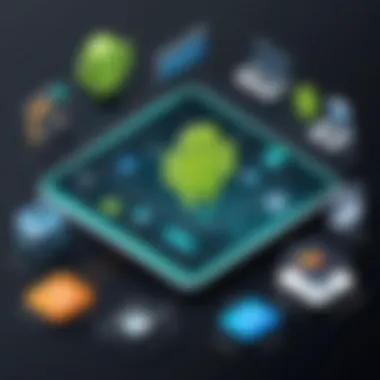

Intro
Creating Android apps can feel like a daunting task, especially for those who are new to programming. However, the beauty of Java lies in its versatility and its foundational role in the Android ecosystem. With its robust features and an ever-growing community, Java is an ideal choice for beginners and experienced developers alike.
In this guide, we will embark on a journey to explore the ins and outs of Android app development using Java. We will cover everything from setup to deployment, providing you with the tools necessary to turn your ideas into reality.
"The best way to predict the future is to invent it." – Alan Kay
By breaking down complex concepts into digestible parts, you’ll find that creating engaging Android applications is well within your grasp. Let's unpack the essential points we will traverse in this guide, ensuring you have a solid understanding as you move forward.
- Key aspects such as setting up your development environment.
- Understanding the activity lifecycle – crucial for app stability.
- Designing user interfaces that are not just functional but also appealing.
- Managing data effectively.
- Diving into advanced areas like performance optimization and debugging.
- Wrapping it all up with best practices for deploying your app on the Google Play Store.
In doing so, this guide serves to arm you with a comprehensive understanding of Java’s role in Android development, equipping you with knowledge that is both practical and relevant.
Prelude to Android Development
The world of mobile application development is expansive and constantly evolving. One of the most significant platforms within this domain is Android, which commands a substantial market share in the mobile ecosystem. Understanding Android development is crucial for anyone looking to dive into the programming world. This section serves as a foundation, establishing the key components and frameworks necessary for creating robust Android applications.
Understanding the Android Ecosystem
At its core, the Android ecosystem comprises various elements that come together to provide a seamless user experience. This ecosystem includes not just the Android operating system itself but also a rich array of libraries, APIs, and development tools.
- Android Operating System: The backbone of mobile devices, it powers millions of smartphones and tablets worldwide.
- Development Tools: Android Studio stands out as the primary Integrated Development Environment (IDE) for developers. It provides features such as code editing, debugging, and a powerful emulator.
- Libraries and APIs: The Android framework includes numerous libraries and application programming interfaces (APIs) that simplify common tasks, allowing developers to focus on crafting unique features for their apps.
Moreover, understanding the user demographics that interact with Android applications plays a pivotal role in guiding the development process. With an amalgamation of different markets and cultures, developers must be attuned to the preferences and behaviors of their target audience.
Why Choose Java for Android Apps
Java has long been recognized as one of the primary languages for Android application development. Its widespread adoption has paved the way for many advantages that benefit both novice and experienced developers. Here’s why choosing Java can be a prudent decision:
- Robustness: Java is designed with a focus on error checking and has an extensive runtime environment that assists with memory management. This leads to fewer run-time errors and enhances app stability.
- Portability: Java applications are compiled into bytecode, allowing them to run on any device that has a Java Virtual Machine (JVM). This means that the same code can be utilized across multiple platforms with minimal adjustments.
- Rich Libraries: The abundance of libraries available in Java facilitates various functionalities, from handling graphics to manipulating data. This wealth of resources speeds up the development process and enriches app features.
In summary, the choice of Java for Android development is often informed by its proven track record, extensive support, and the vibrant community surrounding it. Choosing the right programming language can make a significant difference in the development process.
Setting Up Your Development Environment
Setting up your development environment is the bedrock of creating Android applications with Java. It’s akin to laying the first stone of a sturdy building. Without a solid foundation, the entire project may stumble at the first hurdle. This section highlights the significance of a well-configured setup, focusing on the tools necessary for effective development and their respective advantages, as well as some considerations that could save you from future headaches.
A properly configured development environment streamlined for Android programming can enhance productivity and minimize frustration. Key elements include the installation of the right software, ensuring updates are current, and managing resources effectively, which together form the quintessential setup for Android development.
Installing Android Studio
Android Studio is the official Integrated Development Environment (IDE) for Android app development, and getting it installed is your first step. Think of it as the Swiss army knife of tools – it comes loaded with features that cater to every need you could think of. From an intelligent code editor to an advanced debugging tool, Android Studio covers it all.
To kick things off, you’ll want to head over to the Android Developers site and download the latest version that fits your operating system—Windows, macOS, or Linux. Once it’s downloaded, simply launch the installer and follow the prompts.
Take a moment to consider the following points as you install:
- System Requirements: Make sure your machine meets the recommended specs. Running on bare minimum may slow you down.
- Installation Options: Choose to include the Android SDK during installation. This allows for smoother configuration later on.
- Updates: Android Studio frequently rolls out updates, so keeping it up to date is a rather good idea.
Installing Android Studio is like setting the stage for your app’s performance—get it right, and everything else will fall into place.
SDK and Emulator Configuration
After you've got Android Studio up and running, the next step is configuring the Android SDK and setting up an emulator. Just as important as the IDE itself, the Android Software Development Kit (SDK) provides the necessary tools and APIs for developing apps. Without it, your coding endeavors might meet a dead end.
- SDK Installation: Typically, Android Studio will prompt you to install the SDK components as part of the setup. Just like a puzzle, make sure you choose all components that will aid your development efforts.
- Emulator Setup: The Android Emulator allows you to test your apps without needing a physical device—think of it like a rehearsal before the actual performance. To set it up:
- Testing Your Emulator: Don’t skip this. Run your emulator to ensure everything is running smoothly. It’s like giving your car a test drive after an oil change; checking for any unexpected noises now can save a major headache later.
- Navigate to the AVD (Android Virtual Device) Manager in Android Studio.
- Create a new virtual device based on your needs: phone, tablet, or even a TV device.
- Select a system image that matches the Android version you plan to target.
- Customize the settings if necessary, such as RAM allocations and storage sizes.
Setting up your development environment might feel a bit cumbersome at first, but remember that you’re investing time into something that will pay off during the actual app development process. Each properly configured tool simplifies coding, minimizes risks, and allows for maximum creativity. As you proceed to build apps, keep this setup as your trusted launchpad.
Foundations of Android App Architecture
In the realm of Android development, understanding the architecture of applications forms the backbone of building effective and efficient apps. This section hones in on the essential components that comprise an Android application, guiding developers to grasp how these elements interplay to deliver a smooth user experience and robust functionality. Knowing the structural framework helps in crafting applications that are not only intuitive but also maintainable and scalable.
Components of an Android Application
The architecture of an Android application can be dissected into four primary components, each having distinct roles and responsibilities. Grasping these components is crucial for any developer aiming to create applications that stand out in a crowded marketplace.
Activities
Activities act as the user interfaces in an Android app, housing the elements that users interact with. They essentially represent a single screen, like a web page or a menu item.
One of the most notable aspects of activities is their lifecycle. Understanding how an activity moves through this lifecycle—whether it's created, started, paused, resumed, or destroyed—can profoundly influence how well an app functions. A developer can better manage resource consumption and user experience by having a solid handle on this process.
- Key characteristic: Activities run in the foreground, providing the interface for user interaction, making them a user-centric choice for developers.
- Unique feature: The ability to create a stack of activities allows for rich navigation experiences, akin to handling multiple pages in a browser.
- Advantages/Disadvantages: While activities offer a straightforward way to manage user interfaces, they can become resource-intensive if not managed carefully, particularly in handling configurations like screen rotations.
Services
Services, in contrast to activities, operate in the background, performing long-running operations without a direct user interface. This component is key for tasks that need to continue even when a user has switched to another application.
- Key characteristic: The ability to run in the background without a UI makes services indispensable for operations like network requests and data synchronization.
- Unique feature: Services can run in two main forms: started services (which run until they are stopped) and bound services (which allow components to bind to them for inter-process communication).
- Advantages/Disadvantages: The primary advantage is that they keep operations going in the background, but they also pose risks related to resource management, specifically battery consumption.
Broadcast Receivers
Broadcast receivers serve as the conduits for messages sent across the Android system. They listen for specific broadcast messages from various apps or the system itself, executing appropriate actions based on those messages.
- Key characteristic: They enable apps to respond to global events across device states, such as incoming SMS messages or changes in network connectivity, which makes them essential for a reactive app architecture.
- Unique feature: Broadcast receivers can trigger processes even when the app is not actively running, providing a way to react to events without needing the app to be open.
- Advantages/Disadvantages: Their capability to listen for external events can enrich user interaction; however, improper usage can strain system resources and lead to performance issues.
Content Providers
Content providers are the structured way to manage app data and enable sharing between diverse applications. They act as an interface for accessing data from one application so that it can be viewed or manipulated by another.
- Key characteristic: They provide a unified data management interface, making it easier to handle data querying and updates, especially for data that needs to be accessible by multiple apps.
- Unique feature: Support for SQLite databases allows content providers to manage complex datasets efficiently while ensuring data consistency across applications.
- Advantages/Disadvantages: They facilitate seamless data sharing, albeit with the potential trade-off of complex setup and maintenance.
Understanding Android Manifest File
The Android Manifest file serves as the application's control center, dictating crucial aspects of the app, from its components to permissions. This unique file outlines the application's structure, ensuring that each element works harmoniously within the ecosystem. Without this document, an Android application cannot function, as it specifies essential configurations like the application name, icon, and the activities, services, and broadcast receivers that you have defined. Moreover, it grants necessary permissions, detailing what data the app can access, which becomes highly relevant in the context of user privacy and data handling.
In essence, the Manifest acts like a blueprint, allowing developers to encapsulate their app's identity and capabilities clearly. As such, familiarity with the manifest file is non-negotiable for any developer seriously pursuing Android app development.
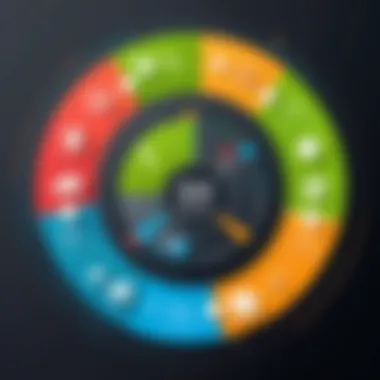

User Interface Design with Java
User interface design not only shapes how users interact with an app but also echoes the overall effectiveness of the application. A well-crafted UI can be the difference between a user loving an app and uninstalling it after a single try. Many underestimate the importance of layout, color, and functionality when it comes to UI, but they are essential to creating an engaging and effective Android app.
When developing an app using Java, the user interface should reflect the app’s purpose while being intuitive. Consistency in design elements and responsiveness across different devices not only enhances user experience but also projects professionalism. Moreover, a polished UI can significantly reduce user error, ultimately fostering a more satisfied user base.
Creating Layouts with
In the world of Android development, XML plays a critical role in layout design. It allows developers to define the structure of user interfaces in a readable and organized manner. XML layouts enable designers to separate the visual components from the logic, promoting a clear distinction between design and functionality.
As you dive into XML, you'll be dealing with various layout types, such as LinearLayout and ConstraintLayout, each offering unique ways to arrange widgets in your app. LinearLayout arranges its children in a single row, either horizontally or vertically, while ConstraintLayout offers a more flexible grid-like structure that positions elements based on constraints relative to each other.
Using XML for layout designs comes with advantages. Firstly, it helps in achieving a clean separation of concerns. Designers can work on UI elements without tweaking the underlying code base. Secondly, it’s easier to visualize and modify the UI by tweaking the XML, which often speeds up the design process. However, too much nesting of layouts can lead to performance issues, so keeping things simple is key.
Handling User Input
User input is a fundamental aspect of any application. The way users interact with your app directly impacts its usability. To ensure an efficient handling of user input, Android SDK provides numerous components that simplify this process.
Buttons and Click Events
Buttons serve as the primary mechanism for user interaction in any Android app. The ease with which users can click a button greatly affects their experience. This is not merely about aesthetics; the placement and responsiveness of buttons can significantly enhance usability. When a button responds quickly to a click, it validates the user’s action, making the app feel snappy and alive.
A key characteristic of buttons is that they can easily invoke click events, which is crucial for triggering various actions within the app. This makes them a popular choice for many developers. When a user clicks a button, it can lead to navigation changes, data submissions, or even triggering animations. One unique feature of buttons lies in their ability to provide feedback—like changing color upon clicking—which clearly signals that the input was received.
However, overusing buttons can lead to clunky interfaces. If too many buttons clutter the UI, the user may feel overwhelmed, causing confusion. Careful thought should go into their placement and functionalities, ensuring they are essential.
Form Inputs
Form inputs serve as another vital component for gathering data from users. From text fields to checkboxes and radio buttons, they allow users to provide information in a structured format. The main draw of form inputs is their versatility. Depending on the type required, they can cater to all sorts of data collection needs, whether that be simple text, numeric inputs, or even selections from a predefined list.
However, one should remain wary of the user experience when using forms. A poorly designed form can frustrate users, leading them to bail before they complete tasks. To encourage completion, it’s crucial to keep forms simple—requiring only essential input fields and providing clear labels and hints.
Furthermore, validation should not be overlooked. Ensuring that the user's input is correctly formatted—like catching invalid email formats—saves time and frustration down the road.
"Design is not just what it looks like and feels like. Design is how it works."
— Steve Jobs
Managing App States and Lifecycle
Understanding how to manage app states and the lifecycle of an Android application is crucial. Android apps do not always run continuously; they go through various states. Whether your app is in the foreground, background, or has been terminated, knowing how to effectively manage these transitions impacts user experience greatly. Not only does it help in maintaining performance, but it also plays a significant role in reducing crashes and enhancing the overall reliability of your app. An efficient handling of these states can lead to lower resource consumption, better memory management, and more intuitive user interactions.
Activity Lifecycle Overview
The activity lifecycle is a series of states an app's user interface can enter. Each state serves a purpose as your app interacts with users. It begins when the app is launched and follows a specific order of transitions:
- onCreate()
This method is called when the activity is starting. This is where you initialize your activity, deciding what to load and setting up the UI elements. - onStart()
Here, the activity becomes visible to the user but is not yet in the foreground. This is a good place to refresh UI elements that may show updated data. - onResume()
When the activity is in the foreground and interacting with the user, this method gets triggered. You may want to start animations or resume tasks here. - onPause()
The activity is about to go into the background, either because another activity is coming in front of it or it’s being stopped. This is the time to save any unsaved state data. - onStop()
This indicates that the activity is no longer visible to the user. Resources can be freed, and certain tasks stopped here. - onDestroy()
This method is called before your activity is destroyed. It signifies the end of the lifecycle. Cleanup processes should occur here, particularly if you have been holding onto resources.
These methods collectively form the backbone of your application's lifecycle, allowing you to effectively respond to changes in activity status. Understanding and implementing these states correctly can help avoid memory leaks and ensure your app runs smoothly across various devices.
State Persistence with Bundles
When users interact with an app, they expect an uninterrupted experience. However, situations may arise, such as configuration changes (like screen rotation), where an activity is destroyed and recreated. In such cases, state persistence becomes vital.
Using Bundles allows you to save small amounts of UI data and state information during activity transitions. For example, a simple use case could be saving the user's text input in a form before the activity is paused or destroyed. Here's how it works:
- To save data, use the method:This code snipped captures the user input and stores it in the bundle.
- When your activity is recreated after a configuration change, you can retrieve the data within :This ensures that when users return to the activity after such changes, their input remains intact.
In summary, managing app states and lifecycle is not just about tracking transitions but also about preserving user experience. Harnessing techniques like Bundles for state preservation ensures that even if your app faces necessary disruptions, it can pick up right where users left off, creating a seamless interaction.
Data Storage Options in Android
Creating a seamless user experience in Android applications hinges heavily on effective data management. Choosing the right data storage option can make or break an app’s performance. In Android development, understanding the various data storage options is not just a trivial subject; it's foundational to how an app functions. Whether it's user preferences, configurations, or app data, knowing where and how to store this information is crucial. Making informed decisions about data storage affects everything from app speed to user satisfaction.
Using SharedPreferences
When it comes to simple data storage, SharedPreferences is often the go-to solution. This lightweight method allows you to save key-value pairs, making it perfect for things like user settings or application preferences. For instance, if you want to remember a user’s choice of theme or language, SharedPreferences does the trick neatly.
To implement SharedPreferences, you typically start by accessing the SharedPreferences file in your activity:
This snippet creates or retrieves a SharedPreferences object named "MyPrefs". Here’s how you can save a preference:
In this case, you're storing the theme setting as a string. Later, you can easily retrieve this setting:
With these few lines, not only is the user experience personalized, but it also keeps the app light on resources. However, it’s worth noting that SharedPreferences is best suited for storing small amounts of data, as excessive usage can lead to performance issues. As a developer, you’ll need to keep this limitation in mind.
Remember: SharedPreferences is for small, simple data. Don’t go storing a mountain of information here; that’s a recipe for chaos!
Working with SQLite Databases
As your app grows, you’ll likely encounter situations where you need to store larger amounts of structured data. This is where SQLite databases come into play. SQLite is an embedded database that allows you to manage complex data without hassle. It’s powerful enough to handle large datasets while being lightweight.
For example, if you're building a note-taking application, you can create a table to store each note’s content, its title, and the date it was created:
To insert a note, your code would look something like this:
SQLite provides extensive querying abilities through SQL, enabling you to perform complex operations on your data. It's essential to manage your database efficiently. Remember to close your database connections when done, as neglecting this can lead to memory leaks or application crashes.
Networking in Android Applications
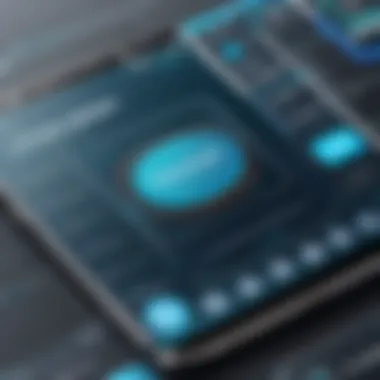

Networking is at the heart of modern app development, driving the need for seamless connectivity and real-time data interaction. In the context of Android applications, mastering networking is essential for creating apps that can fetch, display, and interact with data from remote servers. This capability not only enhances user experience but also opens the door to a wealth of features, such as social media integration, live updates, and cloud storage functionality.
When developing Android applications, understanding the various networking protocols and techniques is vital. Every time a user performs an action that requires data from the internet, such as loading a feed or submitting a form, HTTP requests are involved. Therefore, it’s important to grasp how to effectively handle these requests and manage their responses to create efficient and user-friendly applications.
The ability to connect to web services, fetch data, and send user actions back to the server makes networking a cornerstone of Android functionality. One must consider not only how to initiate these requests but also how to handle errors, manage timeouts, and create an experience that feels smooth and responsive.
Making HTTP Requests
HTTP requests are the backbone of networking in Android apps. These requests allow the application to communicate with servers, enabling a wide range of functionalities from data retrieval to service posting. To efficiently perform HTTP requests in Android, the class is often utilized.
Key Points to Consider:
- Choosing the Right Library: For simplicity, many developers opt for libraries like Retrofit. It abstracts and simplifies the complexity of HTTP requests, allowing developers to focus on the application logic rather than the networking fundamentals.
- Best Practices: Make sure requests run on a background thread to avoid blocking the UI thread. This can prevent the app from freezing and maintains a responsive user interface.
- Example Code Snippet:
This snippet demonstrates the initialization of an HTTP connection and reading from the input stream. Understanding how to manage URL connections, handling GET and POST methods are vital skills in creating networked applications.
Parsing JSON Responses
Once data is fetched via HTTP requests, it is often in the form of JSON. This lightweight data interchange format is easy for humans to read and write, making it popular among APIs. Parsing JSON effectively allows developers to convert this data into usable Java objects.
Considerations for Parsing JSON:
- Using Libraries: GSON or Jackson are excellent libraries for parsing JSON in Android applications. They allow conversion between JSON data and Java objects seamlessly.
- Error Handling: It's crucial to handle potential errors while parsing, such as incorrect formats or unexpected data structures. Not addressing these can lead to crashes or data inconsistencies.
- Example Code Snippet:
In this example, the JSON string is converted into an instance of . By leveraging parsing libraries, developers can easily manage the data returned by APIs, simplifying the transition from local variables into structured system objects.
Debugging and Testing Android Applications
Debugging and testing are two crucial pillars in the Android development lifecycle that cannot be overlooked. These activities ensure that your app functions as intended, minimizes bugs, and provides a seamless experience for users. Especially in the fast-paced world of mobile development, catching issues early can save not only time but also the reputation of your application. The main goal here is to create a robust app that meets user expectations and performs well under various conditions.
Effective debugging helps developers understand the flow of their application, pinpoint errors, and fix them before they reach users. Testing, on the other hand, is about validation; it confirms that your application behaves as expected across different scenarios.
As a developer, adopting a systematic approach to debugging and testing not only refines your skills but also instills a sense of confidence in your work. Note that while both debugging and testing are interlinked, they serve distinct purposes in the life of your application.
"An untested application is an unreliable application."
Using Logcat for Debugging
Logcat is an essential tool in the Android development environment that allows you to view log messages, system messages, and app errors in real-time. Think of it as your application's backstage, revealing what's really happening behind the curtain. If your app is acting up, Logcat is usually the first part of the toolkit to turn to.
To use Logcat effectively, you'll want to familiarize yourself with several key log levels:
- Verbose: The most detailed logs, includes all information.
- Debug: Useful information for debugging, including variable values and flow traces.
- Info: General information about app events.
- Warning: Indicates potential issues.
- Error: Critical errors that need immediate attention.
Here’s a basic example of how you might use Logcat to output a debug message:
When using Logcat, keep it organized. You can filter logs by tag, level, or even search for specific keywords to speed up the debugging process. Having a good handle on Logcat can be the difference between fixing an issue in minutes and scratching your head for hours.
Unit Testing with JUnit
Unit testing is another critical domain in the Android app development world. For Java developers, JUnit is the go-to framework for creating automated tests. Unit testing focuses on individual components or units of code, enabling you to ensure that each piece of your application behaves correctly on its own.
By employing JUnit, you can write test cases that validate functionality, catch bugs early, and protect against regressions when changes are made in the codebase. Here’s a simple example of what a unit test might look like:
In this snippet, we’re checking if the addition of two and two indeed results in four. This fundamental test may seem trivial, but in larger applications, the stakes can become more significant as components interact with one another. Remember, the goal is to create a suite of tests that can be run automatically whenever changes are made. This practice not only fosters better code quality but also eases the strain that manual testing can impose.
In summary, mastering debugging with Logcat and unit testing with JUnit is paramount for any Android developer. They complement each other, and doing both diligently will improve overall app reliability and performance.
Optimizing Performance in Apps
In the world of mobile application development, performance is not just a luxury; it's a necessity. When users download an app, they expect it to run smoothly, without lag or crashes. An app that is quick and responsive can lead to higher user satisfaction, better reviews, and ultimately, more downloads. This section discusses how optimizing performance benefits both the user experience and the longevity of the application itself.
Memory Management Techniques
Memory management is a cornerstone of performance optimization. Android devices may have varied hardware specifications, meaning that the application needs to be lightweight and efficient in using system resources. Poor memory management can lead to crashes, slow load times, and unresponsive UIs—all of which users find frustrating.
To better manage memory, consider the following techniques:
- Use Memory Profiler: Android Studio comes equipped with tools that allow you to monitor memory usage in real-time. Analyzing your app’s memory consumption helps identify leaks and unusual peaks.
- Avoid Memory Leaks: Be vigilant about holding onto references of objects when they are no longer needed. For instance, static references can prevent garbage collection, leading to increased memory usage. When in doubt, utilize WeakReferences for large objects that can be recreated.
- Optimize Bitmap Usage: Images often consume a large chunk of memory. Instead of loading full-sized images, consider using scaled-down versions or caching strategies to avoid memory hogs.
"If your app eats up all the memory, users will soon lose their appetite for it."
Implementing efficient memory management techniques can make a significant difference in how your app performs and is perceived.
Improving UI Performance
The user interface (UI) is the face of your application and often the first interaction users have with your app. A fast and responsive UI is critical to retaining users. There are several strategies developers can employ to ensure the UI performs optimally:
- Use AsyncTasks Wisely: To keep the UI responsive, long-running tasks should not be performed on the main thread. For example, fetching data from a server can be wrapped in an AsyncTask or handled using modern approaches like coroutines. This keeps the app responsive while data is being processed.
- Layout Optimization: Using nested layouts can make UI rendering expensive and slow. Instead, use ConstraintLayout to reduce the number of nested views. Stripping away unnecessary layouts means quicker rendering times.
- Reduce Overdraw: Overdraw occurs when the same pixel is drawn multiple times within a single frame. Using tools to visualize overdraw will help identify areas for optimization. Aim to minimize the number of views drawn in overlapping layers.
By prioritizing UI performance, you not only enhance the user experience but also safeguard against potential pitfalls that could lead to dissatisfaction. Remember, performance is not a one-time effort but an ongoing commitment to quality.
Integrating Third-Party Libraries
Integrating third-party libraries into your Android app development process is no small feat, but it's an essential piece of the puzzle that can greatly enhance the functionality and efficiency of your applications. These libraries provide pre-written code that simplifies common tasks, allowing developers to focus on more intricate aspects of their projects. The benefits of using these libraries range from speeding up development time to leveraging community-driven tools that are more robust and tested than most developer's code could ever be.
The Importance of Third-Party Libraries in Android Development
In the ever-evolving landscape of mobile app creation, using third-party libraries has become nearly unavoidable. Consider this: how many perfectly fine features can you recreate from scratch versus utilizing an established library that saves you time and effort? For instance, libraries like Retrofit make it easy to handle API requests without writing a ton of boilerplate code, while Glide simplifies image loading and caching. By using these existing tools, you can streamline your workflow.
However, consistency and dependency management become crucial factors. If a library is not actively maintained, you risk encountering compatibility issues in the long run. Furthermore, the size of the libraries can affect your application's overall performance, so it's essential to choose wisely based on your specific needs.
Using just the right library can save you both headaches and hours of coding.
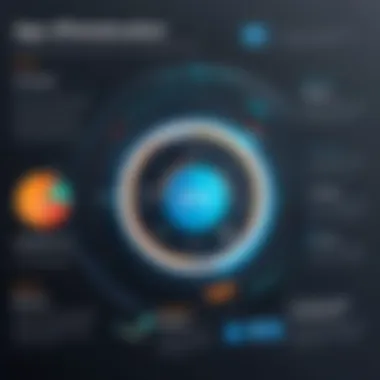

Benefits of Integrating Libraries
- Rapid Development: Libraries allow you to implement complex functionalities quickly.
- Community Support: Many libraries provide extensive documentation and community support, which is invaluable when you run into issues.
- Enhanced Functionality: They often come packed with features that are hard to replicate independently.
- Focus on Core Features: With repetitive tasks handled, developers can concentrate on the unique aspects of their applications.
Diving deeper, let’s explore the nitty-gritty of adding libraries to your project, particularly focusing on Gradle.
Adding Libraries with Gradle
Constraining dependencies in Android just got easier with Gradle, the official build system for Android. This tool simplifies the process of managing dependencies, allowing you to add third-party libraries directly to your project’s build configuration.
Steps to Add Libraries using Gradle
- Open your build.gradle file: Locate the file in your app module.
- Add the dependency: Under the section of the file, add your library. This will generally follow the format:. For example:
- Sync the project: After adding the library, you’ll need to sync your project with Gradle for the changes to take effect.
Important Considerations
- Always check for compatibility with your minimum SDK version.
- Regularly update your libraries to incorporate the latest features and security patches.
- Be mindful of the quantity of libraries you add; the more dependencies, the more resources needed, which can bloat your APK.
Popular Java Libraries for Android
The world of Android development is bustling with libraries that cater to diverse needs. Some libraries have gained recognition for their reliability and versatility, making them go-to choices among developers.
A Few Must-Have Libraries
- Retrofit: Handles HTTP requests and converts JSON responses to Java objects effortlessly, saving you a heaps of time.
- Glide: A fast and efficient library for managing images. It simplifies image loading from the internet or local storage, boasting features like caching.
- Room: A robust library that stands as an abstraction layer over SQLite, making it easier to manage local databases.
- OkHttp: A reliable HTTP client that boasts numerous features for better network performance.
Why Choose These Libraries?
- Each library comes with its own set of unique features that help improve app performance. For example, Retrofit not only manages API requests but also seamlessly integrates with converters for JSON data, while OkHttp can efficiently handle connection pooling and caching.
Integrating third-party libraries is more than just an efficiency play; it’s about building a solid foundation for your Android applications. By understanding how to effectively utilize Gradle for adding libraries and staying informed about popular choices, you open new doors for innovative app development that meets user needs without reinventing the wheel.
Preparing for App Deployment
As you venture into the world of Android development, getting ready for deployment might seem like the final stretch of a marathon. Yet, this phase is crucial. It's where everything you’ve crafted comes together, and readiness means more than just compiling code. Preparation for app deployment assures that your work reaches users in the best possible form.
When you’re putting the finishing touches on your app, several aspects demand attention. You must consider the technical requirements, compliance with app store policies, as well as the user experience. Let’s dig deeper into the necessary steps for a successful deployment.
Generating Signed APKs
Creating a signed APK is a key step in the deployment process. An APK, or Android Package, is the file format used to distribute and install applications on Android devices. However, before you can share your creation with the world, you need to make sure that it’s signed properly.
Why Sign Your APK?
Signing your APK verifies the identity of the developer and ensures the integrity of the app. Users must trust that the app they download hasn’t been tampered with. If the app is not signed, installation on most devices won’t be allowed, as it raises security concerns.
Steps to Generate a Signed APK:
- Open Android Studio and select your project.
- Navigate to in the menu, then choose .
- Select and click .
- Enter the key store path and key details.
- Choose the build type (generally Release) and click .
- Your signed APK will be generated in the designated folder.
It’s worth noting that managing key stores is essential. If you lose your key store or forget the password, updating your app becomes a cumbersome task. So, keep that information under lock and key!
“The best app deployment strategy is knowing your APK inside out.”
Publishing to Google Play Store
Once you've successfully generated your signed APK, the next act is publishing it on the Google Play Store. This process opens the doors for your app to be discovered by users globally.
Steps for Publishing:
- Create a Developer Account: You’ll need to sign up for a Google Play Developer account. This requires a one-time registration fee, giving you access to all the tools for managing your apps.
- Prepare App Information: Collect and fill in all the necessary details about your app, including the app name, description, category, and promotional graphics. This is your chance to make a good first impression—make it count.
- Upload the APK: With your signed APK in hand, it's now time to upload it to the Play Console.
- Set Pricing and Distribution: Decide whether your app will be free or paid, and select the countries where it will be available.
- Submit for Review: After filling out all the details, submit your app for review. Google will check to ensure it complies with their policies before it goes live.
Remember, the publishing process might take a day or two, depending on various factors. So, it’s essential to plan ahead and prepare for some waiting.
Understanding Best Practices
When diving into Android app development with Java, grasping best practices is not just a nice-to-have; it's essential. This notion holds the key to creating applications that are maintainable, scalable, and enjoyable for users. Whether you're a novice or have some experience under your belt, adhering to established practices can make a world of difference in your development journey.
Importance of Understanding Best Practices
Delving into best practices fundamentally shapes how developers approach coding. One critical aspect is code readability. Clear, understandable code not only simplifies the process of debugging but also makes it easier for other developers to grasp what’s been written. If a colleague comes across a project months later, well-structured and commented code saves time and fosters collaboration.
- Efficiency: Streamlined code can significantly enhance performance. Optimizing functions and minimizing redundancy can propel your app’s agility.
- Future-proofing: As technology evolves, following best practices ensures that your app remains relevant and adaptable. This adaptability translates to an easier update process in the long run.
Understanding the nuances of best practices requires consideration of principles such as modularization of code, which breaks down complex functionalities into smaller chunks. Each module addresses a specific function, making it easier to manage and update without jeopardizing the entire application.
Using best practices in code development is like building a sturdy house; solid foundations make a strong shelter against storms.
Code Readability and Maintenance
The phrase
Future of Android Development with Java
As technology progresses at a blistering pace, the future of Android development with Java is not only significant; it holds the potential to shape the landscape of mobile applications for years to come. Many developers still rely on Java for its robustness and efficiency, making it a solid option in the expanding world of mobile technology.
With the rapid rise of 5G technology, for example, one can expect that the demand for faster, more efficient apps will soar. Java, with its experience handling multi-threaded environments, is well-positioned to take advantage of these advancements. This combination of speed and extensive libraries allows developers to build applications that utilize new features that 5G will offer.
Moreover, enhancements in machine learning and artificial intelligence are also influencing mobile app development. Apps can be expected to become smarter and more intuitive, tailoring user experiences based on behavior.
The landscape of mobile development is shifting, and Java developers must adapt or risk becoming obsolete.
Emerging Trends in Mobile Development
The mobile world is rife with innovations each year. It’s crucial for developers to keep their thumbs on the pulse of these trends to ensure their applications remain relevant. Here are a few trends one should keep an eye on:
- Artificial Intelligence and Machine Learning: Incorporating AI capabilities directly into apps can make them smarter. This might entail natural language processing or image recognition within the app without needing an external server.
- Augmented Reality (AR) and Virtual Reality (VR): Integration of AR and VR into everyday apps provides novel experiences. Games and social apps are capitalizing on this trend.
- No-Code and Low-Code Development: More people are diving into app development without deep technical know-how. Tools enabling this trend allow for rapid development processes.
- Wearable Applications: The rise of wearables calls for development of applications that seamlessly connect with these devices, creating an integrated ecosystem for users.
This leads to a rising need for Java developers to familiarize themselves with these innovations, as many of the frameworks and libraries for these technologies are being written with Java in mind.
Prospects for Java in Android
Although there are countless programming languages sprouting up every year, Java remains a primary choice for Android development due to its reliability, ease of learning, and the vast community support. Its status is further buttressed by the following:
- Stable Framework: Java has been around long enough to establish itself as a stable platform for building applications. This dependability gives developers some peace of mind.
- Vast Ecosystem and Library Support: The availability of third-party libraries and frameworks is one of Java's greatest assets. From Retrofit for networking to Glide for image loading, these libraries simplify the development process.
- Strong Community: With a dedicated community of developers, finding solutions to common problems is often just a search away. Websites like Stack Overflow or Reddit provide platforms for sharing knowledge and troubleshooting.
- Industry Demand: Major companies still seek proficient Java developers to maintain and develop Android applications, meaning there’s a significant demand for skilled individuals.







